We will be looking at the Database-Level security setup portion of the integration. This part is needed to identify the security requirements the integrated screens that gets shown from Sage 300 to CRM. When we worked with the User Level security, that impacted the Sage 300 Web-API as seen when running a call without those security settings in place. This screen is setup per user, per Database for Sage 300.
Master article can be found Sage 300 -> CRM integration troubleshooting guide
Previous article can be found here
Next article can be found here
For the first step, go to Administration -> Sage 300 Administration -> Sage 300 Database-Level Security, after you have done the sync tables. If you did not sync tables or the sync did not succeed you will not be able to complete this step, because the Sage 300 company will not be selectable in this step.
This is the screen that you will face when you click New to add a new security.
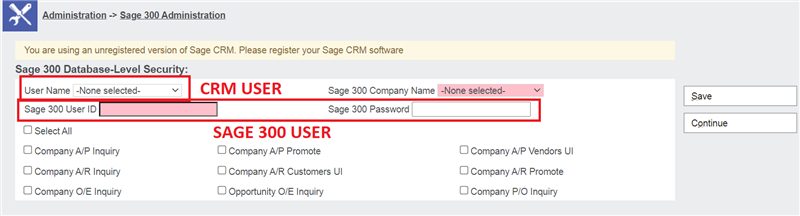
You will see various fields here to complete and a similar selection grid as the user level security.
The "USER NAME" field is the Sage CRM user that will be logged in and performing the action
The "Sage 300 USER ID" and "SAGE 300 PASSWORD", is from Sage 300, and remember that these credentials needs to be in ALL CAPS! See previous article about the WEB-API setup
The last field is a dropdown of all the synced companies currently in the system. Here you can select the company the user needs access to. If it did not complete a sync, it will not be on the list.
Now that that is done, select all the options that you want to allocate to this user, and then click save.
You are done. If more setup is required then it can be added from this screen.

