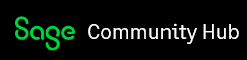Hi,
I'm having an issue with V12. System users complain of short timeouts, like 3 min or so. As I understand, user parameters have no longer been controlling it. nodelocal.js has been set up to 20 min:
session: {
timeout: 20, // minutes
checkInterval: 60, // secondes
auth: "basic"
},
Can you please advise where else I can check to help users?
Thanks,
Maciej