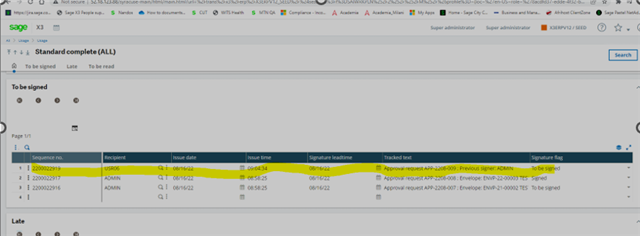Workflow notifications allow emails to be sent based on certain criteria that are met in the system. You can create workflow rules that trigger an event using the Workflow rules function. The recipients of the workflow notifications can be set up directly in the rule, either through a user code or through a business partner code and a contact type at the business partner.
Workflow messages or logs are generated depending on the context, on the workflow parameters, and on the user activity if they are compatible with all MAPI / mail messaging applications on the client workstation, and with all SMTP POP3 applications on the server.
- Workflow messages or logs can be sent from the client workstation or from the server.
Before submitting an envelope for approval, you need to ensure that the workflow is set up.
Follow the link below for the operating budgets setup.
Resolution:
The following setup also needs to be completed:
Setup> General parameters> Parameter Values> GDD Chapter> GDD
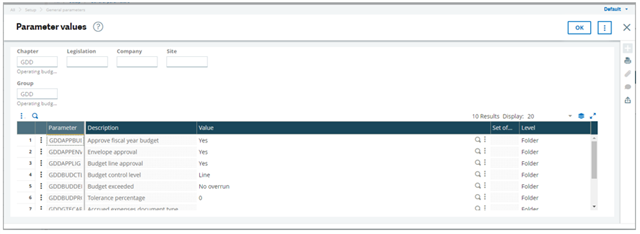
Complete the workflow setup:
Setup> Workflow> User rules of assignment> BUOAPP
Change the number of signatures to the number of users who will be approving.
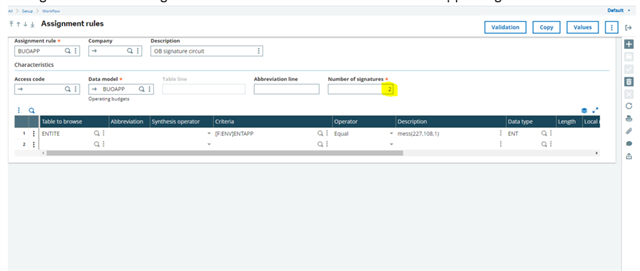
Save and validate.
Navigate to:
Setup> Workflow> User assignment> BUOAPP
If BUOAPP on the list, you will need to create it.
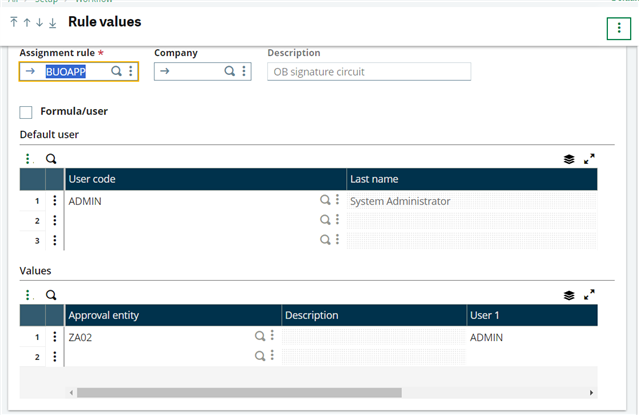
Add your approval entity’s as per your entity setup and the users
Add also add the default users
You can now submit the envelope for approval.
To create an envelope, navigate to:
Operating Budgets> Budget management> Budget envelope.
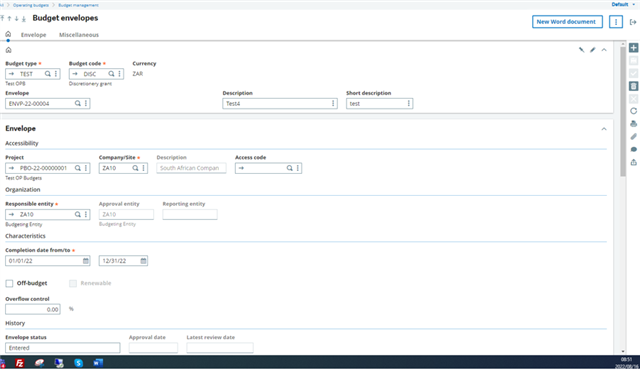
To submit for approval, navigate to:
Operating Budgets> Approval Management> Submit for Approval.
Enter the company, date and refresh to display
Click on the Subject to, to include the envelop for approval.

To approve the workflow, navigate to:
Usage> Usage> Workflow monitor> ALL
The envelope should automatically appear once without having to input dates
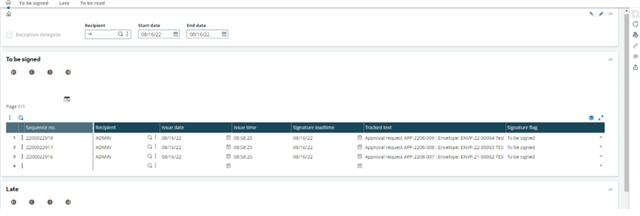
Click on the action button and select signature
Select Validation.
Once validated the second user will appear on the list for validation