You have installed SEI to report on data on your ERP database when a need then arises to report on some data in an additional new database. How do you add the new database to the current SEI installation? We will consider a simple example where the data in the additional database has the same structure as the current one so that you can use the already loaded data templates.
You have to create a new environment, under which you define the new database and schema. In the Administration function (the spanner icon), select the "Manage Environments and D.S" menu. On the Environments, click “Add” on the top of the window as illustrated below.
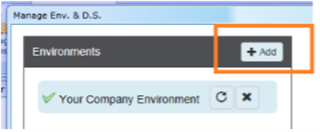
A new text box will pop up at the end of the already existing environments.
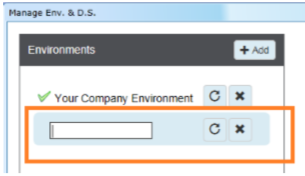
Choose and type in a name that best identifies your new environment. For this example, we typed “Your New Environment”.
When the new environment is selected, the data source names turn red, which signals that you need to complete the connection details for the new environment on the third block on the right.
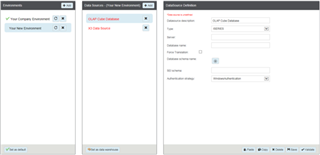
You do not do anything on the data sources block. Only select the new environment, then select one of the data sources on the middle block and proceed to fill in the database and schema names in the third block.

If you need to use the OLAP Manager Cube for the new database, don’t forget to “set as Data warehouse” the data source that will contain the cube, as illustrated below.
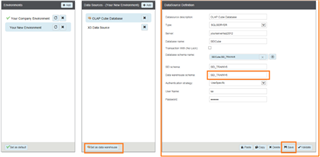
After saving the connection details for each data source, press the “refresh” button next to the Environment’s name. This is crucial: This is for the simple scenario where the already installed data template is the same as for the additional new data from the new database.
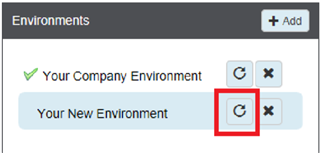
A screen will pop up requiring you to complete with some parameters. Select your new environment and fill in the requested parameters
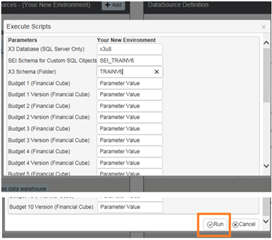
Tick to agree to the disclaimer about “dropping all SQL objects” and click "Yes".
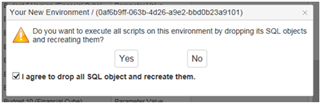
The SQL objects are created and the results are shown below.
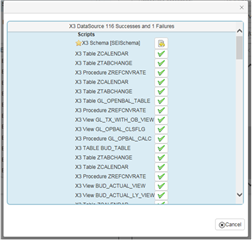
You can then proceed to the OLAP manager and build the cube for the new environment by selecting your new environment on the OLAP manager.
To see the reports for your new environment, the new environment must be selected before viewing the reports.

