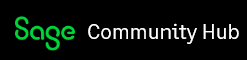You have exported your Electronic file from Pastel Payroll and have imported the file into the E@syfile system, but your file has been rejected due to the below (and above) reason:

The reason for this failure reason is because you claimed ETI for an employee in a month where there wasn't a valid ETI Wage Paid. In most cases where this failure reason effects all employees, then running a legislative release and rebuild totals on the latest update would fix it. In cases where you are getting this failure reason on only one or two employees, then the reason is because ETI was calculated in a period where no ETI Wage (essentially a Basic Salary or Hourly Wage) paid but ETI was calculated.
Step 1:
Make sure that you are on the latest update of Pastel Payroll
Open your Year End Copy Company
Run a legislative release
Run a Rebuild totals
Re-run the Exception report
Re-generate the Electronic Certificate
Re-Import the file.
If the failure is still there due to same reason, you will need to have to continue with Step 2.
Step 2:
You will only continue with Step 2, if there are employees left over that has this same failure reason after you have already done Step 1. You will have to investigate why the exception is happening, it will only be happening for two reasons:
Option A: You use a different custom code to pay your employees their basic salary/hourly wage (a code that is not code 5000, 5001, 5002, 5005)
Option B: There was no basic salary processed in this period. The most common reason for this is in periods where only leave/notice/severance pay is paid out with no basic salary.
Each option has a different fix for it, so it is important that you know which one affects your employee, so you will have to check the scenario per employee on your failure reason report:
How to fix Step 2, Option A:
- You will have to Open your Year End Copy Company
- Make a backup of your Year End Copy Company
- Print a Monthly Analysis report for the employee that you have identified on the E@syfile failure report.
- Now you will have to check specifically what Month is listed on the Failure report (remember it is Calendar month and NOT financial period) - check what code you processed as the basic salary. This will be a custom code outside of the code 5000 - 5999 range that was used to process this employees Basic salary. IF this employee did not receive a basic salary in this period you should not continue with option A's solution and you will have to apply the Option B solution.
- If you are using your own custom code to process the basic salary, then you will have to navigate to Setup, Transactions.
- Click on the magnifying glass and select the code for your custom basic salary code and click on ok.
- Click on Calculation totals and scroll all the way down to bottom and tick the calculation total ETI Wage Paid and then click on Ok and save the transaction:
How to fix Step 2, Option B:
- You will have to Open your Year End Copy Company
- Make a backup of your Year End Copy Company
- Print a Monthly Analysis report for the employee that you have identified on the E@syfile failure report.
- Now you will have to check specifically what Month is listed on the Failure report (remember it is Calendar month and NOT financial period). If there was no basic salary in this period then it means that this person should not have received ETI in that period and you will have to go and remove the amount for ETI calculated in that period.
- Navigate to Edit, Employee masterfile. Click on the Magnifying glass and select the employee that displayed on your failure reason report.
- Click on the statutory tab
- Click on the ETI tab
- Click on ETI Adjustment:
- Change the ETI value to zero in the month as per the E@syfile failure report, and click on ok.
NOTE: Once this amount has been altered, your EMP501 will also be altered. You will have to file for a correction with SARS and pay them the amount that was incorrectly claimed.
After applying the appropriate solution for either Option A or B, you will still need to rerun your exception report, your electronic certificates and redo the import into E@syfile.