You have been exploring the Automatic journals under Setup, Financials, Accounting interface. Maybe, you were tracking down an out of balance transaction, trying to locate the source of your suspense entries or just curious. You were wondering “How do I decipher the automatic journal line descriptions with their various formulas?” Have no fear! We’ll look at some of the most common formulas to get you started.
I would recommend doing exploring in your test environment. Why? We don’t want to accidently make a change to the auto journal. It is easy to get distracted and accidently hit Save. Any time we are testing, playing, or just exploring, the Test environment is the safest place to do it in.
The Description is found in the Formulas grid for the Line. This is what will show up on your journal entry in the Description field after posting the transaction.
SINGLE VALUE
For auto journal Code SIHI Line 10, the description will be pulled from [F:SIH]DES(0). F=Table, SIH =Table Name and DES = field
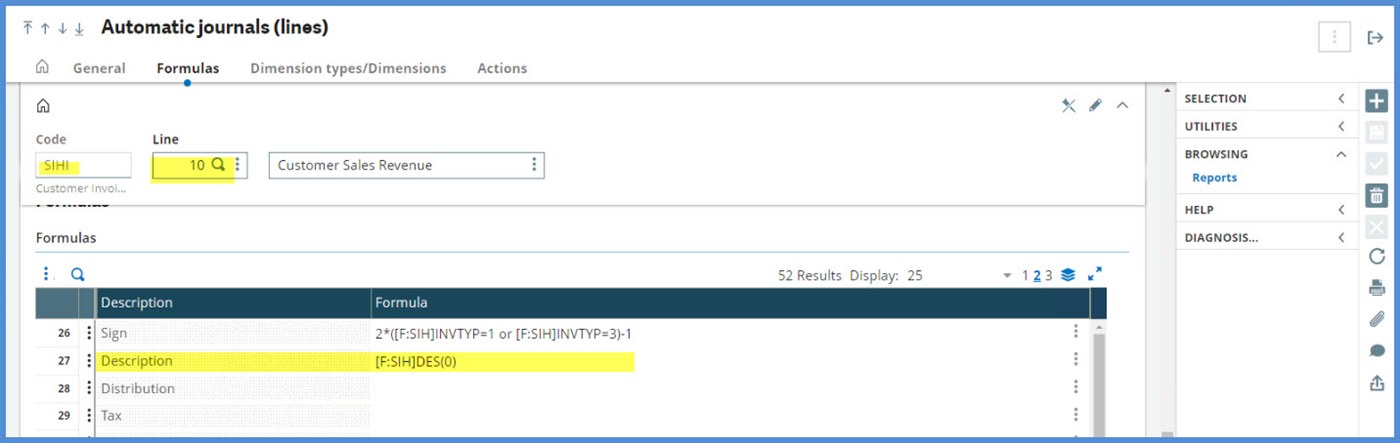
We will enter a Sales Invoice, and trace how the Description is generated.
We are going to create the Sales Invoice with the Invoice Type = INV. If we go to Setup, General parameters, Invoice type, Customer invoice types, we will see that the Sales auto journal is SIHI.
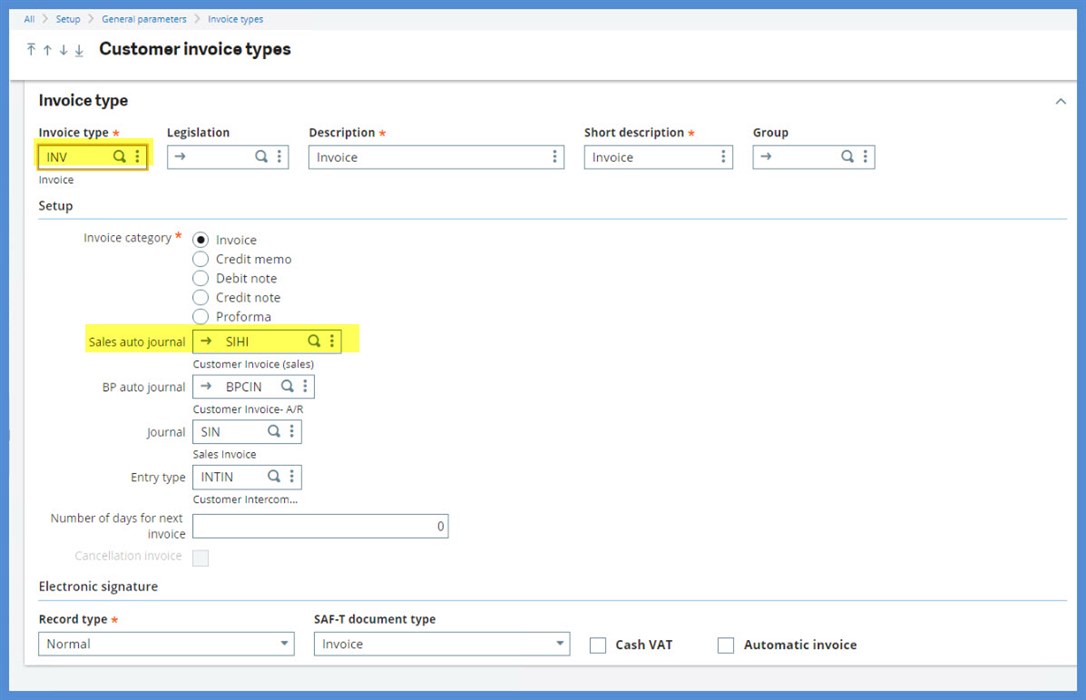
The Invoice no. is NA0122108INVBC000002. Comment 1 = DES (0).

We’ll see how the invoice looks in the SINVOICE Table (SIH) under Development, Utilities, Maintenances, In lines (GMAINT).
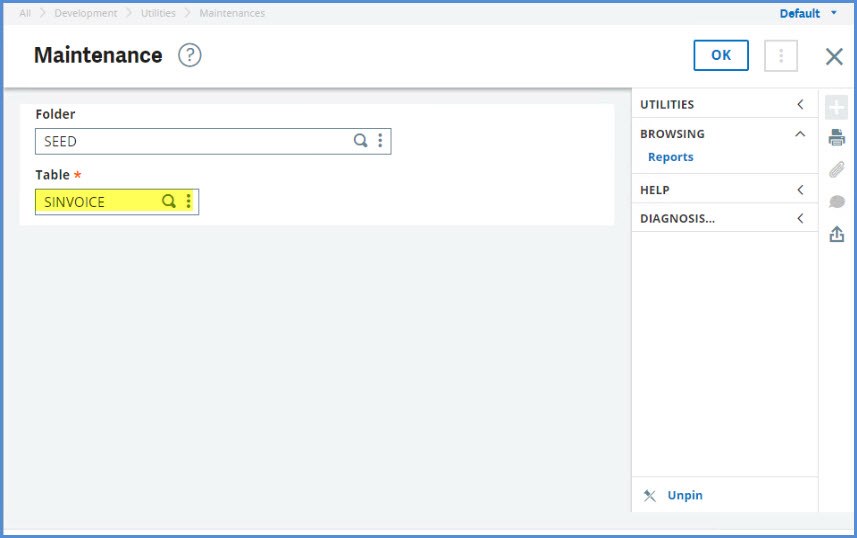
When selecting a record, remember to use the Selection option in the right box. This is so you don’t accidently delete or create a record.
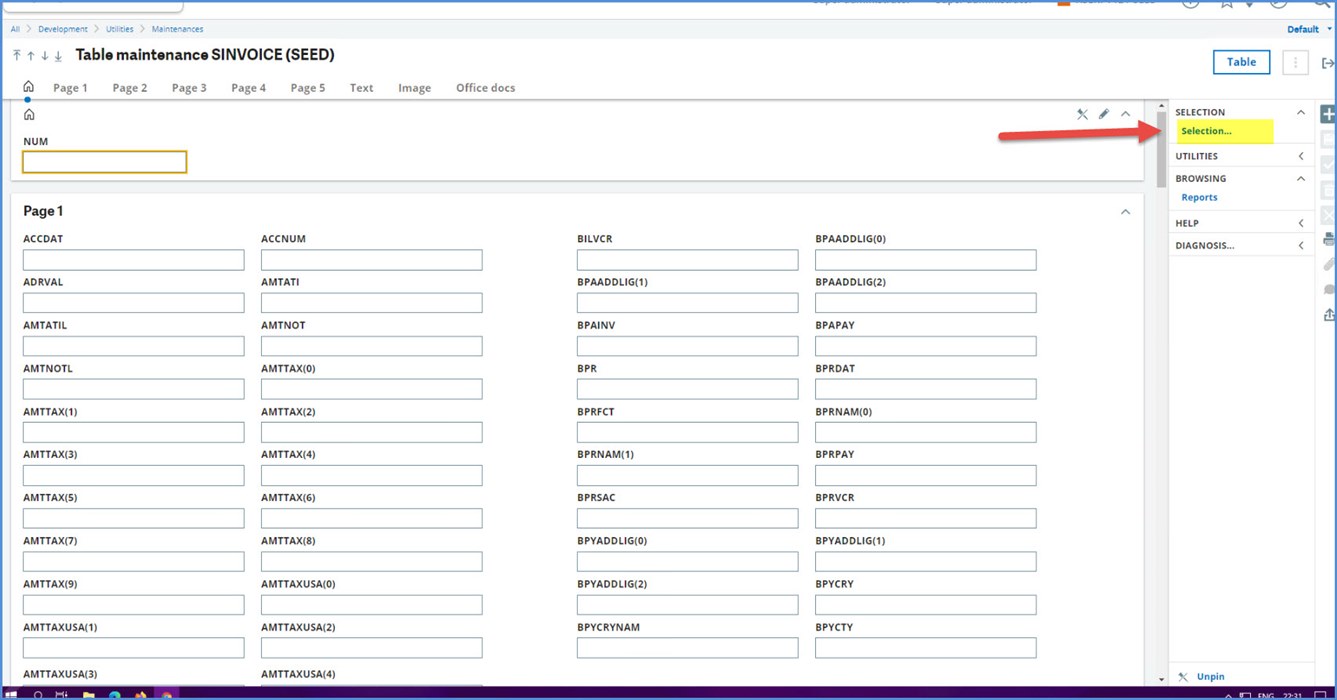
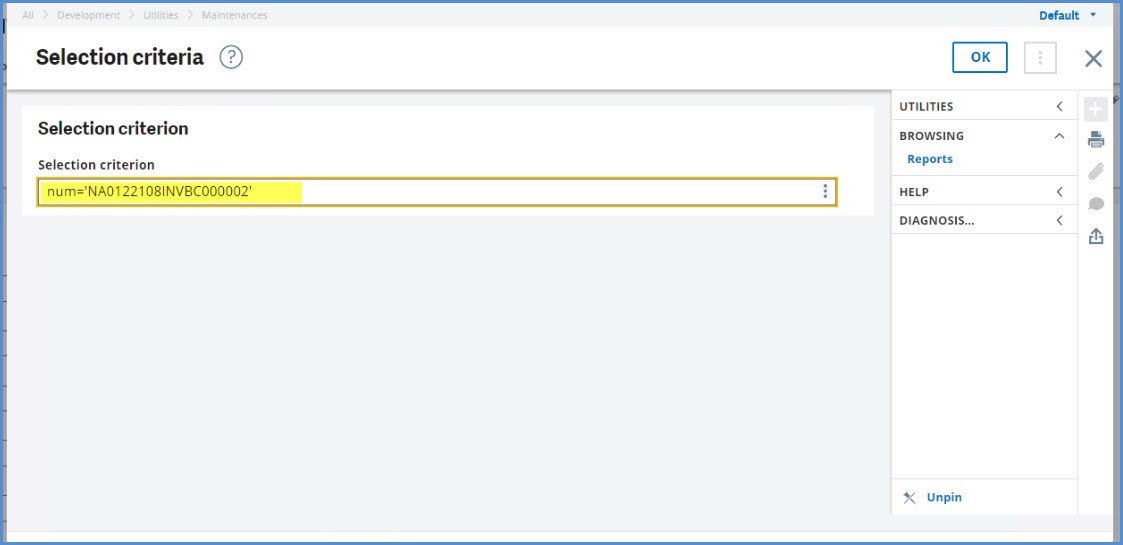
On Page2, there is the Comment 1 that I entered on the invoice which is in the DES(0) field.
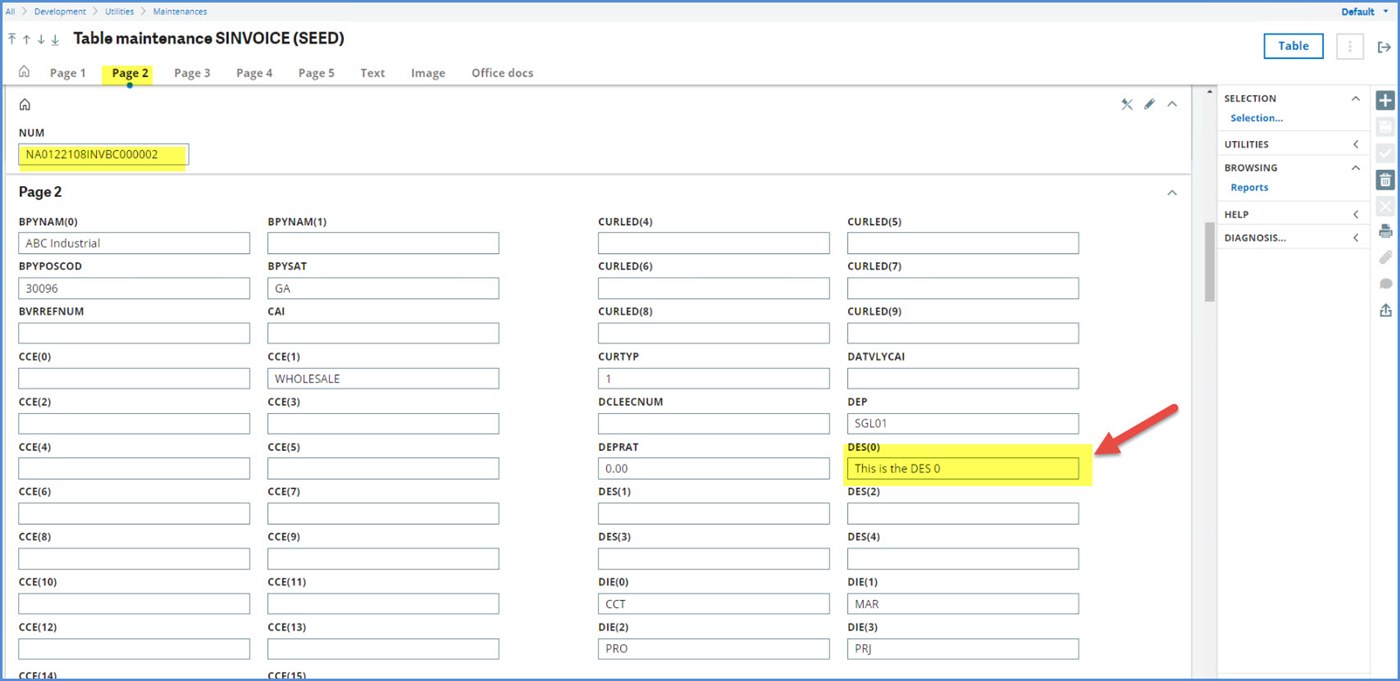
Now we will Post the invoice. The journal generated is NA0122108INVBC000002
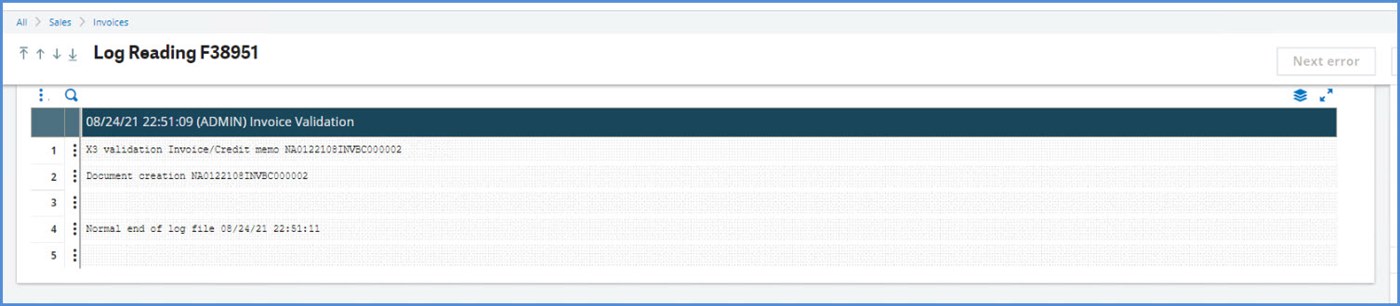
Journal Number NA0122108INVBC000002 contains the Description from the DES(0) field: “This is the DES 0”.
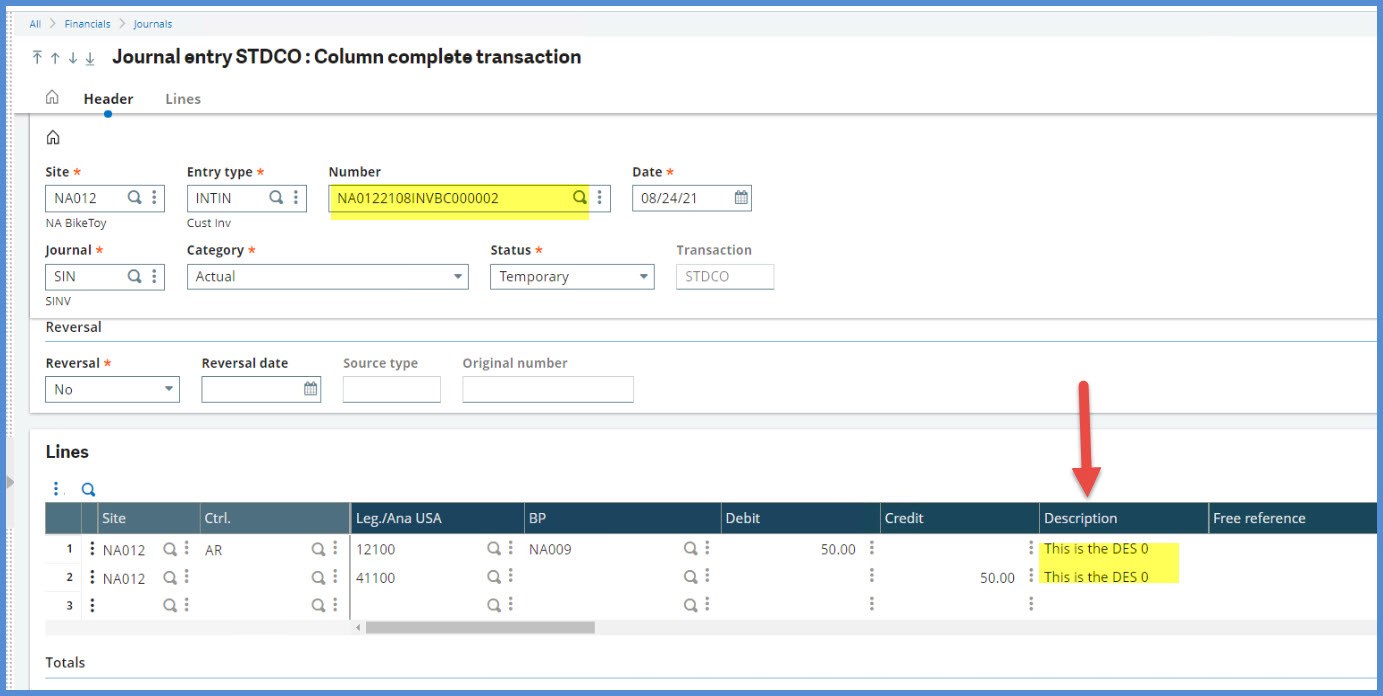
MESSAGE FORMULA
Now, we will look at another Description formula type: the message. The format is mess(#,###,#). This type refers to the Local menu function. The first set of numbers is the message Number, the second set is the Chapter and the last number is typically 1.
Let’s see how this works. In the Assembly journal Code STKBB, the Description is mess(4,853,1). We will follow throught to see what this means. First, 4 is the message Number found under the Chapter 853.
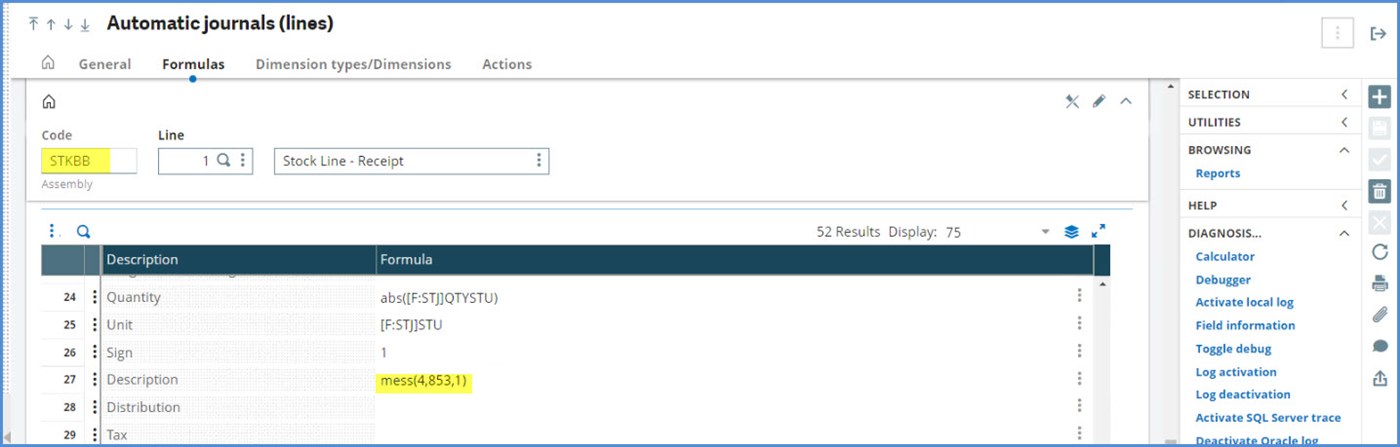
We can preview the Description by going to the right box and under Diagnosis and clicking on Calculator.
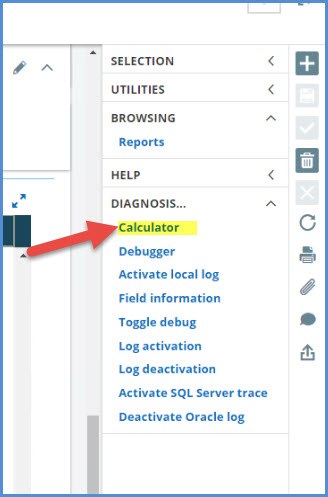
In the Calculation box, copy mess(4,853,1) and click Enter key. The Result is “Stock” which is what will appear in the journal’s Description for that line.
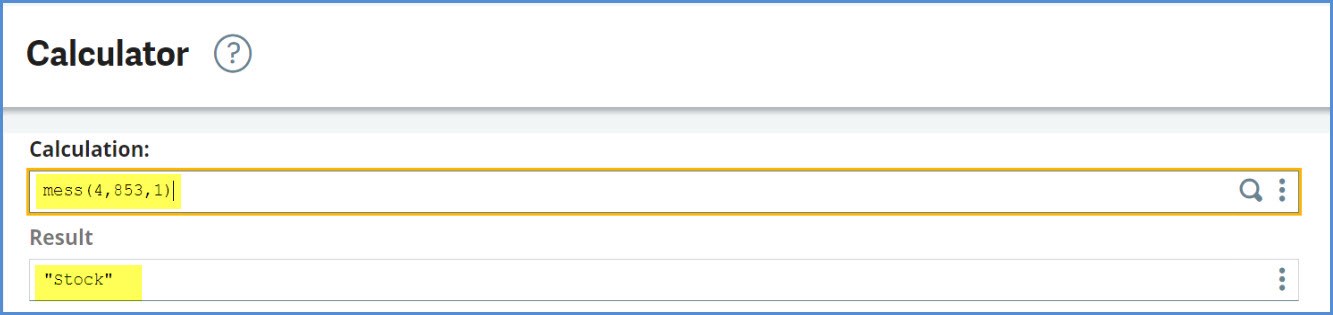
What if I don’t have access to the Calculator function? Go to the Local Menus - messages under Development, Data and parameters, Tables. Go to the left list and enter the second number set in the fields and search. The results return Chapter 853 and in the List of values grid. The first number in the parenthesis which was 4 points to a Message = “Stock.”
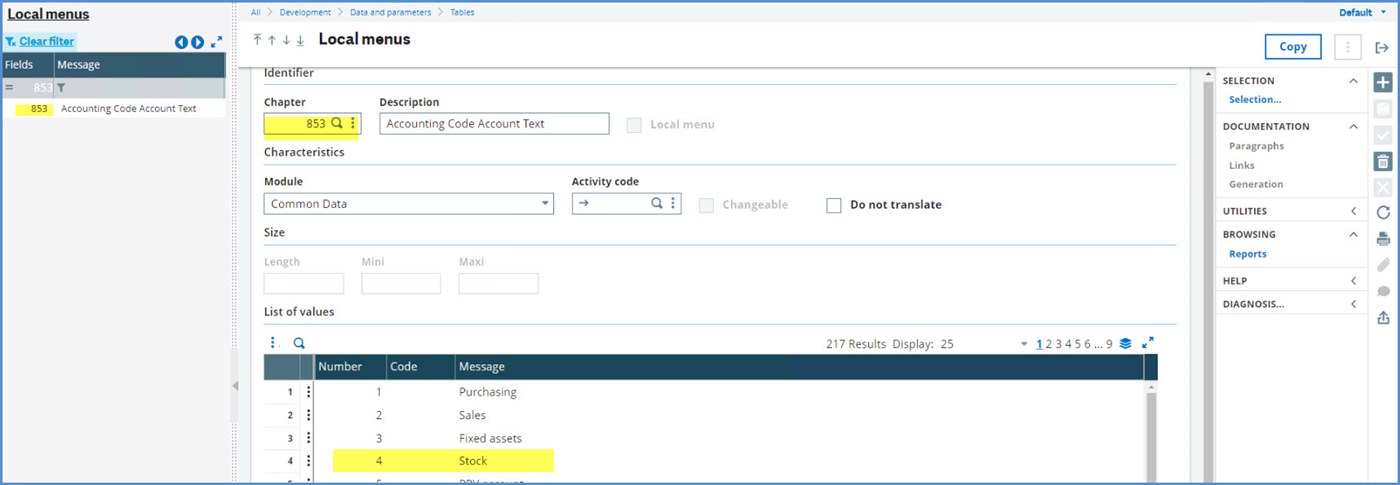
There is also a report that can be used to find this information. It is under Reports, Reports: Report code APLSTD (Local menus). Just select the Chapter range that you are interested in. In our example, the Chapter range would be 853 to 853.

Our Chapter 853 value for “4 Stock” is on the first page of the report.
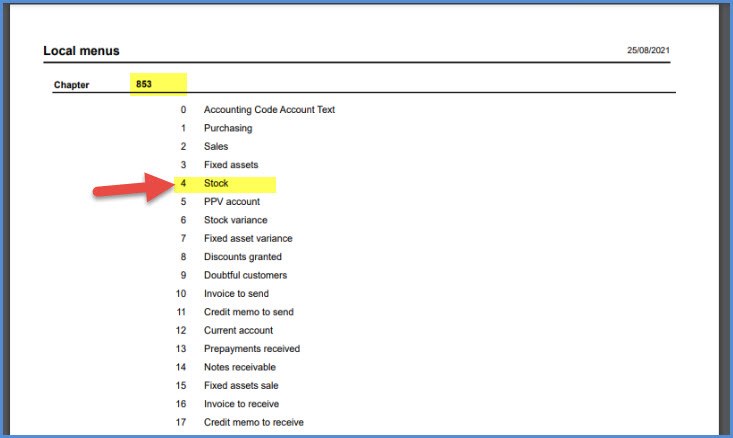
COMBINATION FORMULAS
Another type of Description looks to combine 2 pieces of information. The Description from the STKRE auto journal is [F:STJ]VCRNUM+"/"+num$([F:STJ]VCRLIN). It is capturing the document number plus the line number from the STOJOU (STJ) table. The “/” is text used to separate the two values. If you want to add space before and after the separator, add a space before and after the symbol within the quotes: “ / “. The plus signs add the pieces together.
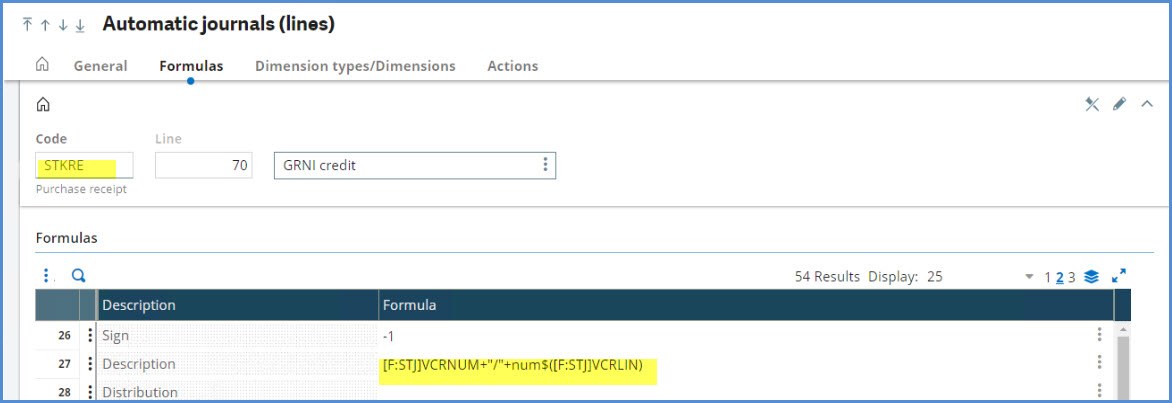
COMPLEX FORMULAS
The Description formulas can get more complex such as the one on Line 70 (GRNI debit) of Code STKPN.
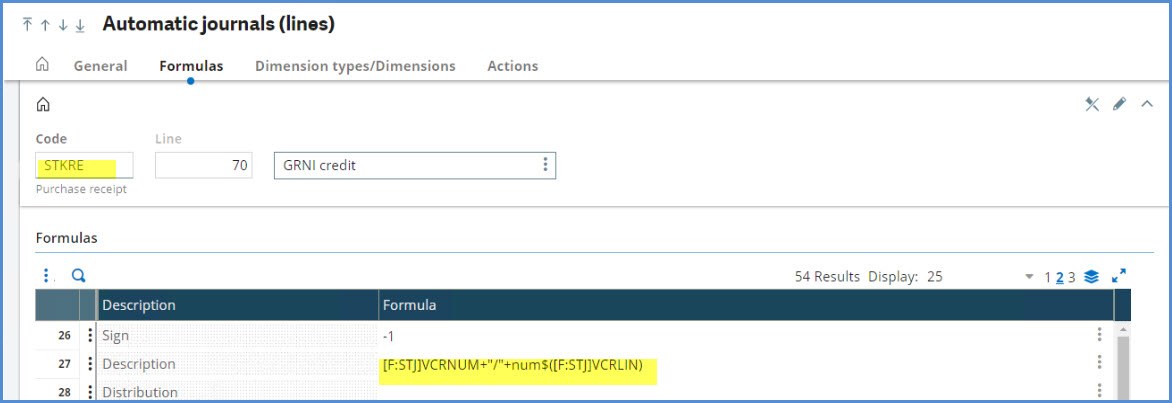
So that we can better read the complete formula, we will use the Formula wizard. One item to note on the Formula wizard is that the wizard is only evaluating the formula for syntax and not for the accuracy of the results it will produce. It won’t pick up an invalid table name, but it will tell you if there is something like an extra comma or bracket.
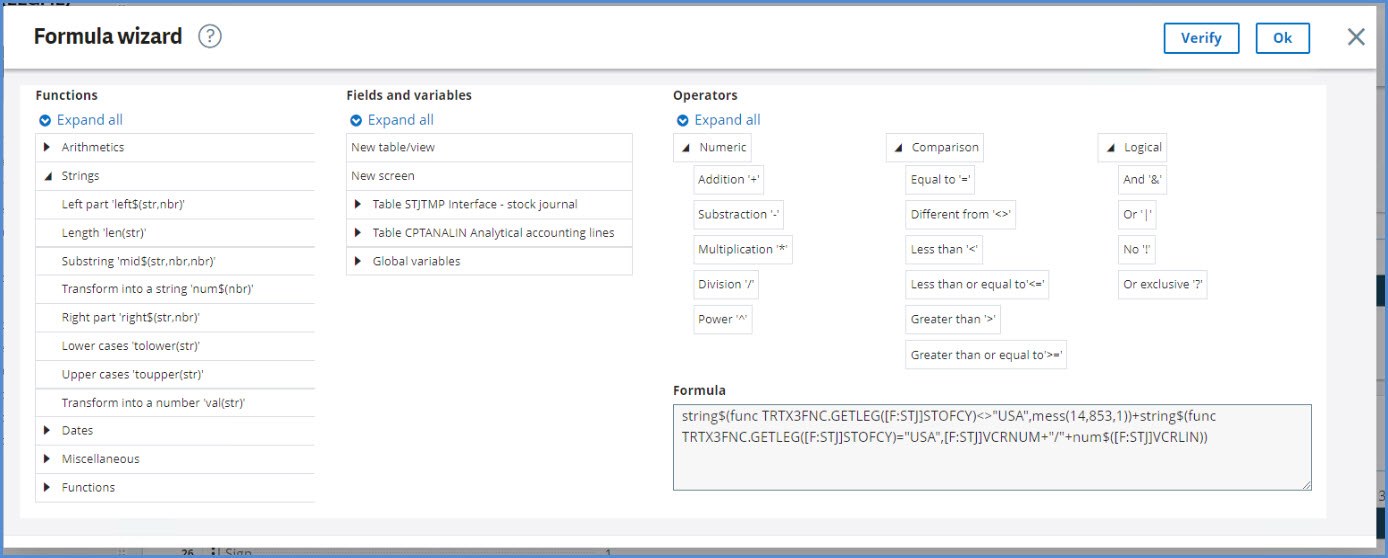
Here is the formula:
string$(func TRTX3FNC.GETLEG([F:STJ]STOFCY)<>"USA",mess(14,853,1))+string$(func TRTX3FNC.GETLEG([F:STJ]STOFCY)="USA",[F:STJ]VCRNUM+"/"+num$([F:STJ]VCRLIN))
The formula is looking for the legislation associated with the STOJOU entry. If the legislation is not “USA,” the Description will be mess(14,853,1)) = "Notes receivable." If it is “USA,” the description will be the Document number with “/” separating it from the Entry line number.
CHANGING THE DESCRIPTION
Can I change the Automatic journal Description? Yes, but do this first in your Test Environment and vet it thoroughly before adding to your Production environment. It is a good idea to work with your business partner if you have never done this before. We did have a user who accidently changed the Amount instead of the Description in Production. His business partner had quite a time cleaning up that problem.
You must take into the consideration the impact of the change on Automatic matching. If you are matching on Descriptions, will your descriptions still match?
Before you start and after you finish, run the Automatic journal comparison (CMPGAU) of the changed journal to the X3 reference folder’s version. This will allow you to verify the changes that have been made and ensure there were no “extras” made.
Don’t forget to add the changes to your Change Log. No matter how small or large, all changes should go in there.
TRAINING ON AUTOMATIC JOURNALS
If this blog has sparked your interest in automatic journals, head over to Sage University. There is a great class on this topic and I recommend it to even the seasoned X3 users: X3 - Sage X3 - A deep dive into Auto Journals. After you complete the class, you will be able to
- Explain the purpose and use of Auto Journals
- Understand the general flow of Auto Journals and how they work in the system
- Understand the layout and elements of an Auto Journal
- Demonstrate how to create and apply accounting codes with Auto Journals
- Explain the most commonly used Auto Journals
- Apply best practice guidelines to customize Auto Journals
I hope this information helps you as you explore the automatic journals.
Take care my X3 friends. Stay safe!

