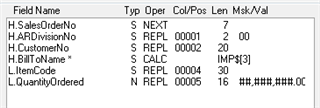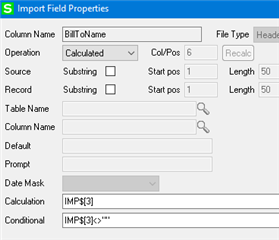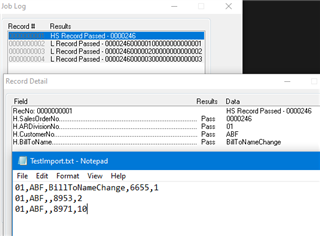All,
I'll try and be concise. I am working with Sage100 2019 and Visual Integrator Jobs. We just moved up from Mas90 4.3. Whoa, I know. Here's my dilemma:
In Mas90, we had a VI job that would bring in website orders in a csv formatted file and import them into Mas. No problems. Our web host exports the orders with every item in a separate row. So one person could order 5 items and each item would be its own row, but with the same customer number. Our VI job would look at the Customer Number, create a Sales Order and only create a new Sales Order when the customer Number changed. No problem. We did this using the Next Operand in SalesOrderNo referencing CustomerNo as the Header field, and using the ChangeTo Record referencing the value of the CustomerNo field which is Column 1 in our csv file. No problem.
Now, in Sage100, I make the VI job the same way as in Mas90, but there is no longer a Record called ChangeTo and the VI job will process the file, but if there are multiple items on a single order (each in their own row), it will create a new Sales Order Number for each item, but give each Sales Order Number the same Customer Number. I cannot for the life of me get all of those items on one single order. Without the ChangeTo Record Operand, I have no idea what to do.
I have tried adding Conditions to the SalesOrderNo field, but to no avail. That's about how far I know to go.
Any suggestions? I am stuck with a capital S.
Thanks!