Functional authorizations can be very tedious. I mean, who wants to create all those authorizations when you have one that is almost what you need? There's got to be an easier way, right? There is!
First off, what are they? Functional authorizations are used to give or restrict access to functions within X3. If a user needs to create a sales order, you need to give them the functional authorization to GESSOH (sales orders). If you don't want a user to have access to purchase orders, make sure they don't have the functional authorization for GESPOH (purchase orders). The functional authorizations are grouped together by a function profile to make it easier to create users in Sage X3.
So we will start with the easy part. You can get to functional authorizations in two ways. One is to go to Setup, Users, Functional authorization. The other is to go to Setup, Users, Function profile and click on Authorizations. Most of the time, you will want to go through Function profile.
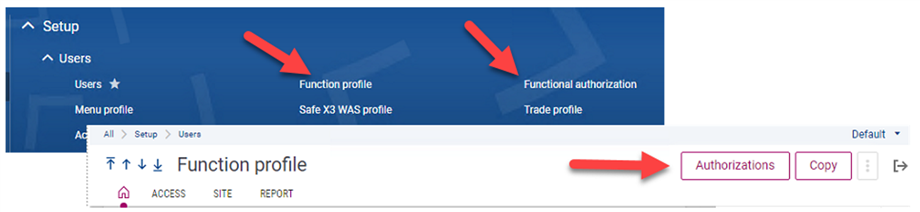
Let's say you are looking at the Sales Administrator Function profile (ADVT, which is standard in the SEED folder) and it appears to have everything you need for a new user but this new user is also going to have the duties of a buyer (FU06 function profile). You could make a copy of the ADVT function profile and then add each of the authorizations that are on the FU06 function profile but that can get tedious and there is always the potential for human error. There is an easier way!
So let's walk through the process. I go to Setup, Users, Function Profile and choose ADVT from the left menu. I change the Profile code to something else, let's use SABY for Sales and Buyer. I will also modify the Description and then click on Create. Now I have a Function profile for Sales and Buyer but if I assign this to a user, they won't have access to anything. A function profile is just a way to group authorizations to make user administration easier. We need to add all the needed authorizations. If I click on Authorizations at this point, the Functional authorization screen won't really show anything because there are no authorizations for this profile. We need to add them.
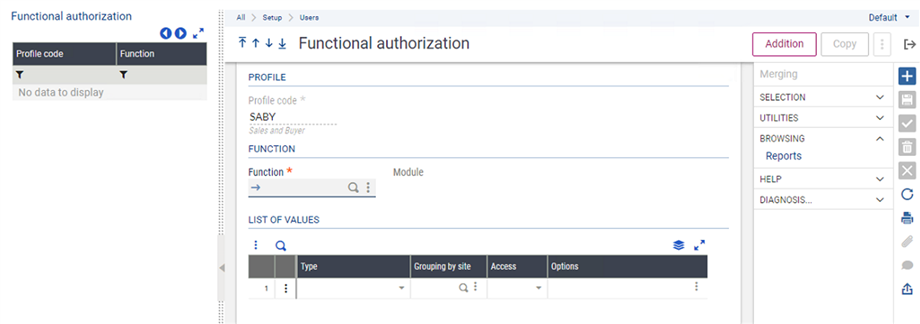
Now, I could click on New and enter a function they need like GESSOH and save but trying to figure out everything they need is not a fun thing to do. And, I promised an easier way to do this.
On the function profile screen, I am going to choose the profile I want to copy the authorizations from, in this case, ADVT. Then I am going to click on Authorizations at the top right. This screen will show a bunch of authorizations on the left list.
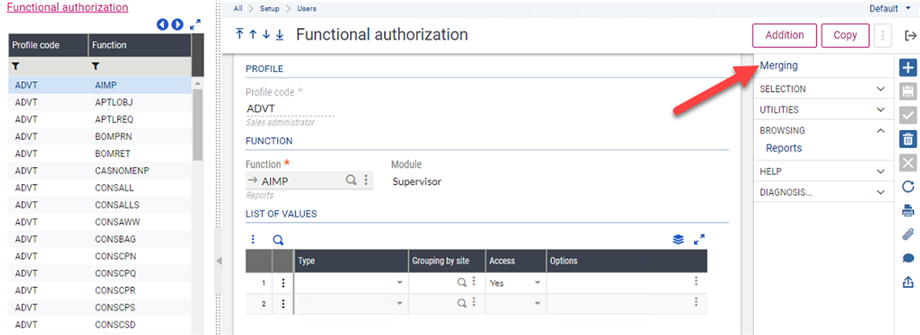
From here, I am going to click on Merging from the right menu. For Profile code, I will enter the profile code I want to add the authorizations to, in my case SABY. Then click on OK and answer Yes to the Question. Now, if you go back to the function profile, choose SABY and click on Authorizations, you will see all the same authorizations that were on the ADVT profile.
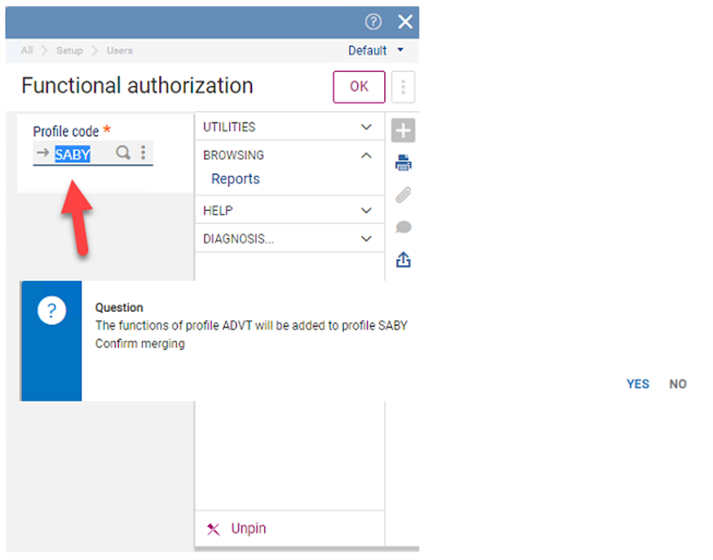
Now let's do the same thing with the Buyer profile (FU06). Go back to the Function profile, choose FU06 from the left list and click on Authorizations. Then click on Merging, enter SABY, click on OK and Yes. Now you have a profile that has the authorizations of both the Sales Administrator and a Buyer.
Let's look at one more thing. I have the SABY function profile and decide I also want to add access to everything in the Stock module. I could go to the navigation menu and figure out all the functions that are in that module and add them manually but of course there's an easier way. I wouldn't mention it if there weren't, right?
I choose the SABY function profile and click on Authorizations. Once there, I click on Addition.

There are two ways to do this. You can expand the Stock module on the left list and choose the options you want or you can click on Module at the top right. When you use Module, it checks all the options under stock but you can accomplish the same thing by checking the checkbox next to stock on the previous screen.
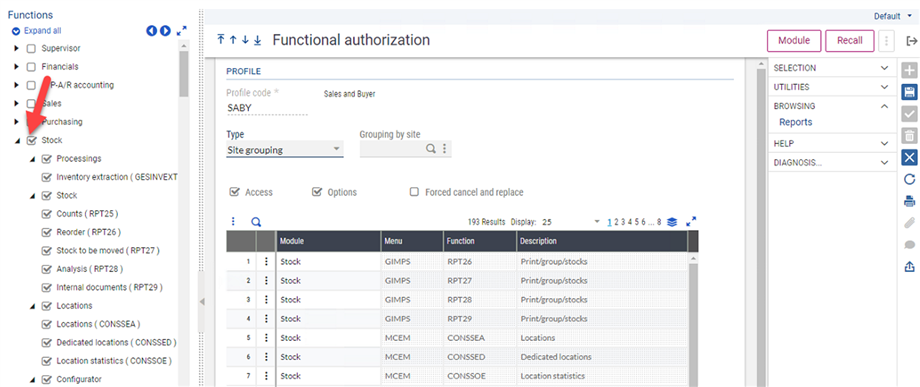

Hopefully this helps you streamline your processes.

