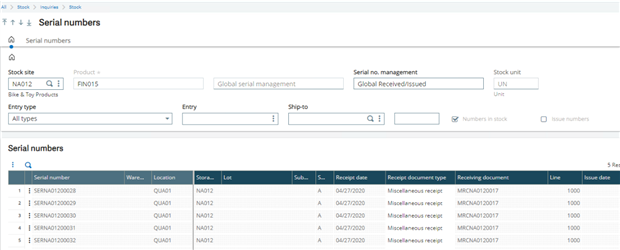Now, we are going to set a product with the new global serial management option and see the resulting stock line in the Miscellaneous receipt window.
Once the Serial no. management is set to Global Received/Issued on the Product, Management tab, a Global serial sequence number can be assigned on the product.
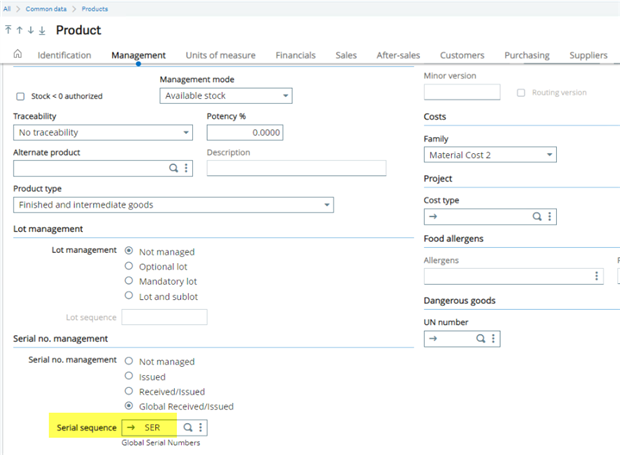
Next, in Stock, Receipt/issue transactions, Miscellaneous receipts, we will receive 5 of the product that was previously setup.
Enter the Site for the product, enter the product on the Lines tab then enter 5 for the STK quantity and Create.

At the three ellipses for the product, select Stock by site.
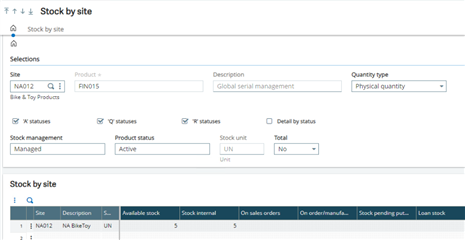
On the Stock by site tab, select the three ellipses at the site line and select Detailed stock.
Select the three ellipses for the line on the Detailed stock tab then select serial numbers.
Now you can see the sequential serial numbers for the stock line.
Notice in the Serial number window, more than one serial number displays per stock line.