The stock valuation report found in Stock, Periodic processing block can be used to analyze and compare the value of the quantity of a product with a specific valuation method. When printing this report, if using Anglo-saxon stock accounting, parameter ACCDETSTK needs to be set to Yes to generate the stock report.
This report can be scheduled using Recurring task management function to run automatically and can be saved to a location specified by the user.
In Usage, Recurring task management, click New and enter a Recurring task code for the valuation report and then enter the Task code FUNSTVA for the Task code. Specify how often you want the report to generate whether weekly or monthly.
If selecting weekly, specify the day/s of the week, define the start and end time and how frequent you want to run the report (every 15 or 30 minutes). If fixed hours are selected, you have the options to enter three different times for the report to run.

Once the task is created, click the Parameters button to select the criteria to use when generating the report. The company needs to be entered along with the costing method as this determines how to value the stock. You can also specify the site, a category or a range of categories, a product or a range of products.
Next, you need to specify the report destination as it has to be a File destination then enter the path in the File field. If the path is not expressed in absolute terms, an attempt is made to generate the file in the C:\temp folder first, if it exists, otherwise in C:\, or else in the client installation directory if the server is not assigned. If the server is assigned, the file will be generated in the client installation directory.

The final step in this process is to check the Active box to activate the task and save.
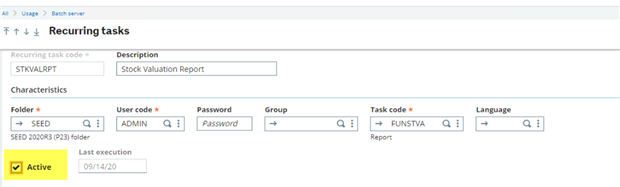
Once the parameters are entered and the destination location is specified, navigating to Query management, you will see the task waiting to be processed. Once it is finished, to locate the report, browse to the location that you specified on the parameter, open the report to preview it or print it.


