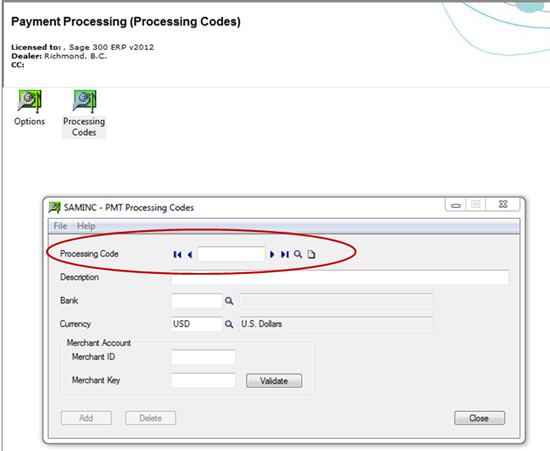Sage Payment Solutions (SPS) offers a wide range of payment processing products and solutions for small to medium sized businesses. It also integrates with numerous Sage Software products like Sage 300 ERP and like any software, issues also abound.
So this blog post will outline some common issues that have cropped up with Sage 300 ERP integration with SPS and how to troubleshoot them.
One of the common questions that people have about Sage 300 ERP and SPS is if the program can retail multiple Merchant ID (MIDs). The answer to that is yes, multiple processing codes can be configured within a single company file. This option is available in the PMT Processing Code screen.
Please Note: Sage 300 ERP could do retail, MOTO, and Level III all through a single company file with multiple Processing Codes
Another question that people had is if you process a transaction in the Virtual Terminal would it appear in the software. Unfortunately, any transactions processed through the Virtual Terminal will not appear. You will need to manually update your customer's record within the software.
Also, sometimes people see “Remote Data Access Error” and want to know what it is and how to fix it. Well, the "Remote Data Access" error is caused when a customer's credit card information is stored under a different MID and Merchant Key (MKey). To fix it, you need to ensure that the MID and MKEY are correctly configured.
The most common scenario is when a merchant/user is using their application only to store (Vault Only) customer's credit card or virtual check data, but later opens a merchant account to begin processing transactions on those stored records.
By default, when you open a new merchant account, you receive a new MID and MKey. If you change your existing MID and MKey to the new ones provided when you opened the merchant account, you will no longer be able to use the stored customer's credit card or virtual check for processing. We recommend that you submit a ticket to Virtual Support. When you do, please ensure that Support research the error and re-program the MID and MKey; re-programing a MID allows you to both retain your stored credit card numbers and process transactions.
As well, often times, people see this error: “unable to register”. What this error means is a firewall, proxy server, or anti-virus is blocking any traffic from the domain sageexchange.com. To resolve this issue, please verify that the Sage domain is not being blocked.
Another error that we have seen is the “Unable to start Communication Service.” This error means that you or your application is attempting to run more than one instance of Sage Exchange Desktop. To resolve this issue, please follow these steps below:
- 1. Right-click on the
 (Sage Exchange Desktop) icon
(Sage Exchange Desktop) icon - 2. Select Exit
- 3. Go to the Start menu
- 4. Select Programs
- 5. Open the Sage Payment Solutions folder
- 6. Click on Sage Exchange
And lastly on the error side of things, people have asked us about this error below:
This error usually indicates that Module SDK needs to be installed alongside Sage Exchange. Please follow the steps below to troubleshoot. If you are uncomfortable with manipulating hidden files, or do not have the necessary user permissions, please contact your IT department for assistance.
1. Uninstall Sage Exchange from the Control Panel.
2. Open the user folder on your local drive. From there, navigate to AppData\Local\Apps\2.0 (Windows 7) or Local Settings\Apps\2.0 (Windows XP). These are hidden folders.
3. Inside the 2.0 folder, there will be two folders: one named "Data", and another that is a series of letters and numbers. Delete, move or rename both folders.
4. Reinstall Sage Exchange using this download link: Module SDK/Sage Exchange Desktop
Below is a video that outlines the steps:
Finally, another Sage Exchange Desktop question that we have encountered is will the Sage Exchange Desktop (SED) have an issue if we do not have .NET Framework version 3.5?
It is required to have .Net Framework version 3.5 to use the SED. However, the installation only looks for the version; it will not install .Net Framework if it’s missing.
If the version is lower or higher, SED will only install the application, and leave out the module SDK. If you need to install the Module separately you can go to http://www.sageexchange.com/install/setup.exe.
If you have questions or require assistance installing the Module, please submit a ticket and we will be in touch with you shortly.
If you have troubleshooting tips of your own when it comes to Sage 300 ERP and Sage Payment Solutions, feel free to drop them in the comments. Also, if you have any questions on this topic, feel free to ask in the comments section too!