This article is a follow up from Step 2
Next step can be found here Step 4
This section will handle the Tomcat Connection to the CRM SQL Database
Step 3. Once Tomcat has been started; it should start connecting to your CRM SQL database with a JDBC connection. We can verify if Tomcat is connecting to SQL by going to SQL Server management studio and viewing running connections to a database. Open management studio by pressing the windows key and type SSMS. This would launch Management studio and once logged into the correct server, now launch Activity Monitor from withing SQL by pressing Ctrl+Alt+A or by finding it on the quick bar.
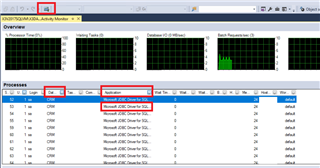
Use the Database filer to set the CRM database to the one you use for your instance
Use the Application filter to set the application to "...JDBC..." This will show you that Tomcat is connecting. If there is no option in the drop down, then Tomcat has not yet connected, or is not connecting to your SQL Database.
If Tomcat is not connecting, you should be able to find something in the logs, what you should look for here is something along the lines of unable to connect or open database. Login failed for user... This shows that Tomcat cannot connect. You can also investigate the SQL logging itself on SSMS by going to Management -> SQL Server logs -> Current - date. This will also show failed log attempts. When this is the case, verify that Tomcat has the correct login details.
You can verify Tomcat login details and properties in the db.properties file that is located in the [CRM install directory]/[CRM instance]/tomcat/webapps/crmj/web-inf folder.
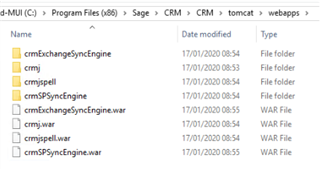
The contents of the db.properties file
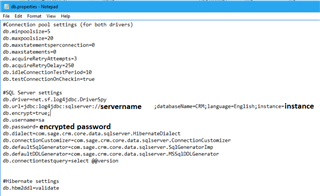
Here you can make sure the file has the correct details in. If you are unsure of the password you can connect using a plain text password from this file, just remember to come back and encrypt the password using the registry entry of CRM. It should contain the same password there as in this file. If you can log into CRM using that user, then Tomcat can log in as well, using that user. After making changes to this file, remember to restart the Tomcat service.
Continue to Step 4

