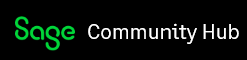Use of the Custom Import and Export Helper
By Dennis Mabon, Implementation Consultant
Whether your need is to convert your existing fixed assets from another system to Sage Fixed Assets (SFA) Depreciation or to make changes to existing Depreciation assets, SFA Depreciation provides tools to help make the job simpler.
The Custom Import Helper will assist you in adding assets to a new or existing company in SFA, or in updating existing descriptive information or adding supplemental general information fields. If you are working with the Custom Import Helper for the first time, you may want to refer to the detailed instructions in the online User’s Guide accessible from the Assistance Center in Depreciation.
If you are using the Custom Import Helper to convert “foreign” asset data or to add new acquisitions to Sage there are several tips to make the job go more smoothly. You will need to have your data in one of several acceptable file formats including Microsoft Excel .xls or .xlsx or ASCII comma or tab delimited files. Each column of data can translate to one or more fields in SFA Depreciation and each row will be a single asset. Again I would refer a new user to the online User’s Guide which contains not only the detailed instructions on the Custom Import Tool, but also sections listing the available importable fields, the critical fields, and the required field specifications for each importable field. Not only must you provide the necessary asset field information, but the data must be in the correct format to be useful to SFA.
There are a few “rules and regulations” that must be followed for a successful import to create new assets. Although you can import as many descriptive or general information fields as desired, you must also import at least one of the seven available books (in a U.S company, three in a Canadian or Non-profit or Government organization). Of course you would import all of the books your company or organization will need, but at a minimum you must import at least one. For each book imported you must also import at least the critical fields of Property Type, Placed in Service Date, Acquisition Value, Depreciation Method, and Estimated Life. In addition, declining balance depreciation methods must have the declining balance percent value.
Since you cannot import data directly into the Depreciation Calculation fields, displayed in blue in the asset detail screen, you may use the Beginning Date, Beginning YTD, and Beginning Accum fields to import existing depreciation amounts calculated outside of SFA. These fields are not required but will allow you to give SFA a starting point and prevent recalculation of depreciation from prior periods with the potential for changing depreciation amounts previously posted or reported on.
Don’t forget to correctly specify the starting row for your data in the Custom Import Helper. Although the setting defaults to 2 to account for column headings in the first row, if your data starts in a different row you must change this setting. Once you have all of your data from your source file mapped to the appropriate SFA Depreciation field, make sure to save your map in case you need to tweak it later, and always use the Validate button to insure that any data issues are corrected prior to initiating the import. If there are any validation problems, review the Exceptions Report to assist you in resolving any format or rule logic errors.
If you have one or more existing SFA Depreciation fields that you need to update, or would like to add information to an unused field, the Custom Import Helper can again be helpful. Keep in mind that only General Information or descriptive fields and not Book fields can be updated this way. Since you’ll need to include the System Number field as the unique identifier when importing changes, the simplest method is to use the Custom Export Helper to export the System Number and any other fields that will help in identifying the assets you wish to change and any fields that you want to update. Again, the detailed instructions on how to use the Custom Export Helper can be found in the User’s Guide.
In general, the Export Helper allows you to export any combination of General Information and Book fields from a single SFA company and Book by selecting a group of assets and the desired fields, which are then output to a CSV file which can be opened and manipulated in Excel. The Custom Export Helper is also a useful reporting tool which allows you to output almost any desired fields which can then be organized and summarized using Excel.
The Custom Import and Export Helpers can be valuable tools to more efficiently add or update assets compared to manual entry or editing assets. If you feel that you would benefit from hands-on training in these and other SFA Depreciation features, Sage offers a variety of classroom, virtual, and onsite training options. You can obtain more information on training from the Assistance Center Product Training link within the Sage application or by contacting your Sage Fixed Assets Account Manager.
If your needs go beyond your available resources or you need assistance with more advanced data jobs beyond the scope of the application tools, the Sage Fixed Assets Professional Services Group may be able to help you. We provide a range of services including Data Conversions to bring your assets into SFA Depreciation from a spreadsheet or other sources and Data File Maintenance projects to change existing asset information including Book fields for purposes of revaluation or changes to estimated life, depreciation methods, or other Book or General Information fields. You can contact your Account Manager to request a no charge quote for these and other PSG services.