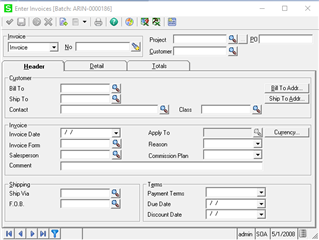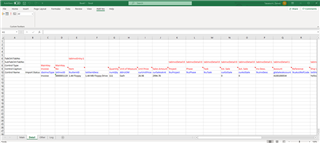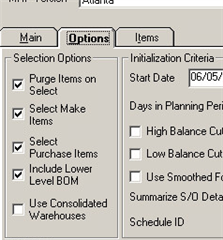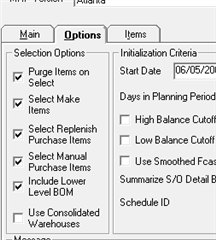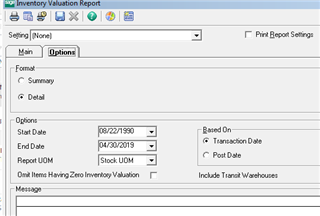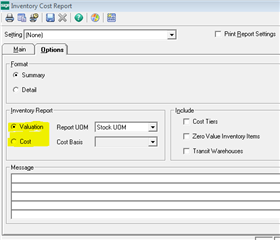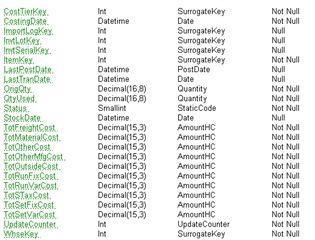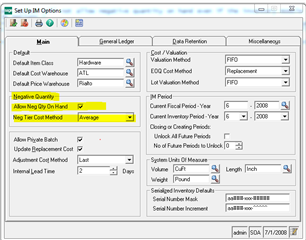This script a quick way to check user’s permissions to Sage 500 tasks and security events. It is based on the explicit permissions to the tasks and security events stored in tables tsmSecurEventPerm and tsmTaskPerm. If the records do not exist in either table the task or security events will not be listed in the results set meaning that the user has no access to the task or security event in a particular company. The…
Sage 500
Welcome to the Sage 500 Support Group on Community Hub! Available 24/7, the Forums are a great place to ask and answer product questions, as well as share tips and tricks with Sage peers, partners, and pros.
Sage 500 Support and Insights