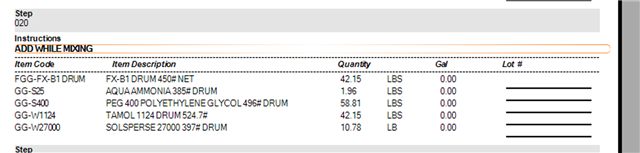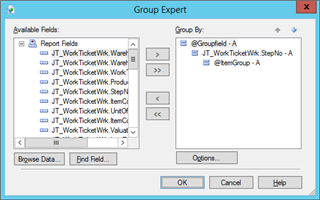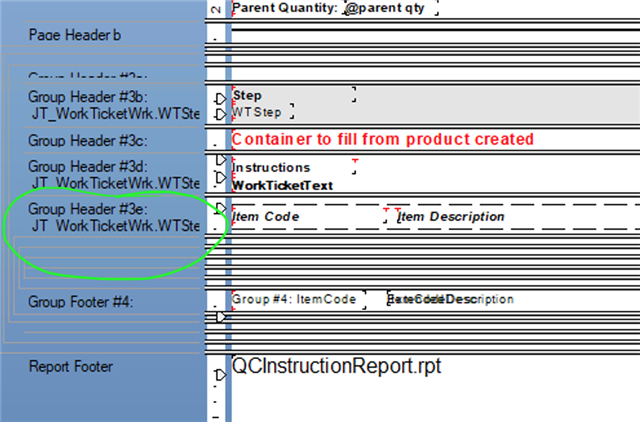Howdy All,
We are using the Manufacturing Module within Sage 100 Advanced Manufacturing, and I am trying to figure out how to remedy a problem with Work Tickets. Here's what's happening:
We are in the chemical industry, and when I create a Work Ticket Template with multiple steps. Each of the steps are in order when I preview or print the work ticket. However, within the steps, the parts listed are out of order. Within each step, the parts need to be in the order they were entered in the Template, but are not. Now when I open the Work Ticket in Work Ticket Edit, the parts are in the correct order. But again, when I preview or print the ticket, the parts are in a random order. I presume it's a setting within Crystal Reports, but my knowledge of CR is pretty limited.
I've tried to look at the Section Expert to see if there is some guidance there, but nothing jumps out at me. Below are 2 screen shots to help illustrate.
Thanks in advance!
This is the correct order of the parts in Work Tickets Template Maintenance
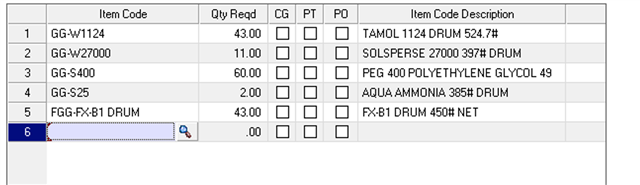
This is the incorrect order while previewing the Work Ticket via Work Ticket Edit