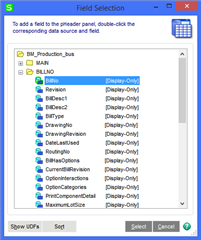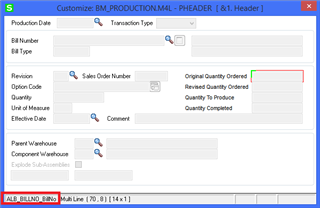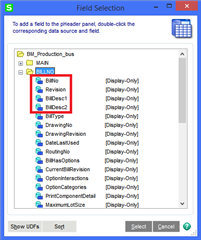My goal is to calculate a value with a script and display it on a customized window similar to this. Essentially my script calculates the open quantity for items on a purchase order that are within 30 days
The next trick is to display the result.
At this time the script is triggered by clicking on the button that says PO 30 day 0. The code below then changes the text displayed on the button to return the result. That works but I really would prefer to have it displayed in a similar manner to the ordered | received and back ordered fields at the bottom of the window. And eventually the calculation will be triggered automatically when the orders tab is entered and there won't be a button.

This is not a UDF to be updated/displayed, it is just a calculated value.
I have tried to change the text value (note the Text 4 field to the left of the button that says PO 30 day 0.
I suspect the SetControlProperty below is what I want to do but the property of "TEXT" that I am trying to change is not correct. Pretty sure it is as simple as that, but I can't find a reference to tell me what the correct property is to change. Help.
'code not shown that calculates PO30daytotal
result = "PO 30day "&cstr(Po30daytotal)
retval = oUIOBJ.SetControlProperty ("BT_LINK_2","Text", result) 'changes the text on the button that executes the routine - works
retval = oUIOBJ.InvokeChange ("Fonted_Text_4","Text", result) 'attempt to change text of a text field - no go
retval = oUIOBJ.SetControlProperty("Fonted_Text_4","Text", result) 'attempt to change text of a text field - no go
'following pops up a text box that displays the info - it works! but I really don't want a pop up
retval = oSession.AsObject(oSession.UI).Messagebox("Quantity Pending " & POAlltotal & "/" & PO30daytotal & " " & resultl )