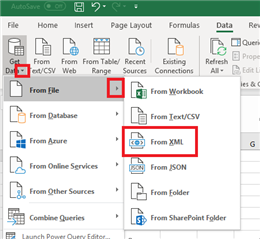At the beginning of the year I am hoping to upgrade to Sage Manufactoring, JobOps, to help improve the efficiency of our end to end process as a metal job shop. Looking for options to extract data from thousands of cut files, as shown: material type, thickness, and bounding box size, to be printed on work tickets. Manually entering this information even one time into Sage for every part would be a massive undertaking. Any help getting this data extracted, consolidated and end goal of integrated with Sage???? Thanks!
Sage 100
Welcome to the Sage 100 Support Group on Community Hub! Available 24/7, the Forums are a great place to ask and answer product questions, as well as share tips and tricks with Sage peers, partners, and pros.
General Discussion
Data extraction for use with Manufacturing