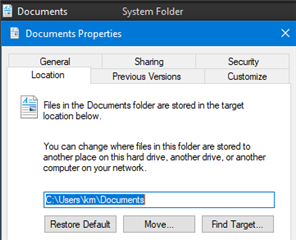I'm having an issue with just 1 Sage 100c Advanced v2019.2 client install to a new laptop.
Workstation setup installs the "..\Sage100" directory to C:\Users\{username}\OneDrive - {company name}\Documents\Sage 100 and not to the standard C:\Users\{username}\OneDrive - {company name}\Documents\Sage 100
I'm logging in as Admin to install. I have uninstalled Sage 100, rebooted, logged in with full Admin rights, installed, rebooted and it keeps wanting to install to One-Drive.
Background: The user was working from home via Citrix during 2020 and now is back in the office and working locally.
Why is this happening?