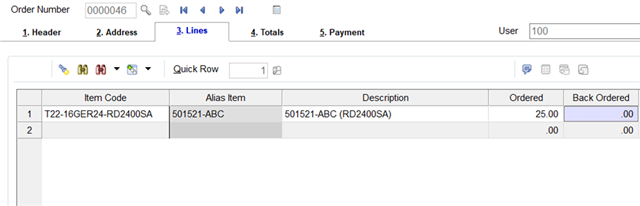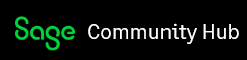Example 8 GB Memory Card for a computer. A customer wants to purchase 8 GB Memory Card(s). However, 8 GB Memory cards are purchased/manufactured, and Item Number assigned based on the manufacturer/brand of the chips on the card. Some customers may have specific requirements for a manufacturer/brand.
Customers and Sales Reps typically start with the generic requirement of an 8 GB Memory Card, but there may be more specific requirements. Sales Reps processing orders need to be able to enter and/or search for items based on the generic 8 GB memory card but need to know what is available for sale based on specific MFG/Brands.
The “standard” use of Sage 100 Alias and Alternate Part numbers doesn’t address this very well. But…. Lets look at this approach to using Alias and Alternate Part Numbers.
In Sage 100 Item Maintenance create an Item number to represent the “Master” Item Number – generic part number that may be fulfilled by any number of specific item numbers that belong to a family or group represented by the Master Item Number. This would be the generic 8 GB Memory Card Item Number. This item would normally always have a QTY ON HAND of 0, as the specific item numbers are stocked.
In Sage 100 Item Maintenance create Item numbers for every specific variation of the generic item number. These items will typically have quantities and replenished by Purchase Orders or Manufacturing.
Alias Item Numbers: In this case you will need to go into the all the specific part numbers and setup the “Master” Item Number as a General Alias. The Master Item will not need to have any Alias Item Numbers defined.
Alternate Item Numbers: In IM/Inventory Maintenance access the “Master” Item number. Use drop down menu to Access ‘Alternate Item Maintenance’ add the specific Item Numbers. The highest volume part numbers would probably be the higher priority items. In my testing I added 33 Alternates and could have added more.
It will probably be a good idea to add Alias Item (label could be changed to reflect best terminology for users) to the Columns in Sales Order Entry but is optional.
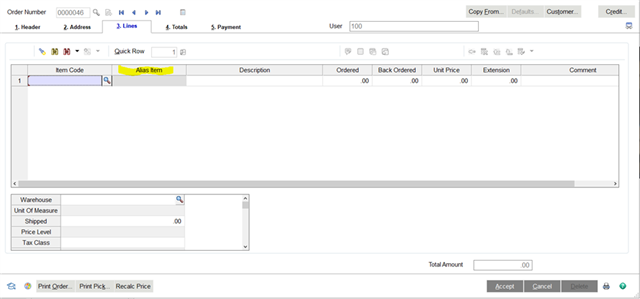
Sales Reps start the order by entering the “Master Item” on the Sales Order Line. Then they will use the ‘Alternate Item’ look up. Which will provide a list of the specific items and available quantities.
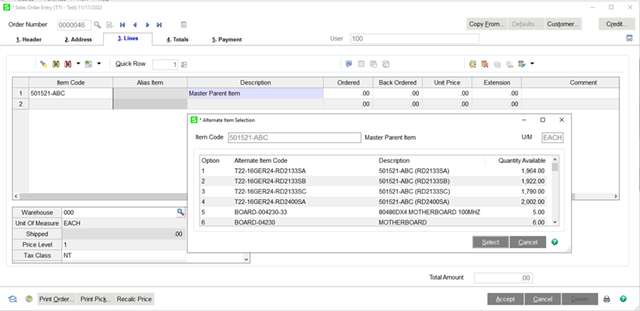
Once the specific item is selected the “Master Item” number still displayed in the Alias Column (or what every label is applied to that column)