The Settle Credit Card Transactions application is used to create Cash Management Bank Deposit batches containing credit card transactions from Sage 500 that have been settled at the processor using Paya Virtual Terminal.
Given a date range, the application selects all un-deposited transactions from Sage 500, retrieves all settled transactions from the processor, and displays them in a grid. The left hand side of the grid contains the data from the processor. The right hand side of the grid contains the data from Sage 500. Transactions that can be matched based on the processor’s transaction ID are displayed as a single row with the left most columns containing the processor’s data, the right most columns containing the Sage 500 data, and the Match column for these rows checked to indicate that the data from the processor matches the data in Sage 500. Only those rows that are matched will be built into a Sage 500 bank deposit batch.
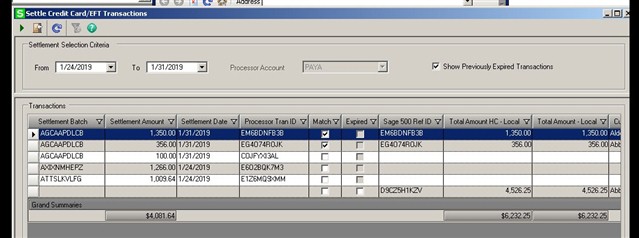
The toolbar contains a Proceed button which when clicked, creates a Cash Management bank deposit batch from all the rows in the display grid which had the Match column checked. Bank deposit batches can be viewed in CM Generate Deposits and through Business Insights Explorer.
The Sage 500 columns that are displayed in the grid are defined in the application and come primarily from SQL view vdvCCTran (you can run SELECT queries for this view in SQL Management Studio). If transactions exist in the credit card processor but not in Sage 500 ERP, the column data appears to the left of the Match column.
If transactions exist in Sage 500 ERP but not in the processor, column data appears to the right of the Match column.
Mismatched data can be caused by the following scenarios:
- Data is requested on February 1 and the last transaction that day was at 10:00 PM PST which is 1:00 AM EST at the processor, and will be in the processor's batch for February 2. In that case, there is a Sage 500 ERP transaction without a corresponding processor transaction.
- If data is requested for February 2 in the scenario above, a transaction is recorded at the processor but not in Sage 500 ERP.
- A transaction was performed directly with the credit card processor (for example, over the phone or on their Web site). This transaction appears in the processor columns, but there is no matching transaction in Sage 500 ERP.
The Expired check box is selected for transactions that are either marked as expired in Sage 500 ERP or exist in Sage 500 ERP but do not exist in the credit card processor and are older than the most recent processor settlement batch. The Expired check box cannot be changed for transactions marked as expired in Sage 500 ERP.

