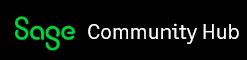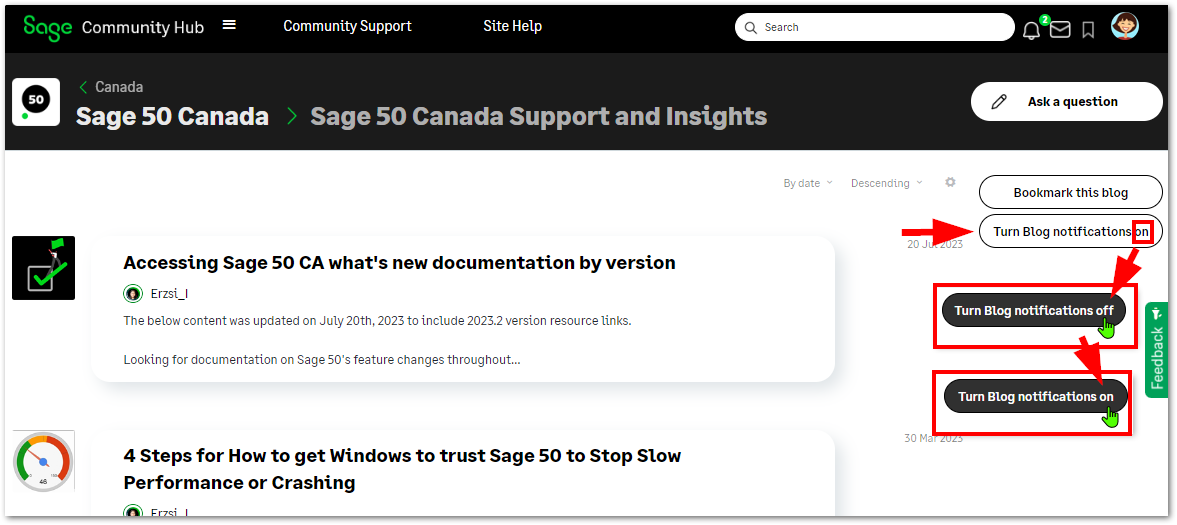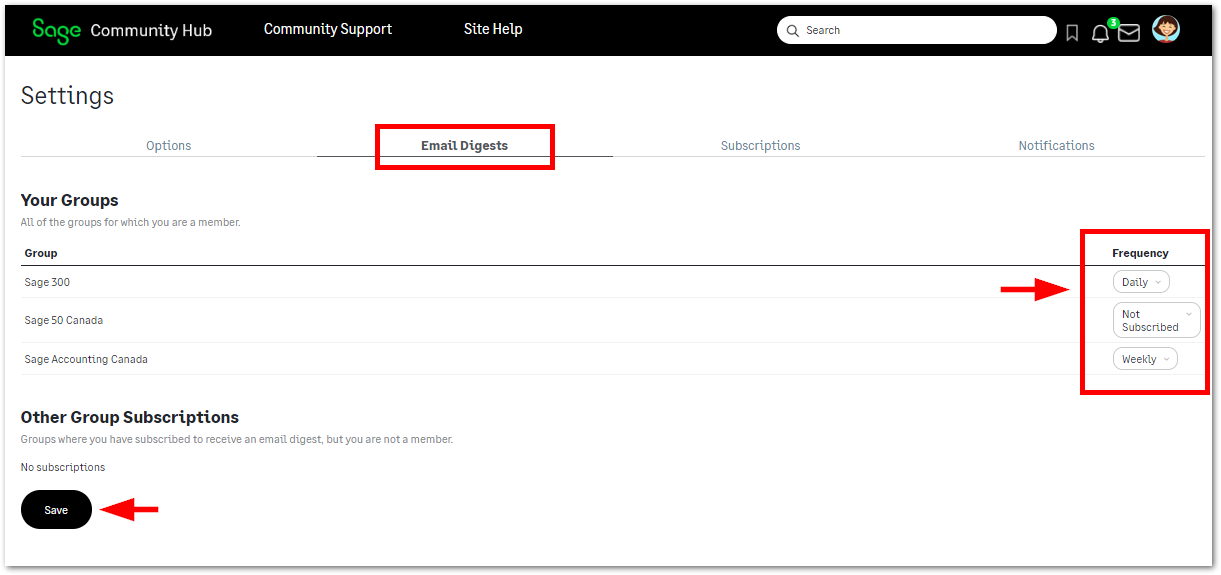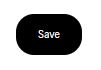- Email Subscriptions
- Digests - Group Subscriptions
- Adjusting your email and notification settings
- Responding to posts using email
Email Subscriptions
When you join Community Hub you have the option to subscribe to forums and blogs. You can subscribe/unsubscribe to these individual activities by following the steps outlined below.
Blogs
When subscribing to blogs, first navigate to the group in which the blog is posted. Select the blog you wish to subscribe/unsubscribe to/from if there is more than one blog in the group. Then, in the right hand column near the top of the page, click on the option for “Turn Blog notifications on” to subscribe to this blog. To unsubscribe, simply click on the “Turn Blog notifications off” button.
Forums
There are 2 ways to adjust your forum subscription settings.
- Subscribe/Unsubscribe from within the forum:
Navigate to the group where the forum of interest is located. Then, once on the forum page of interest, in the right hand column under the Browse Forums list, click on the button “Turn Forum notifications on” to subscribe to this forum. To unsubscribe, simply click on the “Turn Forum notifications off” button.
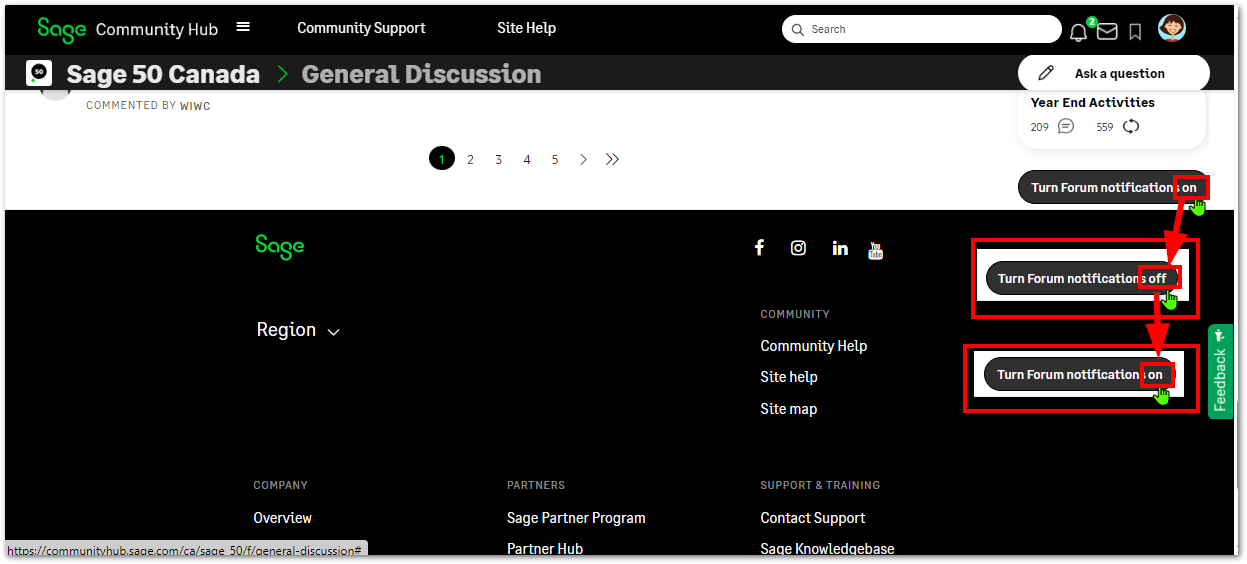
2. Manage Subscriptions in your Settings:
Navigate to your Settings under your profile icon in the top right of the page, then click on the Subscriptions tab. You can click on the link to "Unsubscribe" from any current subscriptions. Don't forget to click on the Save button to confirm your selections.
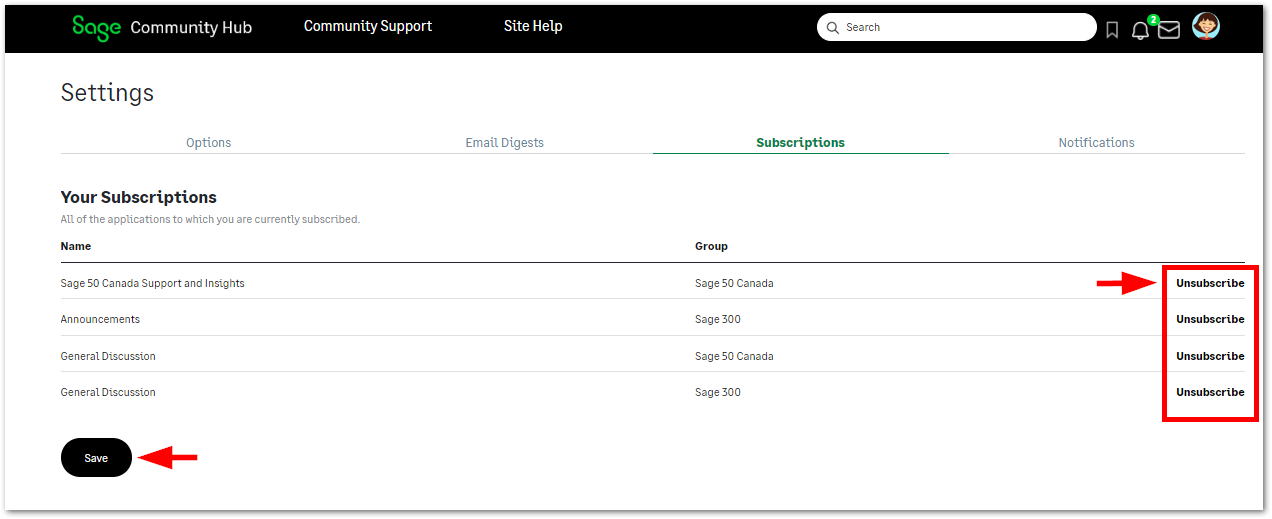
Digests - Group Subscriptions
You can also stay up to date with what is going on within a group on Community Hub by subscribing to a group digest; these are emails that summarize the activities for a particular group in one neatly organized notification. You have the option to select from a daily or weekly version of the digest. From listing new content to highlighting blog and forum posts, this email keeps you informed of activity within each group.
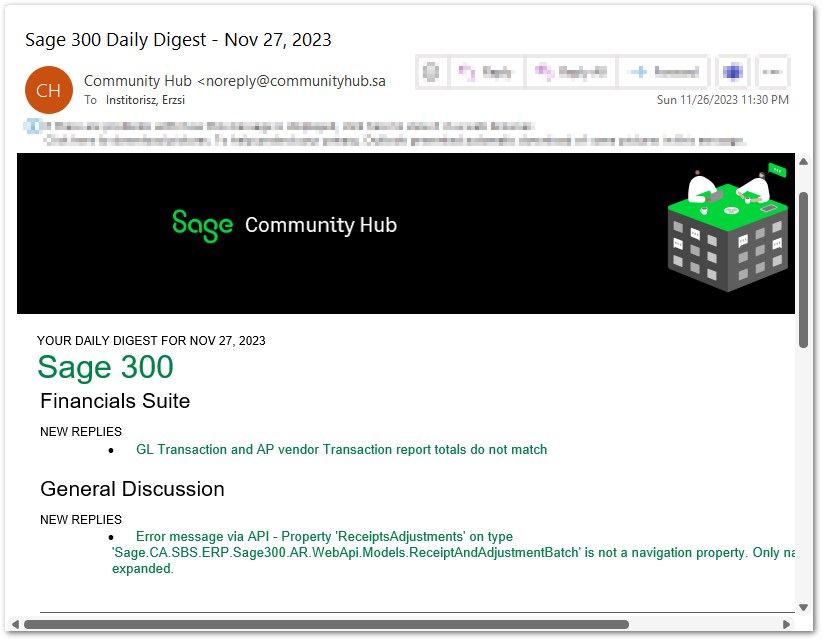
There are two options to subscribe/unsubscribe to group digests:
- From the product group home page, click on the "Email digest" button in the right column of the page. A pop-up window will appear listing the frequency options of the digest subscription, either “Not Subscribed”, “Daily”, or “Weekly”. Choose your desired value and then click on the Save button to confirm your selection.
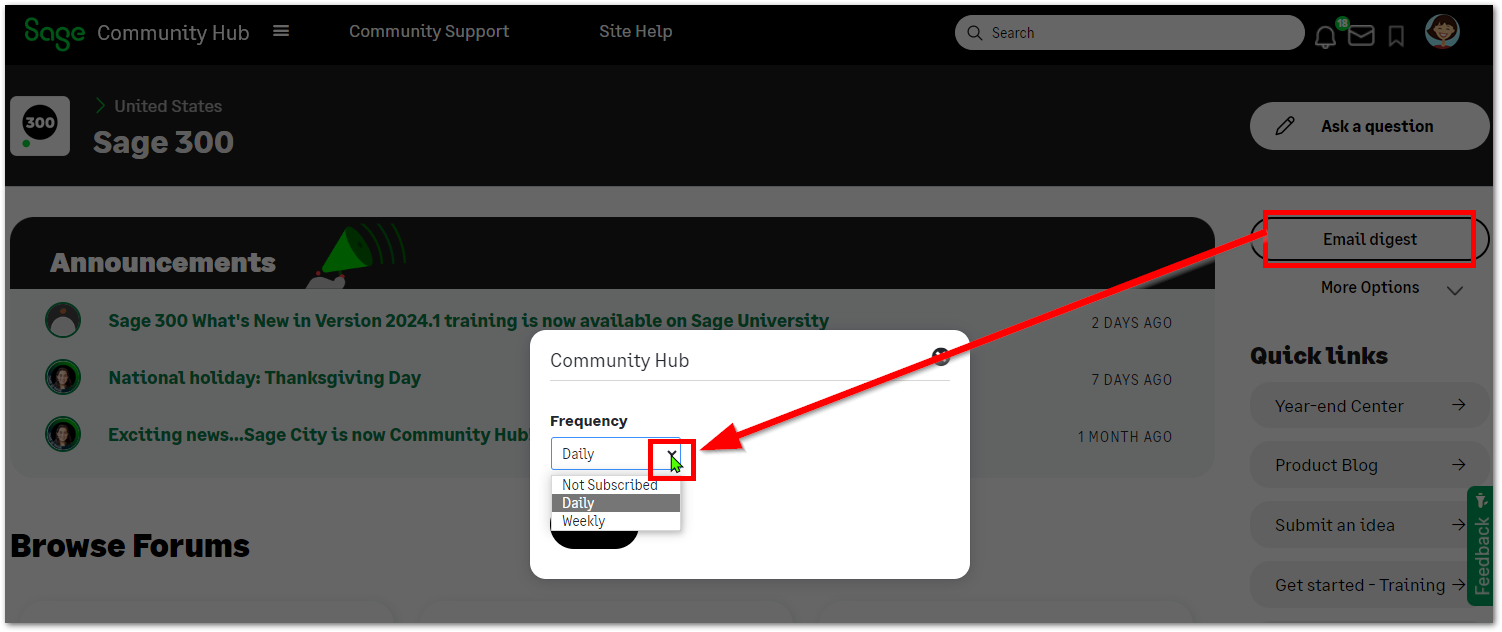
2. You can also set your digest subscriptions through the Settings option in your profile:
Click on your profile icon at the top of the page and then choose “Settings” from the list of options.
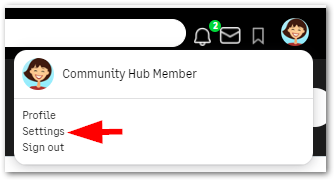
Next, click on the “Email Digests” tab. You will see two sections: The first one lists groups you are currently a member of and the frequency of the digest subscription, either “Not Subscribed”, “Daily”, or “Weekly”. The second section lists all groups where you have subscribed to receive an email digest, but which you are not a member of, with the same digest frequency options of “Not Subscribed”, “Daily”, or “Weekly”. You can adjust all digest subscriptions on this tab by clicking on the down arrow in each frequency box and choosing the desired value. When finished updating your subscriptions, click on the Save button at the bottom of the page.
Adjusting your email and notification settings
You can adjust various email and notification settings, such as turning all emails off, enabling HTML emails, allowing private messages, enabling whether or not you would like to be included in search, and adjusting your notifications from subscription activity, your network, or content you have written.
To adjust these settings, click on your profile icon at the top of the page and then choose “Settings” from the list of options.
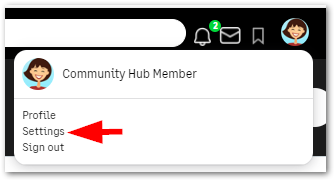
The default tab in the Settings area is “Options.” It is from this area that you can check the option to enable or disable email contact. When the box is not checked, all site emails are disabled (the default is to allow email contact). You will also have the option to enable HTML emails by checking that box.
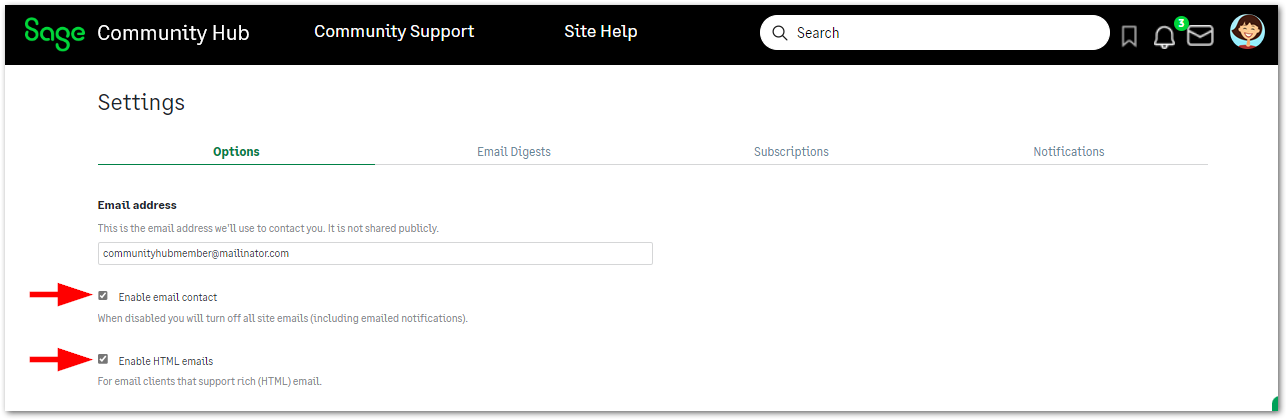
If you scroll down the Options page, you will see an area to allow private messages with the options available being “No one”, “Friends Only”, or “Everyone” (the default setting is “Friends Only”). You will also have the option to be included in search results. When this feature is checked, you can be found via the site search.
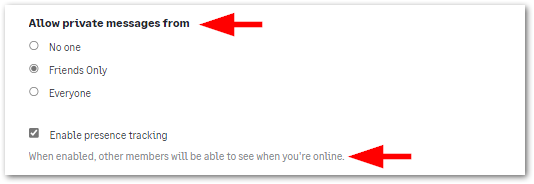
Another tab in the Settings area of your profile is “Notifications”. When you click on this tab, you will see three sections for “Activity from subscriptions”, “Activity from your network”, and “Activity related to content you write”. To enable a specific email or live alert, check the corresponding box for that activity. To disable a specific email or live alert, uncheck the corresponding box for that activity. Since the notifications that can be sent via email or live alert are highly customizable, it is worth spending a few minutes to review the options available and to select those that suit your preferences.
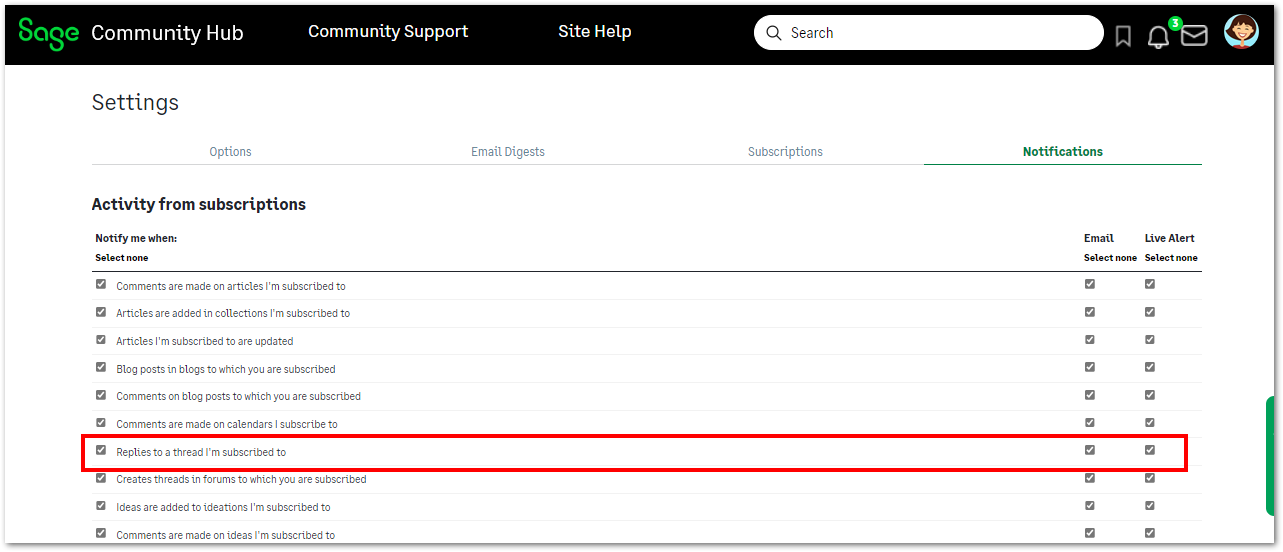
After updating any of your settings on the Options, Email Digests, Subscriptions, or Notifications tabs, please be sure to click on the Save button at the bottom of each page.
Responding to posts using email
When you receive an email letting you know there is a reply to your forum post, or a new blog post to which you've subscribed, you'll receive an email that looks like this:
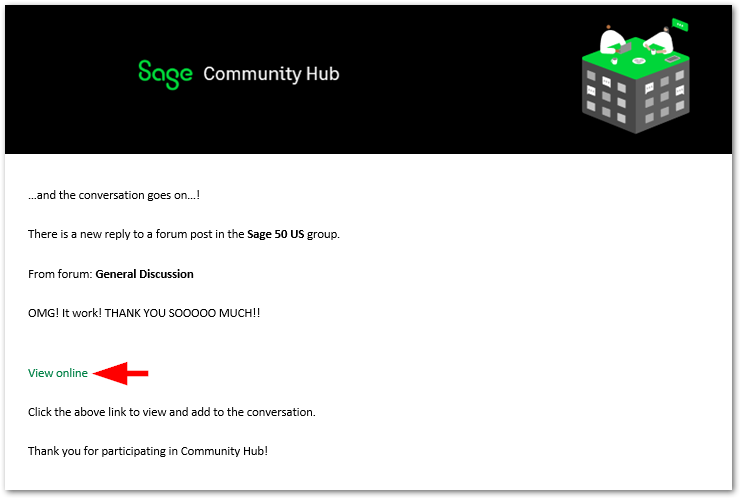
To add to the conversation or to read the new post, you will want to click on the “View online” link contained within the email to post your reply online so that other Community Hub members will see it and can offer you their thoughts and insights. If you only reply back to the email notification, the rest of the community will not see your comments as they will not get posted online.