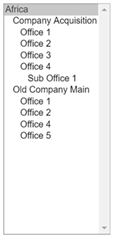In Sage CRM when setting up territories there is a lot of planning that has to be taken into consideration, however at some point the company structure might change and the territory list might become defunct or a new territory list might be needed, however keeping the old one for historic data purposes.
In Sage CRM currently there is no easy way to re-order territories so there needs to be some fancy footwork to move them around and create a different structure. In a recent case study I was asked if an old structure can be moved to the bottom of the territory list without doing much work on it.
After some discussion I came to the idea of moving territories in a rather “new way”
Explaining the situation:
A company has a territory structure that has the country/continent as the top level territory.
They then get re-branded or bought over by a different company and need to change the structure, however they now want the structure to be more readily and accessible by the employees, without having to change the permissions in the structure so they can still access historical data.
Here is an example of the old structure -
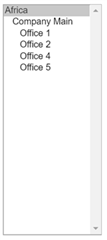
And here is an example of the new structure

Even after renaming the old structure to “old”, it is still at the top of the list.
How do we move it to the bottom?
An easy way is to create a new territory under the Africa/top level branch, this will add it to the bottom, lets call it “Temp”, and then move the “Old Company Main”, into that territory.
It should now look like this
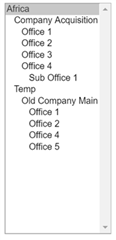
Now that that is done, all you need to do now is move “Old Company Main”, back into “Africa” and delete the Temp territory. The “Old Company Main” will now be added to the bottom of the Africa structure, just where you need it to be.