This blog assumes that you are familiar with purchase orders and stock. It describes different scenarios where you would use the Purchase Returns functionality.
1. Return (non-QC, in stock status A, return from the GRN)
Setup
- Raise a PO for a non-QC product (function: GESPOH)
- Receipt all the PO Line (function: GESPTH2)
Return
- Purchasing>Purchase Returns>Returns (function: GESPNH)
- Click New, select the Return Site, Supplier (to limit receipt left list).
- Click on the ‘Receipt Selection’ Left List and select your receipt.
- Enter a Return Reason on the product line in the Return Reason field. (Miscellaneous table 7 – Common with Sales)
- Enter the unit / Quantity returned.
- Reinstatement – select the action to take with the returned goods, the field can accept the following values:-
- No': the return quantity will not be re-submitted to order,
- 'Yes, same line': the return quantity will be transferred to the order line that generated the stock receipt. The purchase order will then pass to the partially delivered status and will be re-submitted for picking to initialize a stock receipt line (to the level of the quantity previously returned).
- 'Yes, other line': The return quantity will be transferred to the order that generated the stock receipt. An additional line will then be created in the order,
- 'Yes, other order': A new purchase order will be automatically generated on validation of the return to the level of the quantity of the elements returned to the supplier.
- Credit memo field on the line – indicates if a credit for the goods is needed.
- Create
- Validate (No further amendments will be allowed, and a journal is created, although the stock issues can still be modified by right clicking on the line)
Confirmation Check
To check that the return has been processed, go to the Purchase Order and right click on the line to pull up the line status – It will show the returned quantity in the Returned field.
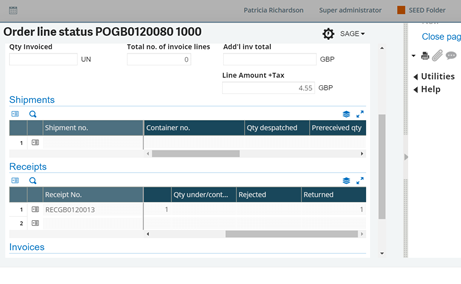
Or
Purchasing>Enquiries>Returns>Return lines (CONSCPQ), to view via Supplier, product etc.
Other Actions
- On the product line Click on the action button to drill into: - Stock by site, PO, Receipt, Text, display / Modification of Issues, Explanation of Price, Journal Traceability (once created) and Line status and Credit Memo Hold.
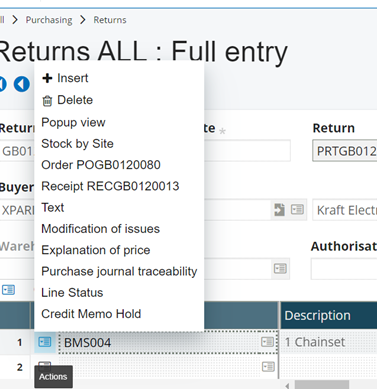
- Various actions available from Option menu on the right-hand side.
- Info. Button on the right-hand side allows you to change the supplier, shipping mode etc. and add notes.
- There is a ‘bulk’ validation option: - Purchasing>Returns>Returns Validation. (FUNPNHTRT)
2. Return (Return direct to Supplier – not via a GRN)
Setup
- Use a product that has stock. (Function: GESITM)
Return
- Purchasing>Returns>Returns (Function: GESPNH)
- Click New, Select the Return Site and the Supplier
- Click in the product field and add the Product to the Product line directly.
- Enter a Return Reason on the product line in the Return Reason field. (Miscellaneous table 7 – Common with Sales)
- Enter the unit / Quantity returned.
- Reinstate field is no longer actionable.
- Credit memo field on the line – indicates if a credit for the goods is needed.
- When the line has been entered the screen display will change to Stock Issue Entry and you can select the batches and quantity from the left list and save.
- Create
- Validate (No further amendments will be allowed, and a journal is created, although the stock issues can still be modified by right clicking on the line)
Confirmation Check
Purchasing>Enquiries>Returns>Return lines (function: CONSCPQ), to view via Supplier, product etc. to view the return.
Use a Stock enquiry (e.g., function: CONSSMJ) to view the stock movement
.
3. Return (QC, Serial, Lot, return from the GRN)
Setup
- Raise a PO for a QC, Serial and Lot Managed Product (function: GESPOH)
- Receipt all the PO Line (function: GESPTH2)
Return
- Purchasing>Purchase Returns>Returns (function: GESPNH)
- Click New, select the Return Site, Supplier (to limit receipt left list).
- Click on the ‘Receipt Selection’ Left List and select your receipt.
- Enter a Return Reason on the product line in the Return Reason field. (Miscellaneous table 7 – Common with Sales)
- Enter the unit / Quantity returned.
- Reinstatement – select the action to take with the returned goods, the field can accept the following values:-
- No': the return quantity will not be re-submitted to order,
- 'Yes, same line': the return quantity will be transferred to the order line that generated the stock receipt. The purchase order will then pass to the partially delivered status and will be re-submitted for picking to initialize a stock receipt line (to the level of the quantity previously returned).
- 'Yes, other line': The return quantity will be transferred to the order that generated the stock receipt. An additional line will then be created in the order,
- 'Yes, other order': A new purchase order will be automatically generated on validation of the return to the level of the quantity of the elements returned to the supplier.
- Credit memo field on the line – indicates if a credit for the goods is needed.
- On the line click on the action button, and the screen display will change to Stock Issue Entry, and you can select the serial products to be returned from the stock selection, from the list and save. (Note only ‘R’ or ‘A’ (PRTNQTY YES) can be successfully selected)
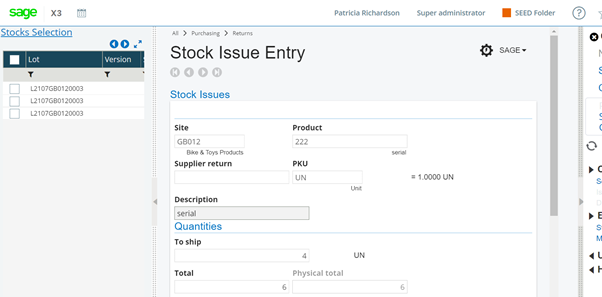
- Create
- Validate (No further amendments will be allowed, and a journal is created, although the stock issues can still be modified by right clicking on the line)
Confirmation Check
Purchasing>Enquiries>Returns>Return lines (function: CONSCPQ), to view via Supplier, product etc. to view the return.
Use a Stock enquiry (e.g., function: CONSSMJ) to view the stock movement.
4. Return (QC item, return direct to supplier – not via a GRN)
Setup
- Use a serialised product that has a mixture of stock / QC (Function: GESITM)
Return
- Purchasing>Returns>Returns (Function: GESPNH)
- Click New, Select the Return Site and the Supplier
- Click in the product field and add the Product to the Product line directly.
- Enter a Return Reason on the product line in the Return Reason field. (Miscellaneous table 7 – Common with Sales)
- Enter the unit / Quantity returned.
- Change the stock status on the line to A or R
- Reinstate field is no longer actionable.
- Credit memo field on the line – indicates if a credit for the goods is needed.
- When the line has been entered the screen display will change to Stock Issue Entry and you can select the batches and quantity from the left list and save.

- Create
- Validate (No further amendments will be allowed, and a journal is created, although the stock issues can still be modified by right clicking on the line)
Confirmation Check
Purchasing>Enquiries>Returns>Return lines (function: CONSCPQ), to view via Supplier, product etc. to view the return.
Use a Stock enquiry (e.g., function: CONSSMJ) to view the stock movement.
For further information please refer to V12 help.
https://online-help.sageerpx3.com/erp/12/staticpost/returns/

