The Syracuse server component of X3 is a webserver based on Node JS technology. Its what you see and use when you interact with Sage X3 using your browser.
Have you ever needed to update the Syracuse component? This may be because Sage has released a new version after a critical issue was identified, or you need to update to take advantage of a fix that’s available in a later version.
In this Blog article, I plan to go through an example where I will update my Syracuse component in a single host Sage X3 environment from Syracuse component version 12.9.0 to 12.10, finishing the post with useful resources.
Note: A certified Sage X3 support consultant should only carry out this update and any other component update. We recommend that all updates are first tested in a test environment before applying to live.
1. Checking prerequisites
We need to be sure that all prerequisites are fulfilled. V12 Syracuse has been decoupled from the Sage X3 patch level, so we can always apply the latest Syracuse version regardless of the Sage X3 patch level.
Before starting, make sure you have the following information to hand
- Sage X3 Admin login for testing and gathering information or another user that has access to the administrative functions
- Login for the windows service account that is executing the Sage_Syracuse_-_NODE0 Service (update should be carried out with this user to avoid any certificate errors)
- The passphrase used for the installation, we may need to re-enter this.
Check your current version of the Sage X3 application & the installed version of the Syracuse component. This information is in Administration, Utilities, Updates.
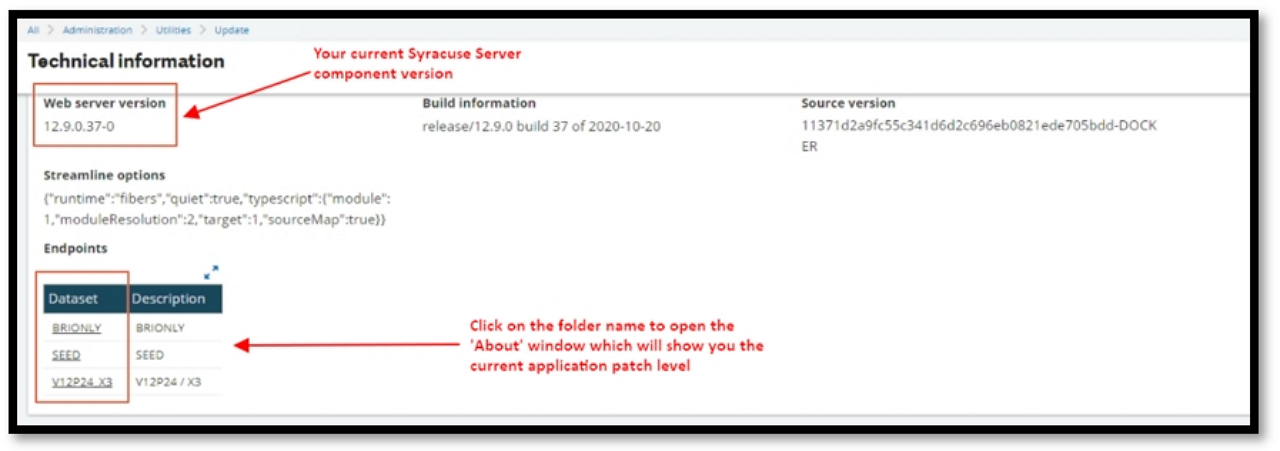
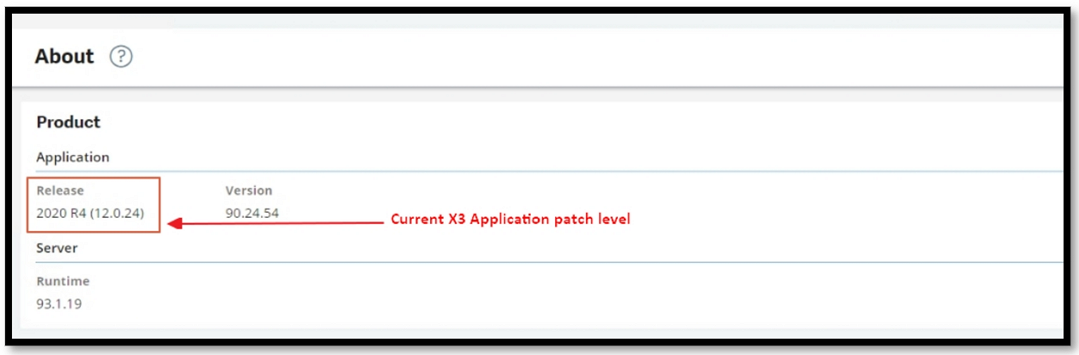
Check how many Syracuse servers we have. In this case, we have a single Syracuse server environment. This information is in Administration, Administration, Hosts.

It’s a good idea to note the server configuration settings at this stage.
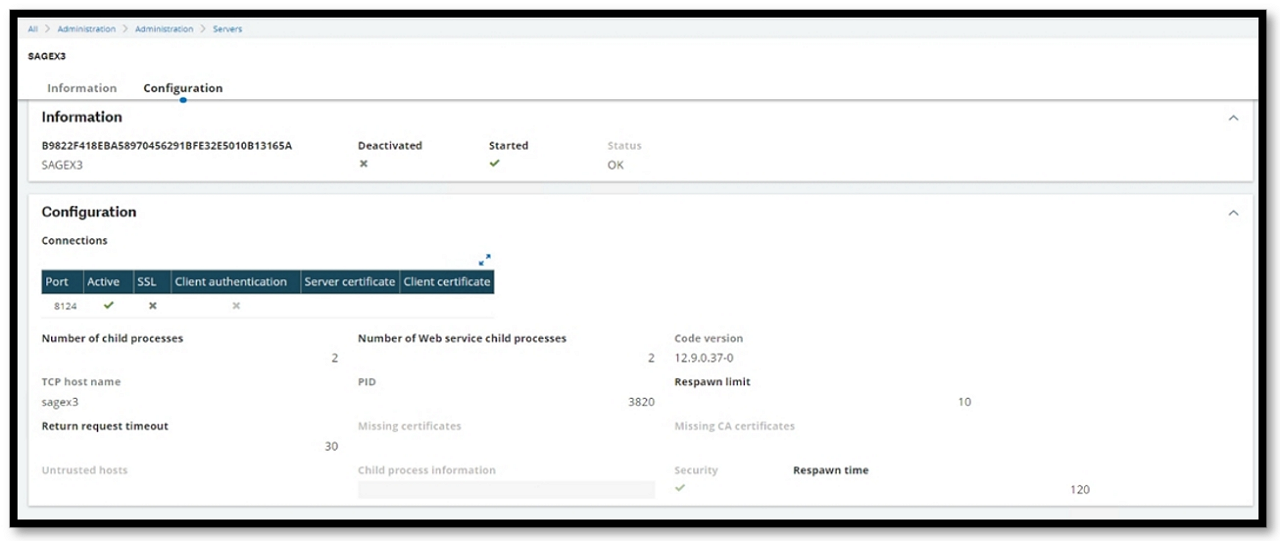
Now that I have ascertained that the application patch meets the prerequisites for the version of Syracuse, I can check to see if my Mongo DB version meets the requirements. These can be found on http://online-help.sageerpx3.com/erp/12/public/prerequisites_overview.html

The next step is to check the Mongo DB version on the server, making sure it fulfils the requirements. There are a few different ways to do this, like checking the MongoDB install directory, add remove programs in the windows control panel or starting Mongo shell. I prefer to check the service properties.
We can see that this server has Version 4.2
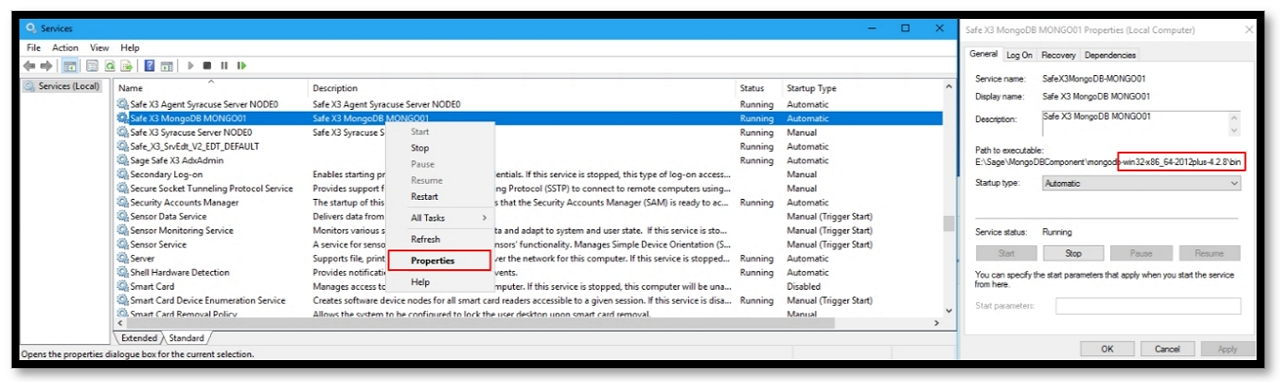
2. Precautions before the update
Machine Snapshots
Generally, updating the Syracuse component is a painless process, but there can be issues along the way. I always recommend that a snapshot of the server or a multi-server environment is taken before applying any component updates. If you are in a virtual environment, you should be able to take a snapshot or a system image/backup if not, which may take longer.
Syracuse config backup
Next, we will take backups on the server, starting with the Syracuse configuration files. The nodelocal.js file may have been modified; possible configuration settings that you may see in this file are listed on the link below
http://online-help.sageerpx3.com/erp/12/public/getting-started_configuration-file-nodelocal.html
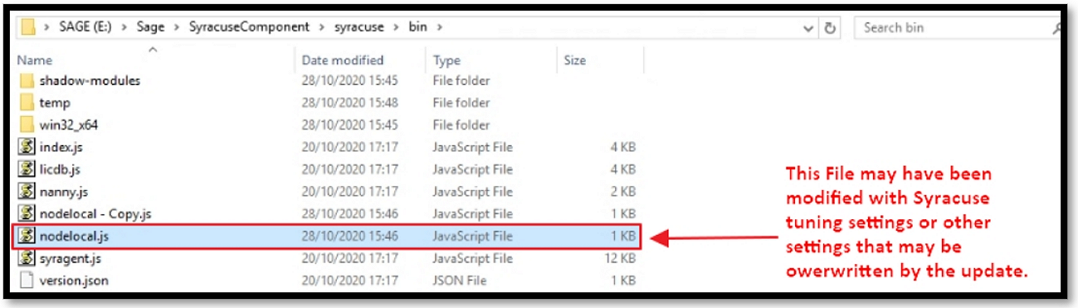
Checking for existing errors
You should always ask the X3 administrator if there have been any reports from the users of any errors before any update; as a precaution, check Syracuse & Mongo logs for any errors that may be of concern. If there are any reported issues or errors, you may want to investigate these before the update.
Mongo Log location will typically be Sage\MongoDirectory\Logs folder.

Syracuse log location will be Sage\SyracuseDirectory\Logs Folder.
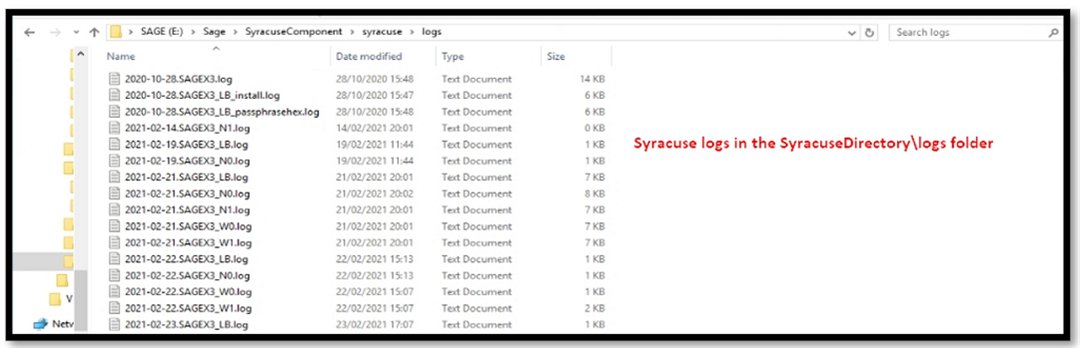
3. The Update steps
When it comes to completing the upgrade steps themselves, you will need to schedule some downtime with the business users, as the system will be unavailable to the users whilst you complete these steps.
Stop the Batch server.
Login as the Admin user to the X3 Endpoint. Navigate to Administration, Endpoints, Batch server select the action button on the batch server and press stop

Stop SOAP web pools
Navigate to Administration, Administration, Classic SOAP Pool configuration select the action button and press stop on each web pool entry.

Make sure no users are logged into the Sage X3 application. You can check this by navigating to Development, Utilities, Verification, Monitoring.

Lastly, we need to stop the Syracuse service by navigating to Services. msc in windows and stop the Agent Syracuse service. Once stopped, you can follow up by checking in the task manager that there are no more node.exe processes.
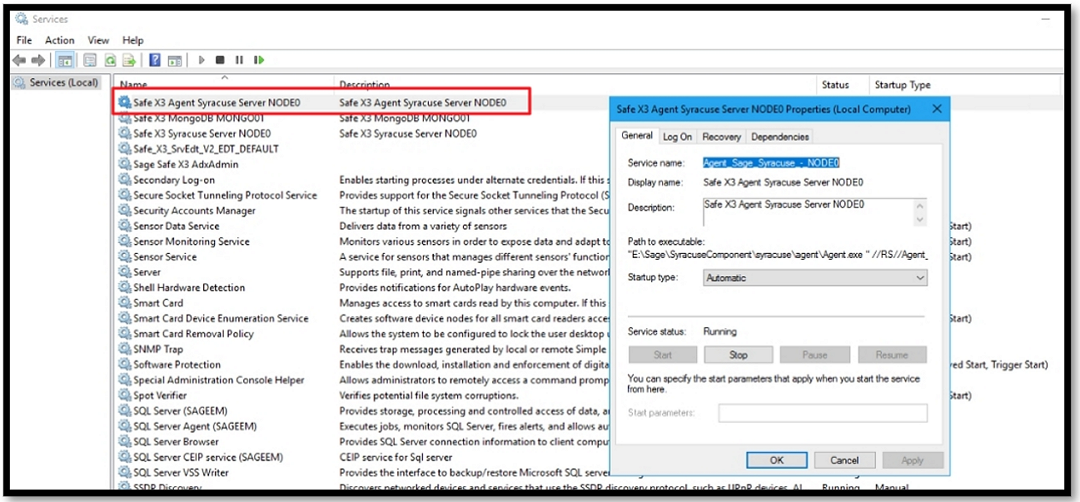
Mongo DB backup
Now we can move on to backup the Mongo DB. The Syracuse update process launches a series of scripts that initialize the MongoDB database with the data required for the Administration of Sage X3 and the Administration of the menu pages by the Sage X3 Syracuse Server.
To back up the MongoDB data, you can use the Mongodump function to export/backup datasets from MongoDB. There is also a function called MongoRestore for the data restore. You can find more information on these on the MongoDB website. At the end of the article, I will link other useful resources to help you with this.
I have prebuilt scripts that I used to take the backup. When completed, the MongoDump output will contain a series of .gz files.
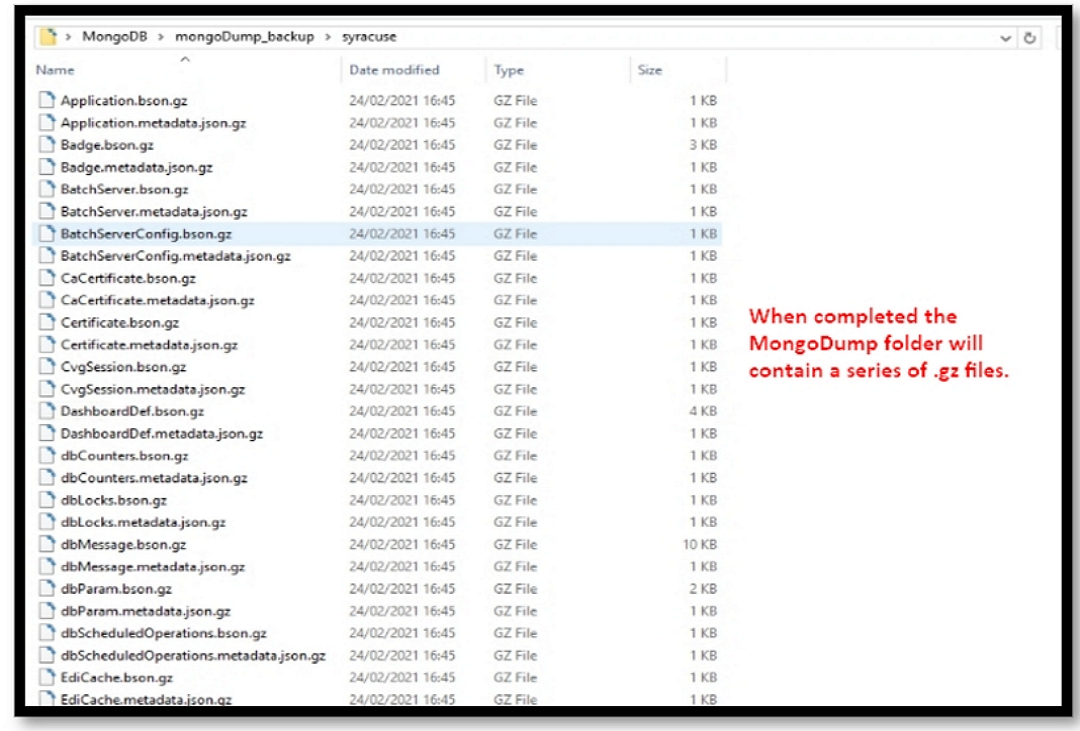
4. The install steps
Download the Syracuse installation folder. If it’s a .zip file, unzip this first, then execute the Syracuse-server-12.10.0.54.jar file, make sure the existing Syracuse directory is not open.
1.Click Yes
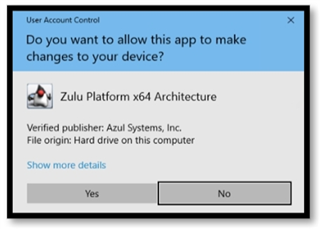
2.Select your language
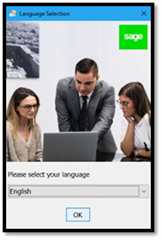
3.Select to accept the terms & conditions. On the next screen, select the option to ‘modify install.’
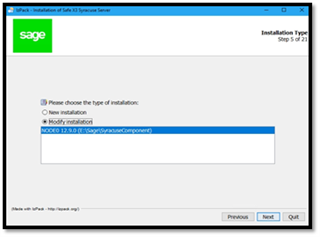
4.Click Next
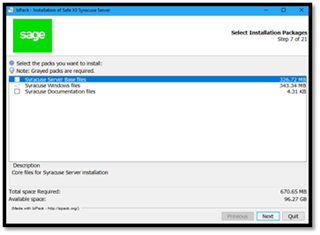
5.Enter your service user credentials. Press Next
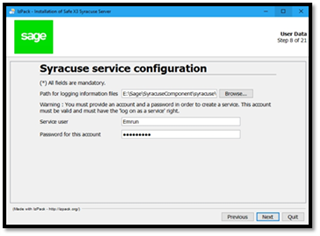
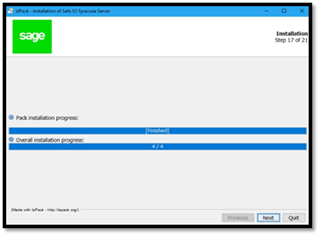
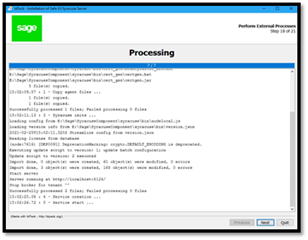
Press Next until you reach the installation finished window, click done.
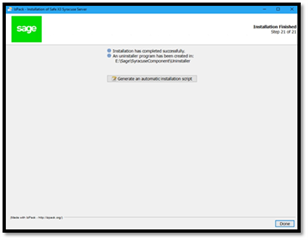
When all the node.exe processes have started, you should be able to login to Sage X3 and commence your testing.
I hope you found this blog post interesting and useful I will finish with some links to valuable resources if you are performing this task. Note that there is lots more information on the Sage X3 Knowledgebase and online help. Any other suggestions or useful information, let me know in the comments.
Useful Links
Regularly updated Sage X3 Knowledgebase
Sage X3 Help now available without the need to login
KB Article that contains information on the MongoDB backup & restore procedures
KB Article on How to Upgrade Mongo DB
Detailed blog article on how to upgrade Mongo DB

