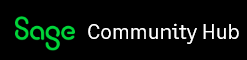I would like to send a letter to a large number of my customers, I've adapted a standard letter to hold the text I need to send and set the email setting to send via SMTP in the same way as I send my invoices/statements.
When I send to one customer it works fine but if I select two or more it won't send, hangs at stage 4 and then completely freezes so I have to use task manager to close the programme and restart.
Any ideas or suggestions to help on this as sending 1 email at a time wouldn't be viable?
Thanks