Did you know that ATP has an accompanying script assistant for developing your test scrips?
This article presumes you have ATP installed already on your computer.
You need to install obtain and install a patch and import a Syracuse json file for adding menu elements inside X3.
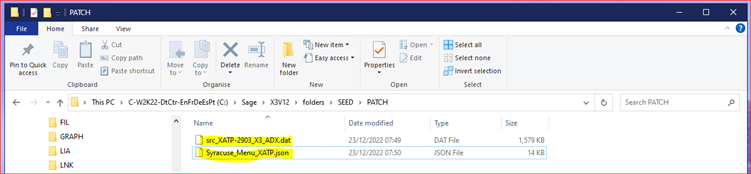
The *dat file is incorporated using the X3 patch integration function PATCH.
The json is imported using Administration->Utilities->Imports->Import tool
After installing, the ATP assistant is visible as shown below on any function, example on GESSOH.
It is located under utilities on the right hand panel
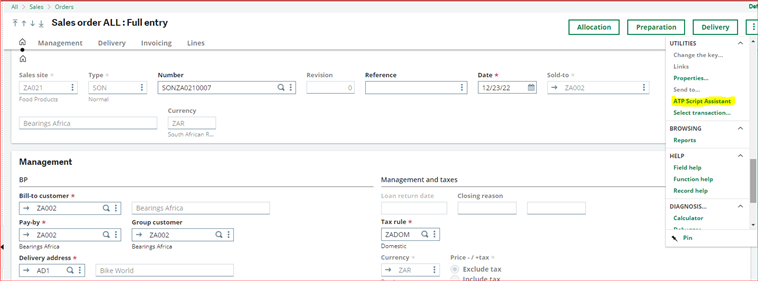
And GESPIH
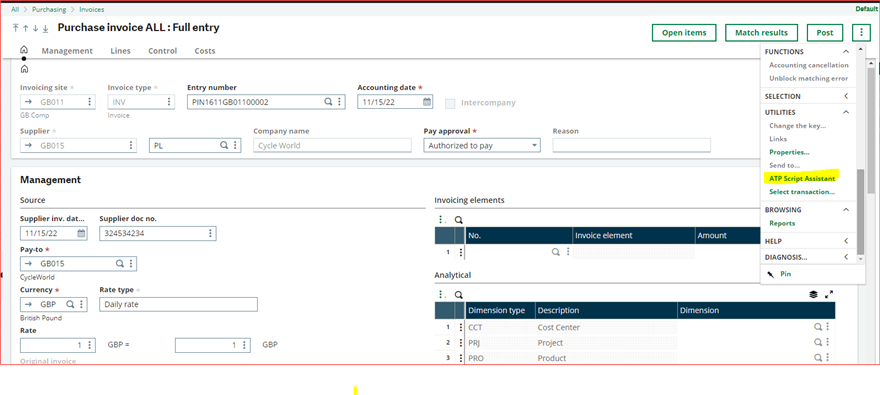
It is also located at Usage->Usgae->ATP
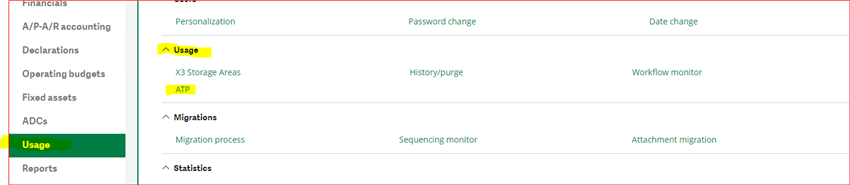
Opening the Assistant reveals the following screen
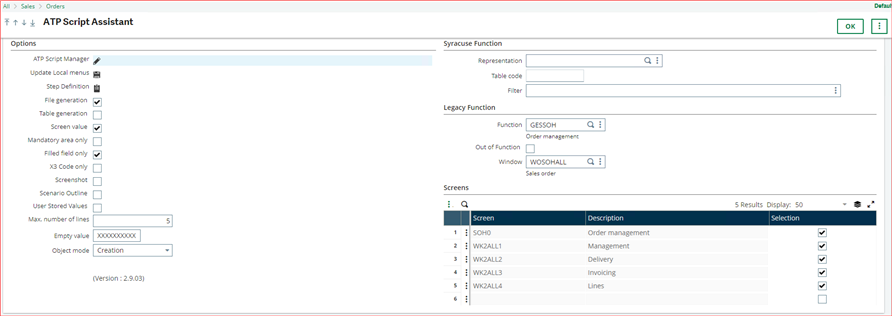
There is a manual, mine is in French( but nothing Google Translate can't handle, for non-French speakers) on how to get going.
After the set up, open the assistant at any function and click ok on the screen.
This will generate an ATP script for creating a document on that function.
You will find the *.feature script in the download folder
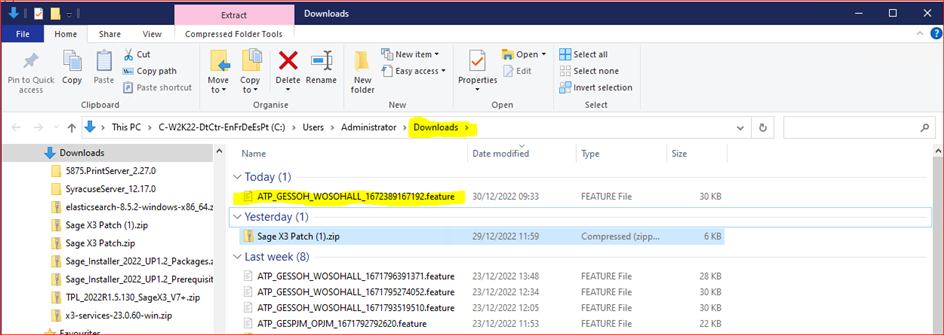
You can then open the file with Visual Studio Code, assuming you have followed all the ATP installation and set up to use ATP.
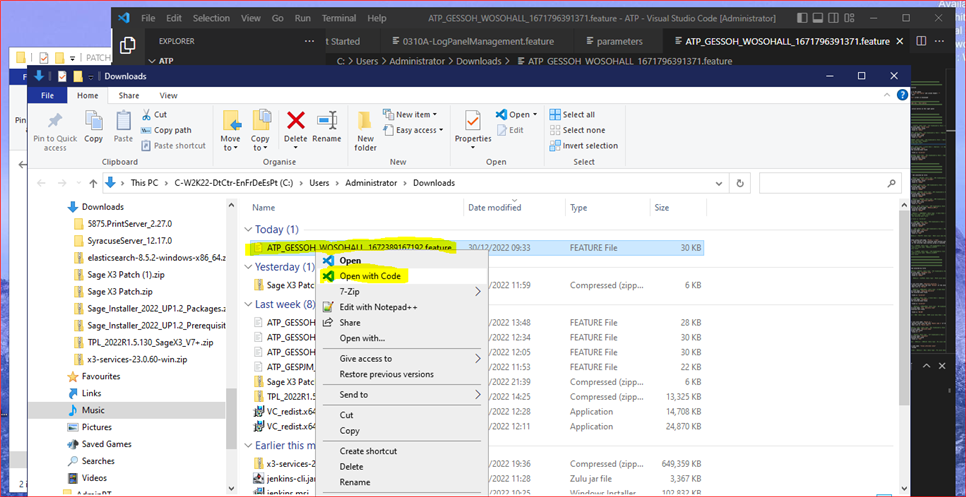
And the script is opened in Visual Studio Code
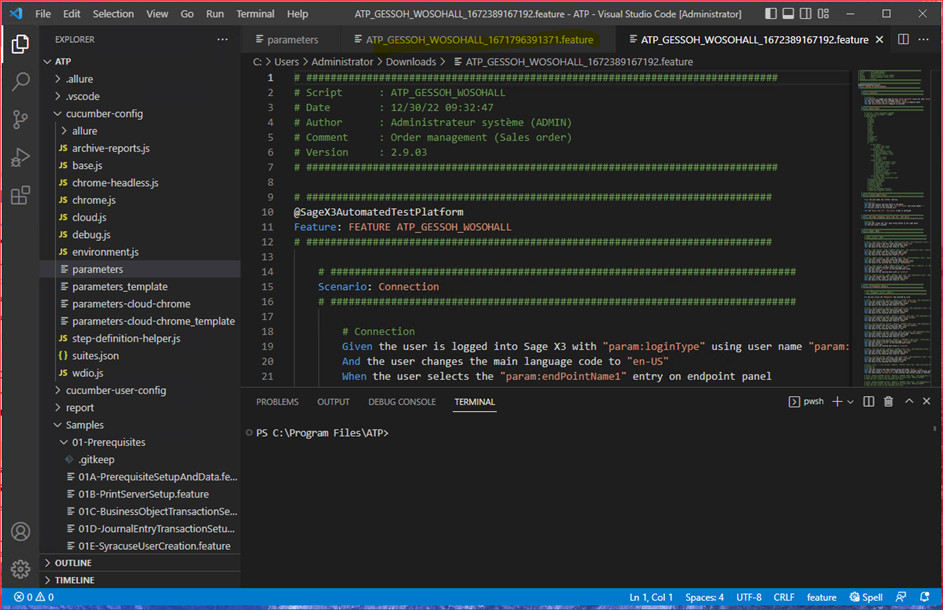
The script will run and probably bomb out at some point because you still need to smooth things over to get it to work.
Run "npm run view-report" on the line command to see where it fails on the Allure report.
![]()
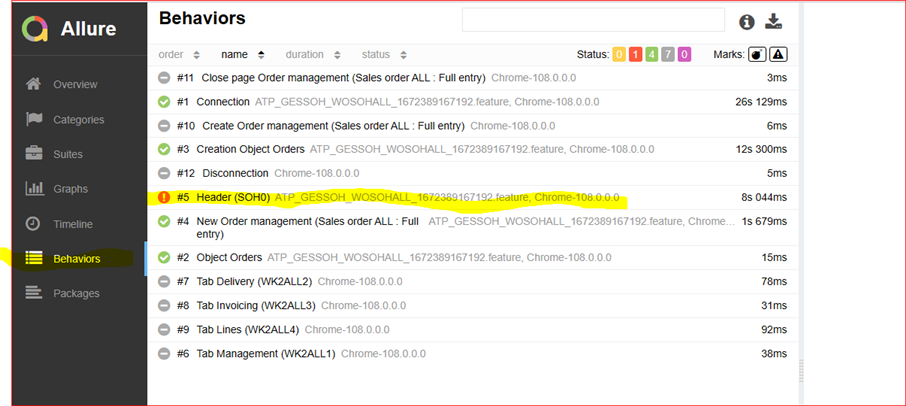
The error is on the document number field.
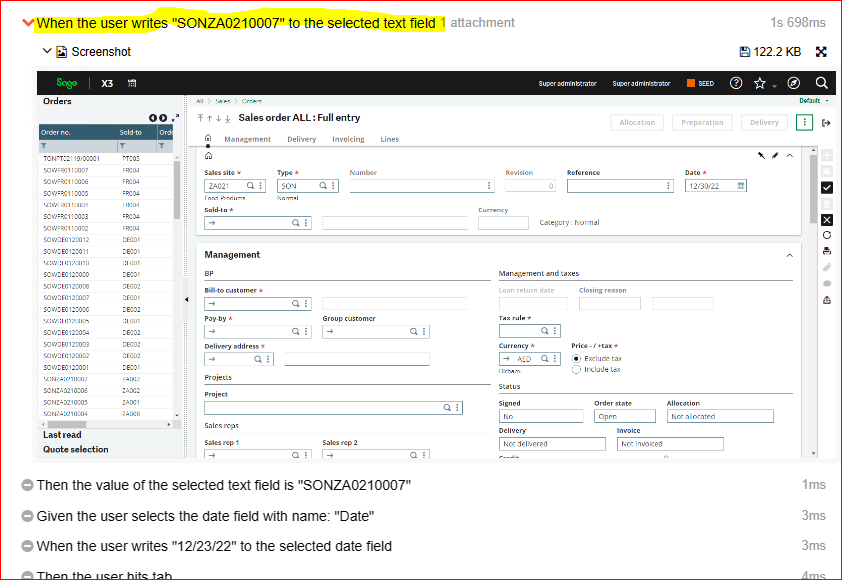
This is obviously a bug as one does NOT enter a document number when creating a sales order. The system populates that field when clicking "Create"
One has to go to the *feature. script and find the offending line and comment it off so that the process goes past this point.
This process can be repeated until the script works.
This is very helpful as the Assistant takes most of the work and only smoothing things over is necessary.
This will be of enormous help in making ATP even more friendly for our customers.


-

pnightingale
-
Cancel
-
Vote Up
0
Vote Down
-
-
Sign in to reply
-
More
-
Cancel
Comment-

pnightingale
-
Cancel
-
Vote Up
0
Vote Down
-
-
Sign in to reply
-
More
-
Cancel
Children