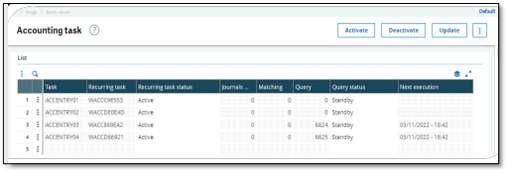This can be useful in special cases where we want to optimize the performance of some heavy business processes.
Avoid having the accounting task running concurrently is allowing that heavy processes to gain some performance.
As an example, think about a business with the following activities:
- 8am-8pm (office hours) (accounting interface running).
- 1am-4am Import BIS/BIC • 4am-5am (AP/AR invoice interface posting)
- 4am-5am Accounting Task posting those new documents
- 5am-7am Import PAY
This setup can only be achieved in V12, this is not possible to setup in V11 or before.
Steps to follow:
General Parameter MULBATCH (Multi Instance Batch Task):
Enable the MULBATCH parameter to be able to setup multiple accounting tasks:
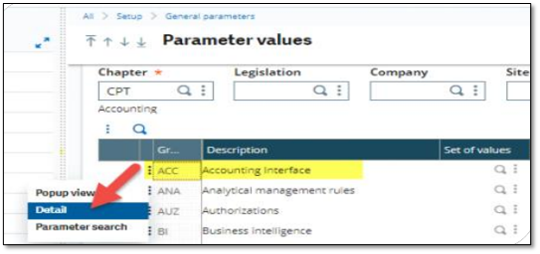
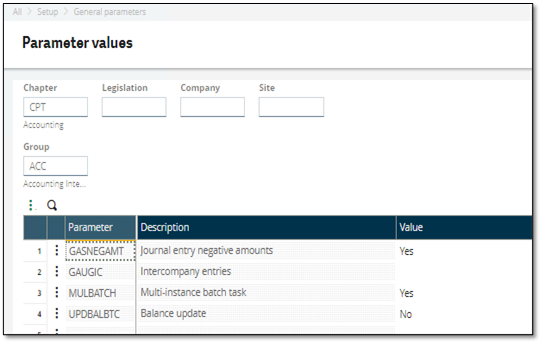
General Parameter UPDBALBTC (Balance Update)
Note that this is an optional setting, you may enable this or not, depending on your business process needs. It is possible to set the accounting task scheduling to run in 2 (or more) independent schedules no matter what the value of UPDBALBT is.
The General Parameter UPDBALBTC (Balance update) allows to set up a dedicated accounting task to handle only the balance updates
If we set UPDBALBTC to =Yes, then the accounting task setup (GESBTC) will allow us to enter a new option to have dedicated task to handle the balance updates only:
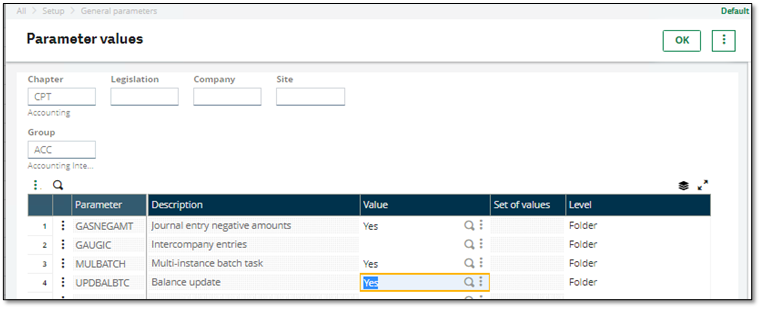

How to Change the Time range
- Open “Accounting Task” functionality (All >Usage >Batch server> Accounting Tasks (VALPCE)
- Click on “Deactivate” action
- Use the Tunnel action in the Grid to open the recurring task and to modify the Time range according to your need
- Close the functionality
- Click on “Activate” Action to reactivate the recurring task and start the accounting tasks
Edit the Accounting Task settings
Setup>Financials>Accounting Interface>Accounting Tasks (GESBTC)
Normally, these settings are intended to be used to split the accounting task runs by CPY, and in each of these Recurring task runs to be able to enable/disable if we want that task to deal with Posting/Matching/Balance Updates. For example, if we wanted to have one accounting task dedicated to posting & matching but without doing any balance updates, we could use the following setup where we can even split the balance update of CPY="XXXX" to run independently from the others.
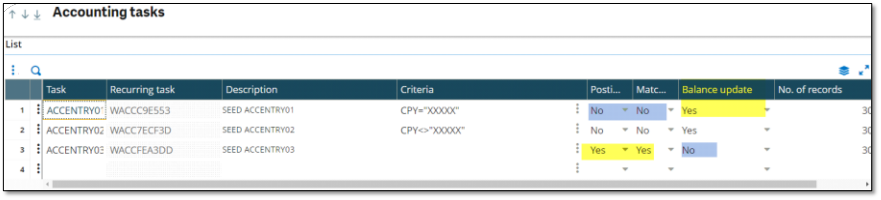
Business case: we want to have two separate tasks: one for posting and another one for matching for the same company that are running on two different Schedules. In example below we are using UK company GB10. 
- We cannot create two lines with the same criteria, posting, and matching values. To have two different schedules for the same company we added hardcoded criteria:
- 1=1 for “Set1” and 2=2 for “Set 2”
Recurring task management
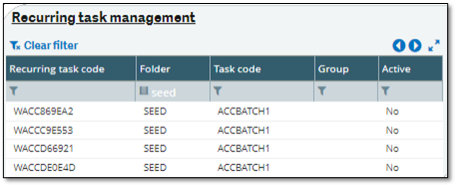
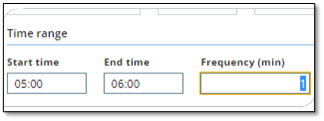
When saving accounting tasks settings, the Recurring Task column is updated with the Recurring Task code that X3 generated to support setup for each task. These recurring tasks are created with default time range settings.
We now edit each recurring task to assign them to applicable Start/End time.
In our example:
Set 1: 8am – 8pm (office hours)
Set 2: 5 am – 6 am (AP/AR invoice interface posting)
We are in time for set 1 to run, therefore only first two lines were updated with Query #. Set 2 tasks are not running as expected.
Accounting tasks: set 1
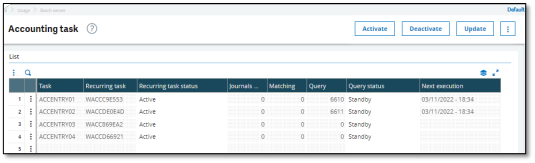
Accounting tasks: set 2