Sage Enterprise Intelligence can be easily and seamlessly embedded inside X3, and function as if it is developed as part of X3.
I show in this article in easy steps how to do it.
(1) The first step is to modify the Syracuse nodelocal.js file found a path like the screen shot below
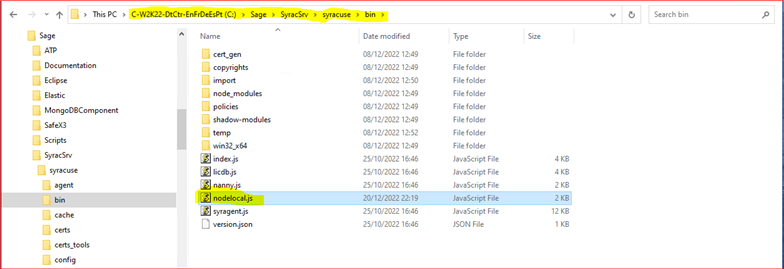
The bit used to modify nodelocal.js as supplied by Tangarine (the developers of SEI) is shown highlighted below, added after the "x3fusion" stump.
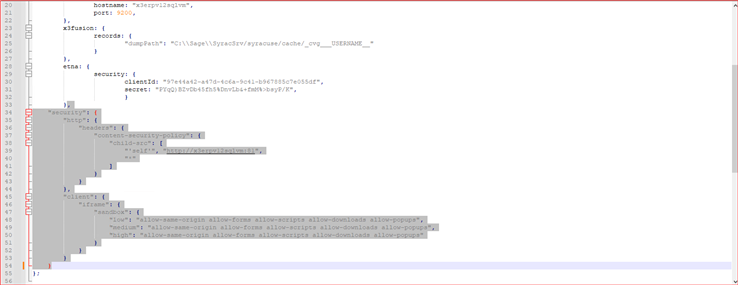
X3 has added another security feature where an embedded application must be registered, as shown on the 3 screen shots below.
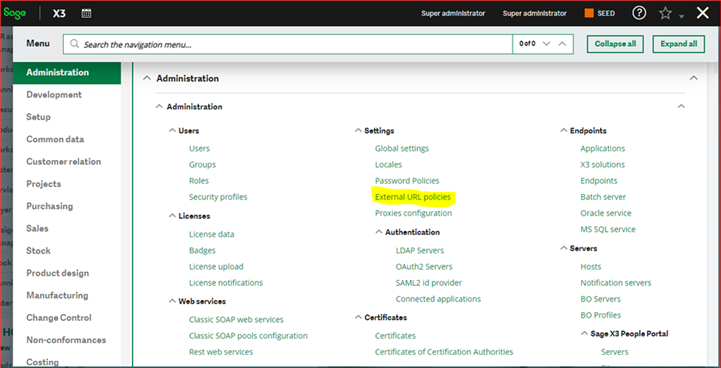
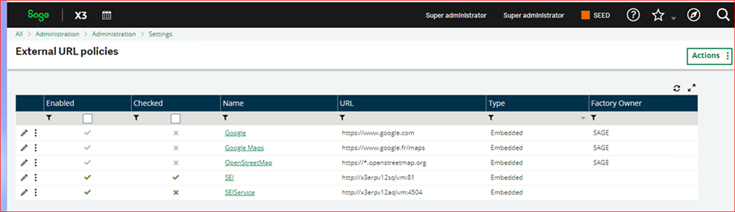
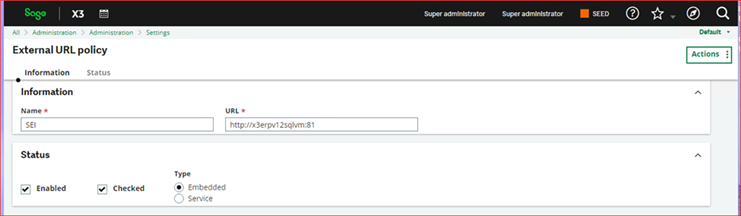
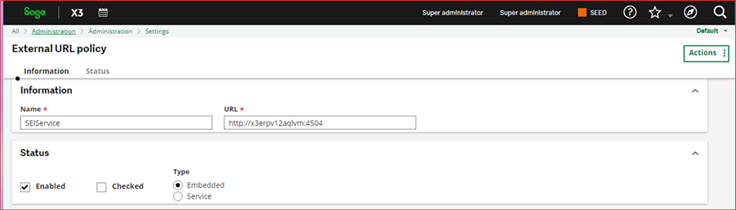
Then create a menu item entry in X3, at Administration->Administration->Authoring->Pages->Menu items of link type "External link".
The external link is the URL for SEI as illustrated below.
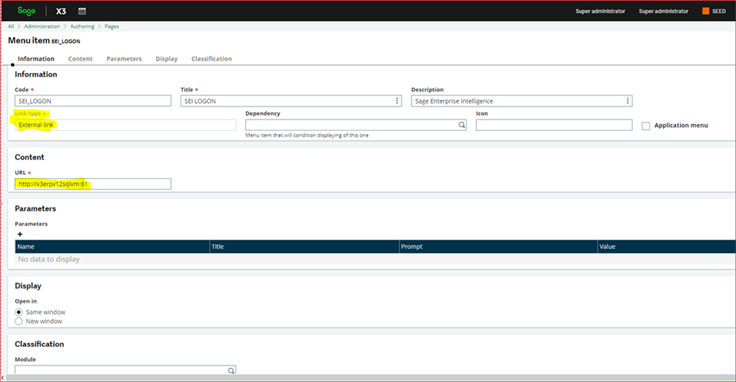
Then add a home page in X3 at Administration->Administration->Authoring->Pages->Home pages

If the "owner" on the home page set up has been entered as the X3 "admin" default account, then on opening the X3 home page, SEI will be found embedded as below.
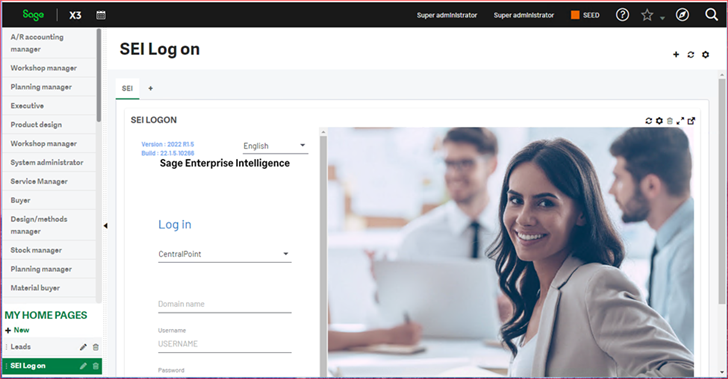
Log in on SEI, and the Models and Views
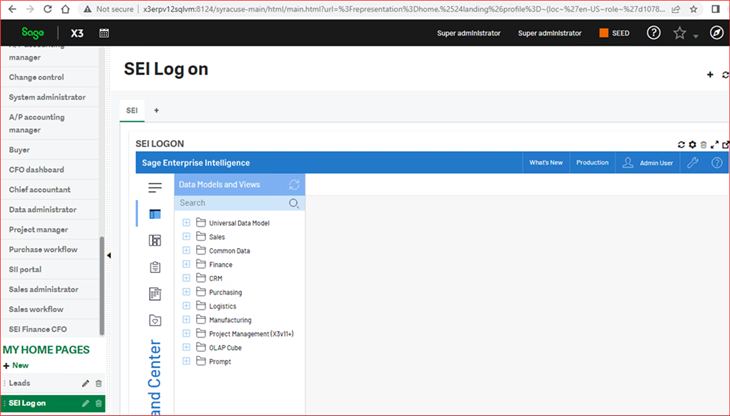
Individual SEI views, reports and dashboards can also be embedded in X3.
We illustrate the procedure using SEI dashboards.
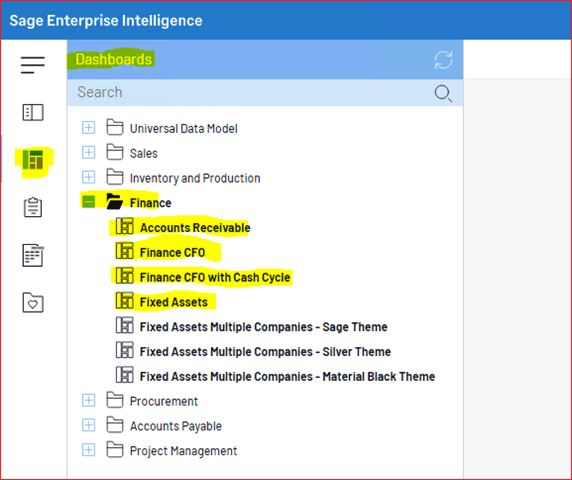
Open the dashboard, and go to "Sharing" ->"View external link" on the menu on the right hand panel as highlighted below.
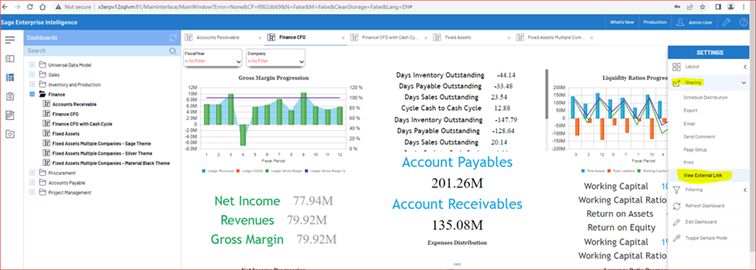
A new browser tab will open as shown below.
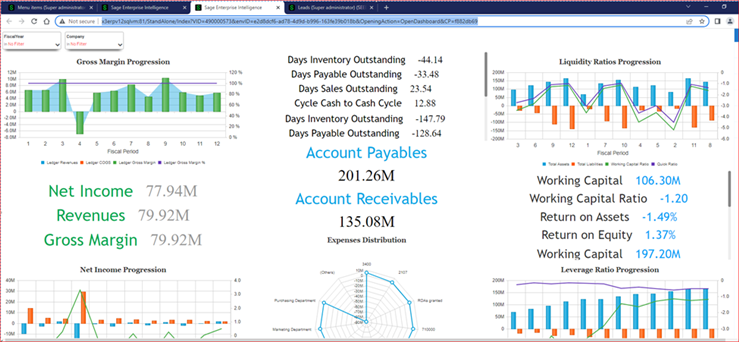
Copy the URL for this external window above.
Next, create a menu item as done before, of link type "External link" and paste the URL you copied above into the url field as illustrated below.
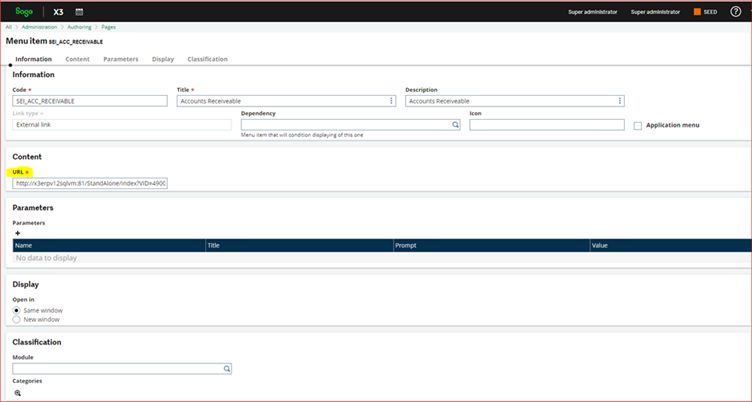
Repeat the above steps for as many dashboards, views or reports as desired.
To display the dashboards, we go to "MY HOME PAGES" in X3 and click +New and create a new home page
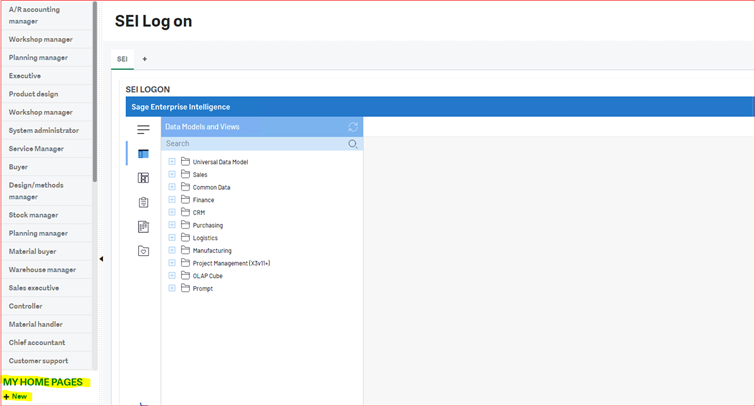

Click OK
Select "Web" on the next screen.
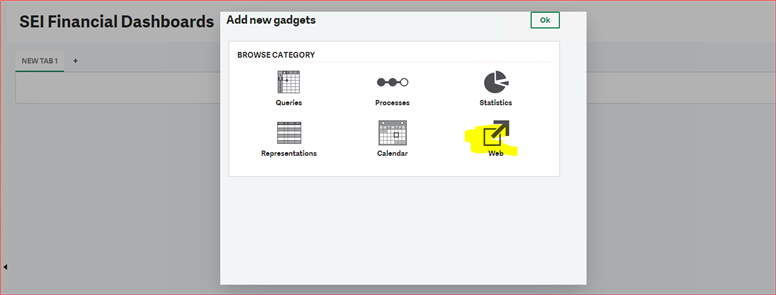
Select "No module", then "No Category"

Identify the Dashboards we created. We select one, "Finance" for example and click ok.
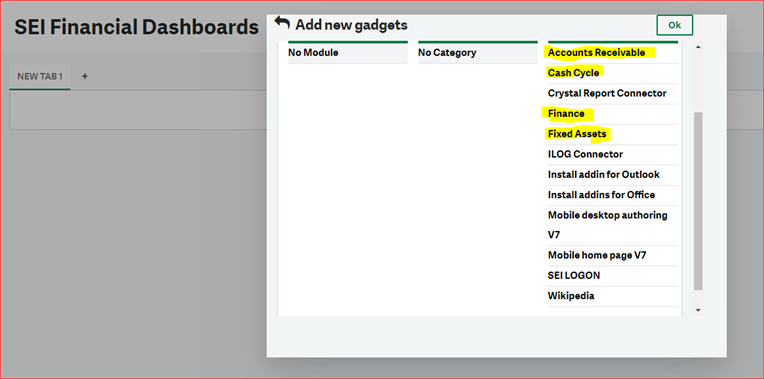
The Financial Dashboard will display.
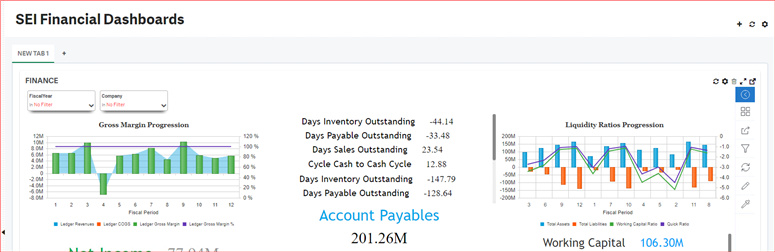
Customise the new tab by clicking on the highlighted gear and typing your desired text for the tab title.
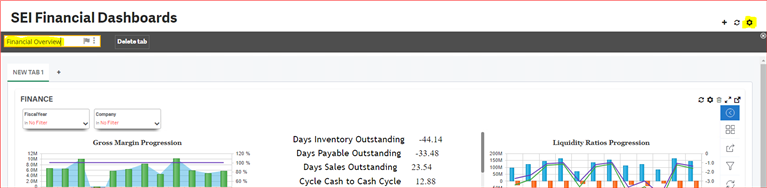
After entering the text, close the Customisation popup using the x on the right side as highlighted below.

Create a new tab by clicking "+" on the existing dashboard to add the next dashboard
Then we follow the steps above that we used to create the first dashboard.
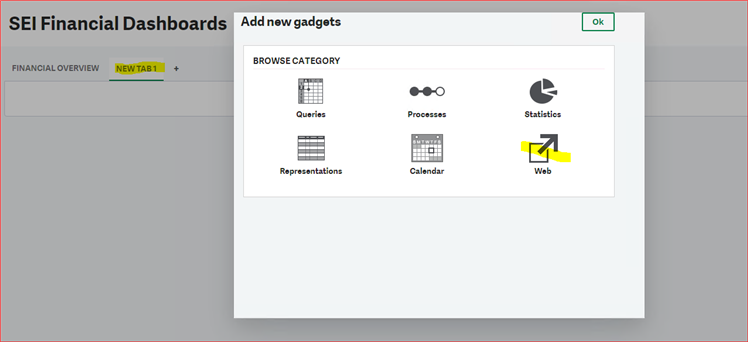
Here is our completed four SEI dashboard tabs

The ability to seamlessly embedd a reporting tool such as SEI to an ERP(X3) as illustrated above, without extraordinary effort, illustrates how SEI can add value by enhancing and extending X3 functionality.

