Introduction
This document explains the SSL certificate Expiry Workflow and the required setup to deploy it successfully on X3 V12 and other versions of Sage X3. The Patch and Documents will also be made available on other versions of X3 and specifically X3 PU9, and X3 V11.
Configured users will be notified automatically of the fact Certificate is about to expire, they will be notified 1 and 2 months prior to the Certificate expiry. A notification will be sent to a chosen list of people, who will be informed of the number of Days Left prior to expiry.
Key Parties such as Sage Sales Executive and Sage Channel Advisor may be included. The Sage Business Partner and Customer contract should also be included on this list.
SSL Certificate Expiry Workflow
The utility may be integrated with the patch ZWRKX_CERTEXP_001.DAT into the chosen DATA Folder or Endpoint.
Follow the below steps to integrate:-
- Copy the DAT Patch into the …\Patches\... document volume located under your respective Data Folder, in the below example we are copying it into the DEMO Folder.
- Log into the Data Foldere. LIVE or DEMO
- Navigate to >> Development >> Utilities >> Patches >> Patch Integration

- Select Patch Integration, select the DAT from the Patch document volume and DO NOT INTEGRATE the Patch into the X3 Reference Folder. Select the Tick Boxes Patch Integration; Comment Overwrite. Click on the OK Button to integrate the Patch.
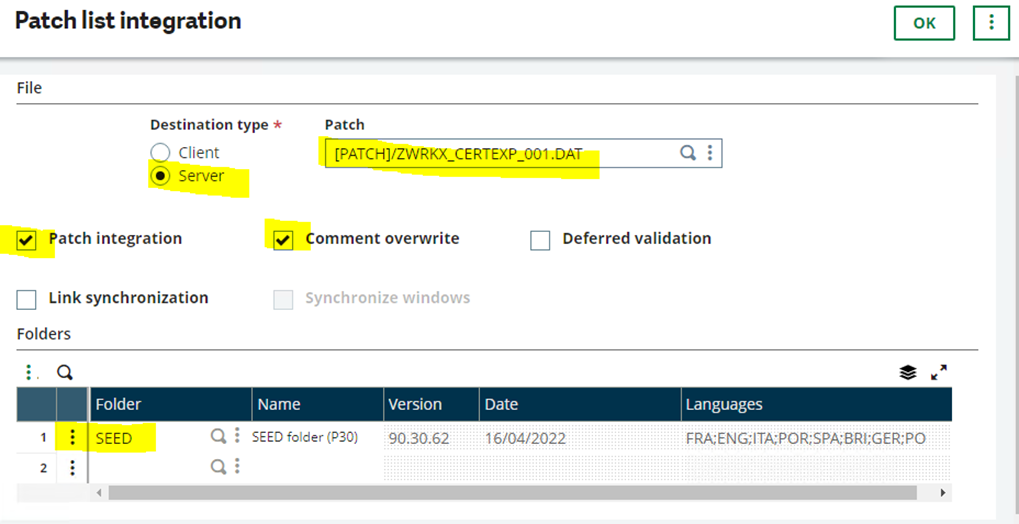
- When prompted “Have you Read the ADXPATCH.htm file?” select Yes
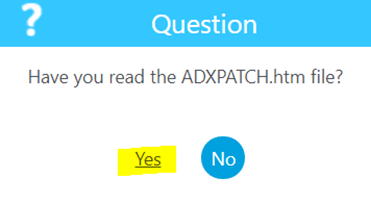
- You are good to go to the next section of quick and easy configuration!
Set the Parameter ZEXPCERT:-
This is an important step as it would set the Parameter Date equal to the Certificate Expiry Date.
Navigate to >> Setup >> General Parameters >> Parameter Values, select the SUP Supervisor Module, now select the DEF Default group, click on the Action Button, and select Details.
Set the ZEXPCERT to the Expiry Date corresponding to the expiry date configured inside SSL Certificate. To verify the Expiry Date of the License File follow the below steps located under

![]()
Verify the SSL Expiry Date:-
To verify the SSL Certificate Expiry Date Navigate to the location where you have your SSL Certificate stored. This is the certificate that you have received from the SSL Certificates issuer i.e. DigiCert, GoDaddy, GeoTrust, etc.
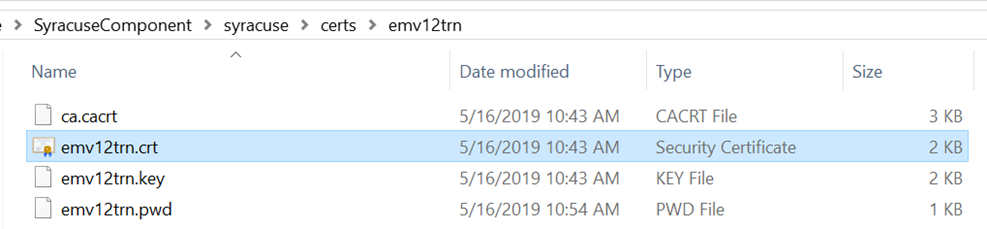
Select the file, right-click and open the file.
Verify the SSL Expiry Date:-
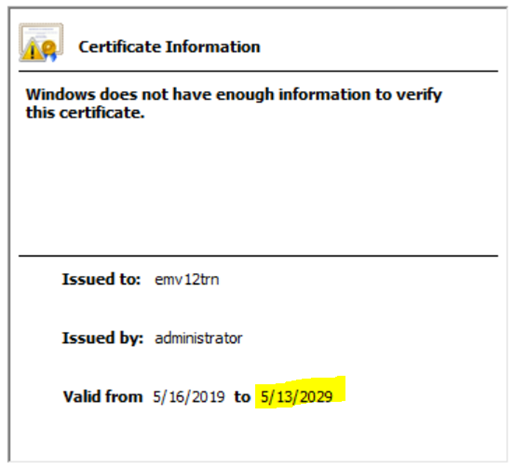
The file should look something like the below, pay specific attention to the Expiry Date and set the ZEXPCERT parameter to the same Date Value as displayed below.
Set all required Email Addresses:-
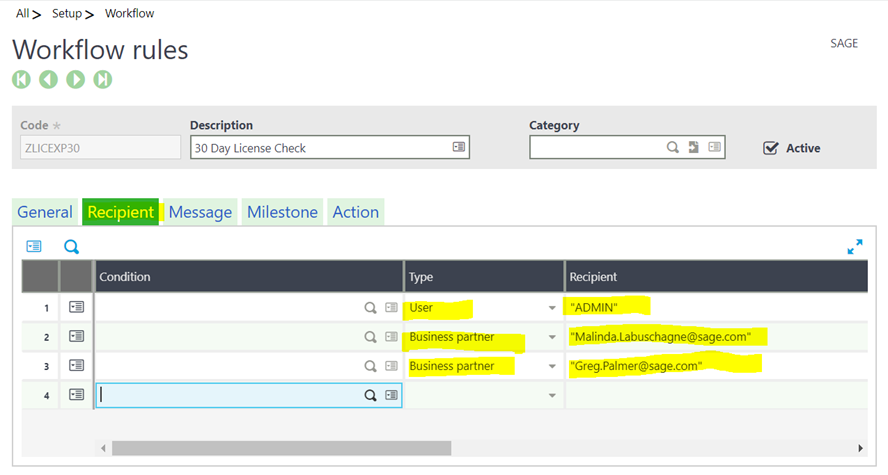
Recipients of the Warnings may now be set. To do this Navigate to >> Setup >> Workflow >> Workflow Rules. Under the Recipient TAB enter name of the user’s inside the system that will receive emails, in the below example the ADMIN user was used, place the username in “” commas in uppercase and ensure that the below email field under the user record has been setup.
Set all required Email Addresses:-
Ensure the Field Send Mail has been set to Yes to ensure that will ensure that users receive corresponding emails
Check the below workflow field under the User record to include the correct email address under the above Recipient TAB
The Automated Workflow is the Kick-off Workflow that will evolve into a more refined future tool to inform Customers and all key channel parties of an SSL Certificate that is about to expire.
To ensure that the Business operates uninterruptedly this workflow may be deployed as a reminder to ensure customers are aware of an SSL Certificate that is about to expire. The customer may now react pro-actively and ensure that the Business Operates without any costly interruptions.
For a copy of the Utility kindly Email [email protected] , the Utility will also be made available on the Technical Round Table. URL link will be included in an updated document.
Any questions feel free to contact [email protected]
Documents:
The Patch and all Documents may be downloaded from our FTP Server.
\\Public\Sage X3\X3 V12.x\Add-Ons\X3 SSL Certificate Expiry\

