We have recently become aware of an issue which affects Payroll Professional users with Sage Self Service
Scenario:
Leave transactions and custom claims approved by the Administrator, is re-posted to payroll when running a synchronisation, resulting in duplicate transactions. The issue came in on v1.13 of Self Service, release mid-August 2020.
The issue was investigated and a software patch resolving the issue, was deployed on 14 September 2020.
As expected, transactions approved by the Administrator will only be able to post once to the payroll, and will not re-post again.
We apologise for the inconvenience caused by this.
How do I remove any duplicate posting of transactions?
The solution to correct any duplicate posting of leave transactions or custom claims, will require manual intervention, where any duplicate transactions posted on payroll must be deleted or reversed.
Where can I see which claims and transactions posted to payroll?
- From the main menu, select Self Service, Sage Self Service, then Sync and Report.
- Select the date range from 1 August 2020 to current date
- Select to extract Leave Detail and Other Claim Transactions, and click on Print
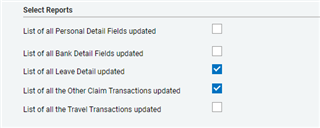
- The Excel report will download to your computer, and can be reviewed to see all the leave transactions and custom claims, which synced and posted to the payroll.
- Leave transactions can also be extracted with the Flexi Utility - Leave information.
How do I identify duplicate transactions?
- Each leave transaction has a unique reference number (SS Reference on the Sync report), which will make it easy to identify. Custom claims only reflects the units or value posted, and the transaction code.
- Duplicates can be identified on the Excel sheets
- How to activate Conditional Formatting to indicate all duplicate reference numbers:
- Highlight the column containing the reference numbers
- Click on Conditional Formatting > Highlight Cell Rules > Duplicate Values
- Select a colour to indicate the duplicate values
- All duplicates will be highlighted, which can be reviewed on the payroll
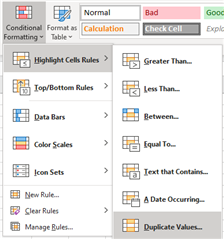
How do I remove duplicate leave transactions?
- Any duplicate leave transactions will need to be deleted in order to correct the leave balance
- Deleting a current period transaction will reduce the Taken (which is leave days taken in the current pay period) value
- Deleting a transaction posted in a previous period, will credit the Taken days (reflect as a negative value)
How to I remove duplicate custom claims?
- Any duplicate custom claim would have posted to the payroll, and will need to be manually reversed
- For example, if units are approved, reverse the units on the payslip using the same Method of Calculation.
Should you require assistance or more information, please submit your inquiry via web form.

