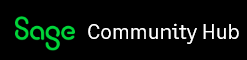This blog article will cover how you can add an external application node to your Sage 200 Evolution database. For the purposes of this article, we have used the Windows Calculator to illustrate this process.
You would need to be the Administrator agent or belong to the Administrators agent group to be able to achieve this.
1. Navigate to Administration | System Configuration |System Wizard
2. Select the Default System Tree Tab
3. Notice the Revert and Rebuild options are inactive, select Default to make the options Active
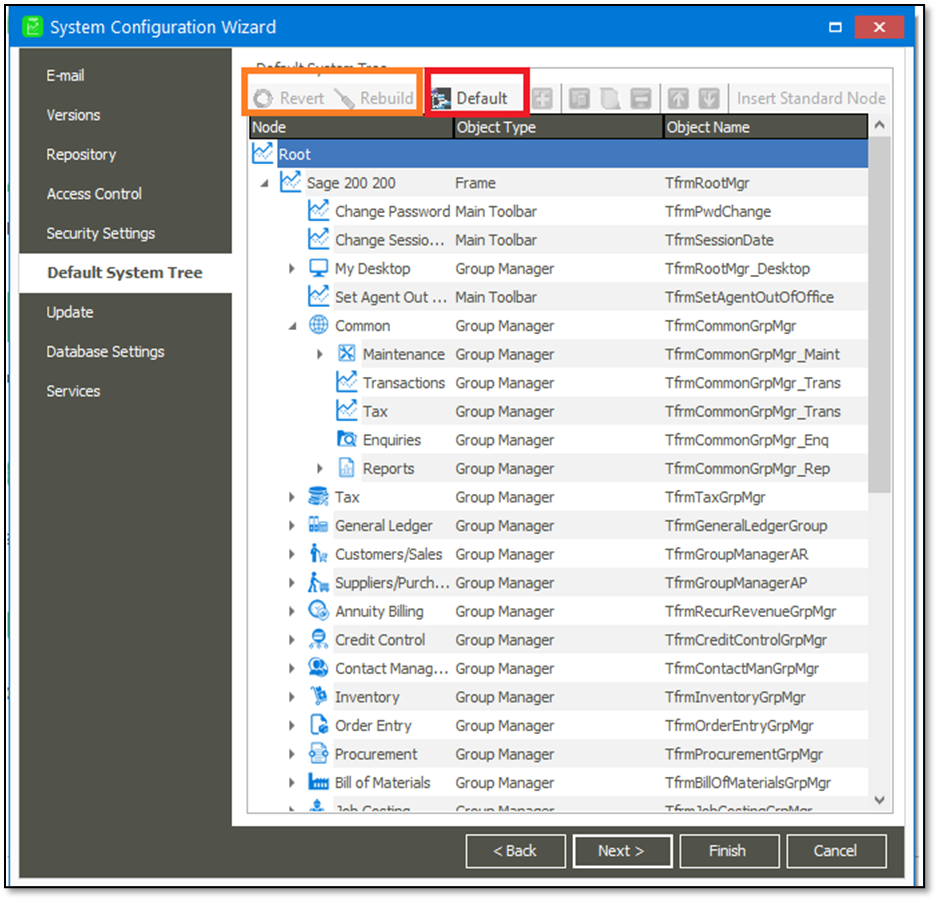
4. Once the options are active, identify the module in which you want your external app to appear in i.e. Common. Now right click on the module node and Select New alternatively use the insert button on your keyboard
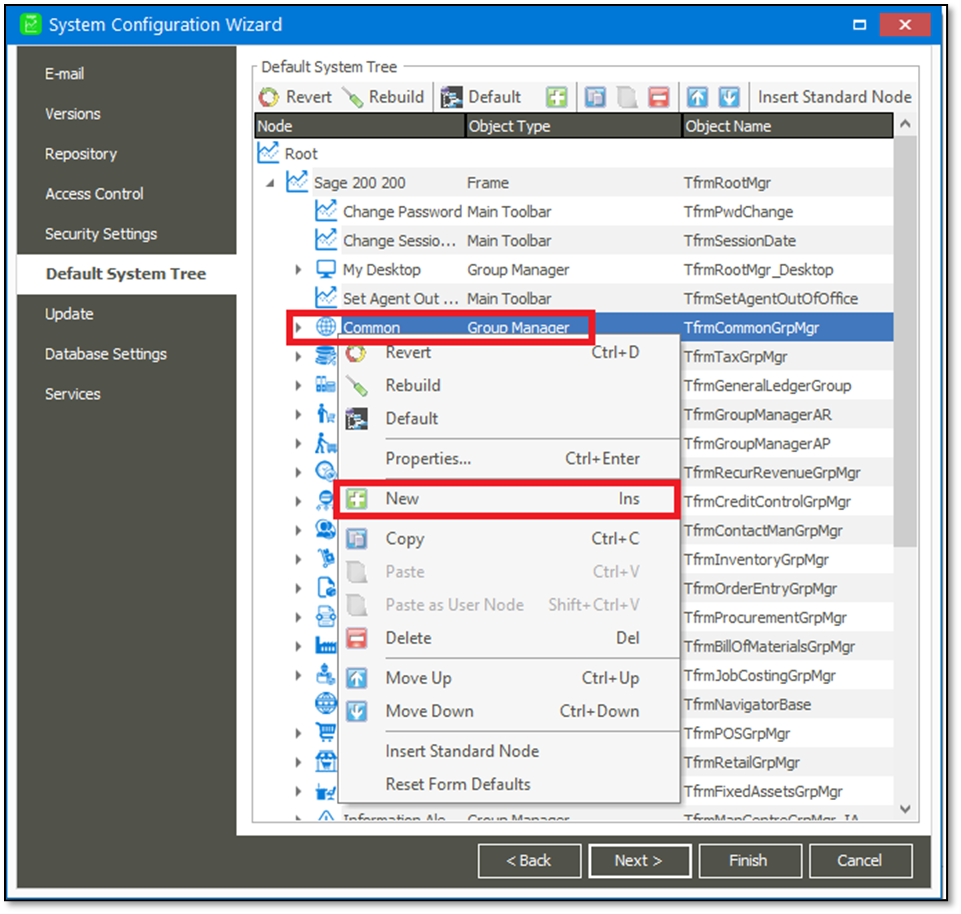
5. A Node Properties screen will open and once opened select the browse button.
6. Browse to your Sage 200 Evolution application folder (C:\Program Files (x86) \Sage Evolution). On the aforementioned path find and select bpl and then click on the Next option.
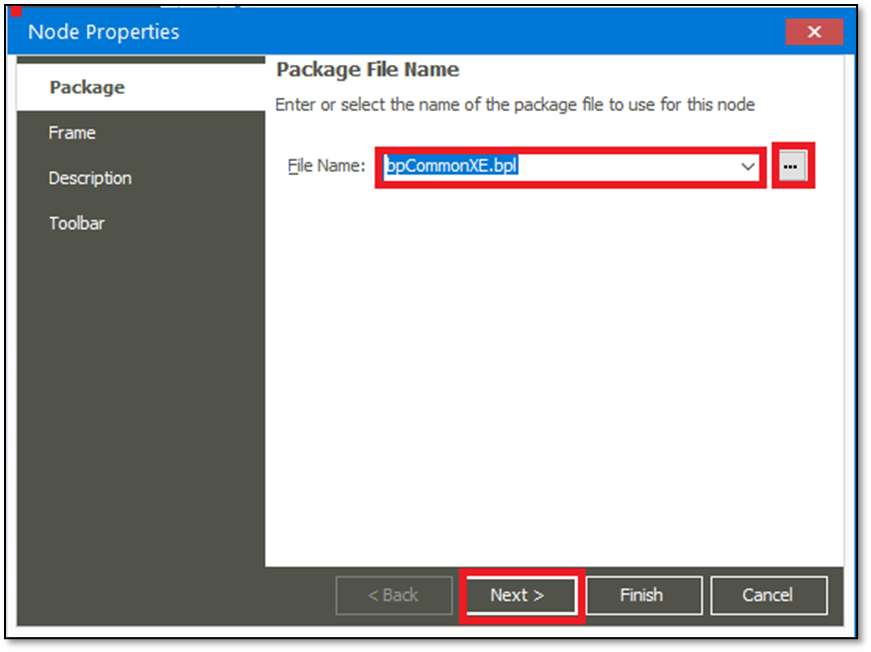
7. On the Frame Tab, select the RunProgram option and then Next.
8. Populate your description tab with the relevant information as below:
- Description: Calculator - This would be the name of the application you are adding
- Command: RUN=C:\Windows\System32\calc.exe – This is the Command to run the exe using the application path of the .exe file
- Tick the option “Always load node”
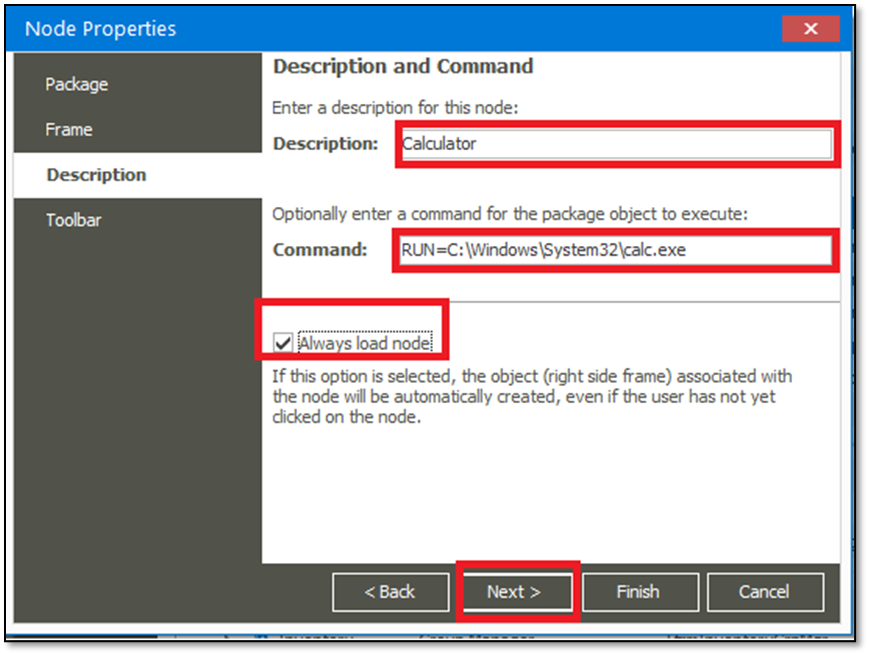
9. You may either proceed to the Toolbar Tab by selecting Next, however at this stage you can also select Finish.
10. The Calculator will now be listed as a node on the System Tree under Common, select Finish to complete the process. Select Yes on the Pop-up screen that appears next. To apply the changes, you will need logout and back in.
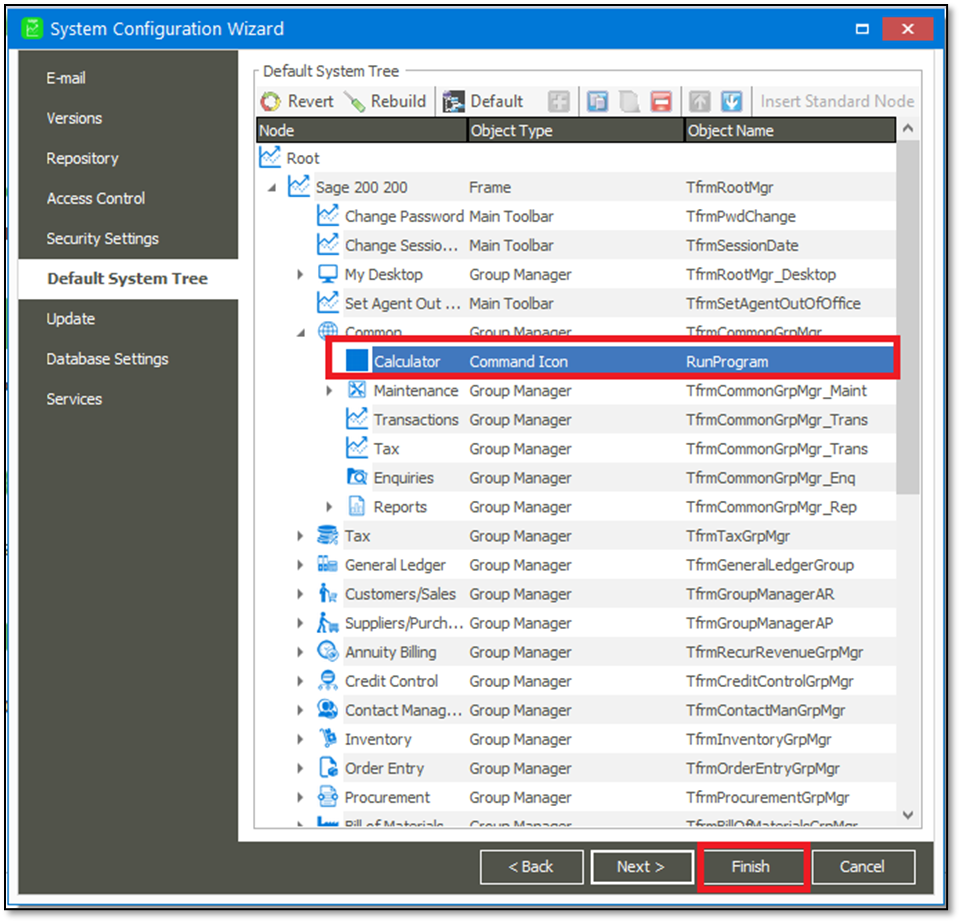
11.Upon logging back in, the Calculator node should now display and upon clicking on it the Calculator should open.
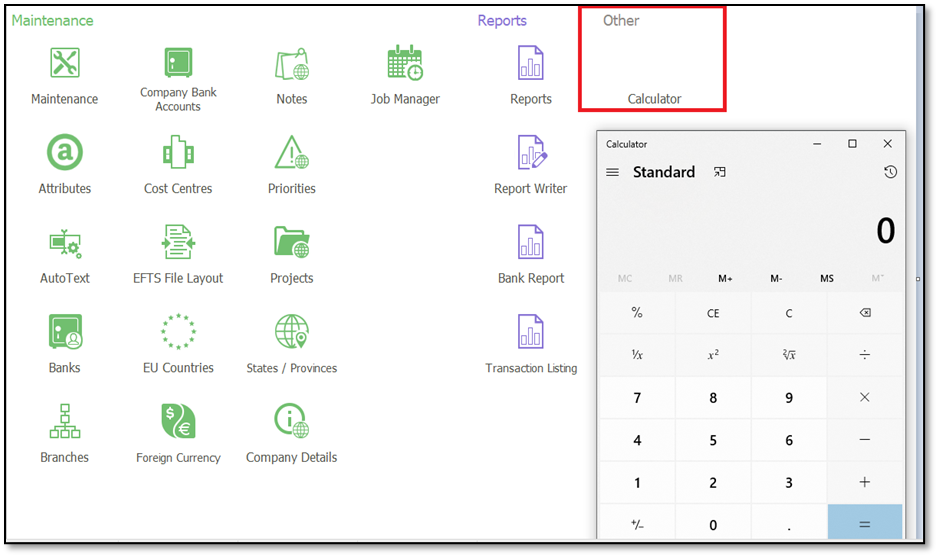
In conclusion, it is not just the calculator application that can be added. Other applications may also be added within your Sage 200 Evolution database. Simply ensure that your Run command is setup correctly and pointing to a valid .exe file.
Disclaimer: The above is a guideline on how to add external applications within Sage 200 Evolution. The act of adding external applications is deemed as customisation which we do not support.