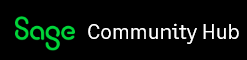Dear Sage City Member
This blog article will cover the various aspects of user defined fields within Sage 200 Evolution.
Having information within a database is vital to an organisation. The information within a database needs to be accurate and relevant. When creating masterfile records (customers, suppliers, stock items, fixed assets etc.) within a database it is important that all relevant information is captured onto the masterfile. This is so that information can be easily identified about the masterfile. In the same way when processing transactions we insert as much information as possible so that details about the transaction can easily be identified, referenced and reconciled.
When creating masterfiles or processing transactions within Sage 200 Evolution there are many aspects of information that can be added to the masterfile or transaction. There however could be instances whereby additional information pertaining to a masterfile or transaction is required. Information which could be industry or business specific. This is where the concept of user defined fields (UDF) play an important role within Sage 200 Evolution.
As the name implies, user defined fields allow users to define which fields they would like to add to a masterfile or transaction and then populate these UDFs with the relevant information.
UDFs can be added to the header and lines section of a transaction document meaning that a document as a whole (a customer invoice) can incorporate UDF information as well as each line item on the invoice can include a UDF piece of information.
A UDF can be created with a specific characteristic type. These characteristic types include the following:
- String
A string is a text field which allows up to 250 characters to be added to the UDF.
- Integer
An integer is a number field without any decimal values up to 10 digits.
- Double
A double is a number field with decimal values up to 17 digits.
- Date
A date field allows for the UDF to be populated with date information.
- True/False
This option is based on a checkbox which can either be selected or deselected.
- Lookup
A lookup field allows for multiple predefined selections to be specified. When populating the
UDF a selection can be made from the specified list via a dropdown option.
Other Features
Force Value & Default Value
UDFs also allow for a ‘Force Value’ feature which means that a masterfile record or transaction cannot be saved or updated without inserting information on the UDF. This is especially useful if compulsory information is required when creating records or processing transactions.
The ’Default Value’ feature allows for a default value to be specified when creating the UDF which means that the UDF is populated with the default value when a record is created or transaction processed.
Field Size
The field size of a UDF can be specified when creating it. This option is useful especially if certain information can only consist up to a certain number of characters for example serial numbers, barcodes etc.
Prefix Details
When UDFs are created they are allocated a ‘u’ prefix followed by an identifier of the UDF type and then the category, for example a UDF created on the customer masterfile will be generated as follows:
UDF field name : ucARClassification:
u : Indicates that this is a UDF.
c: Indicates the type of UDF.
‘c’ indicates a string type
‘i’ indicates an integer type
‘f’ indicates a double type
‘d’ indicates a date type
‘b’ indicates a true/false option (checkbox) type
‘l’ indicates a lookup type
‘AR’: Indicates that the UDF forms part of customer information. (AR = Accounts Receivable)
‘Classification’: This is the name given to the UDF which will display on the masterfile or transaction.
It is important to note that when creating a UDF no spaces are allowed in the name as shown above (ucARClassification).
Location
UDFs are located under the ‘Additional Fields’ tab on masterfile records and document headers. If a UDF is created on the lines of a document then the column name of the UDF will appear.
Customisation
UDFs can be added to reports and document layouts. Simply access the report or document layout, insert a DBText field, search for the UDF within the relevant pipeline and link it to the DBText field on the layout.
For more information about UDFs within Sage 200 Evolution please view our UDF information video.
Click here to access the video.
In concluding it is important to reiterate that masterfile records and transactions need to consist of relevant and accurate information. The UDF feature within Sage 200 Evolution enables users to add further information to transactions and masterfiles which are specific to the needs of the business or industry within which they operate.
=====================================================================================