Occasionally, when the standard reports are not sufficient, we utilize an existing report and customize it according to our requirements.
Once the report is ready, we need to make it available for the user to select the new report from the list.
In this blog, we will use the standard report codes and have it available in the GESBIS (Supplier BP invoices) function as a selection list.
Select the navigation menu and go to A/P-A/R accounting, Invoicing, Supplier BP invoice, select the print icon on the right and select “List”.
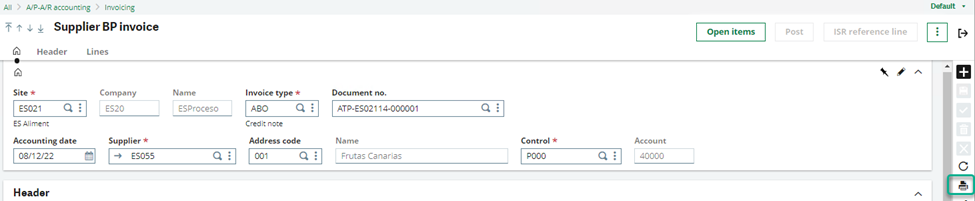
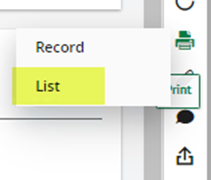
It will open a default report code FACTRSF (Supplier invoice list).
This code is defined in the GESAFC (Functions) function against GESBIS code.
When you launch this report, it will print the supplier invoices list.
Report codes are located under Development, Script dictionary, Reports.
Now that we have identified the code next let's add it to the GESARX (Print codes) function as internal code and then assign two reports codes, TABCOUNTRY and ZFACTRSF.
Reason for listing two report codes is if I use only one, it will not show as a selection list.
Go to the print codes function in Setup, Destination, Print code and search if the FACTRSF internal code exist.
Then add the above codes as shown below.
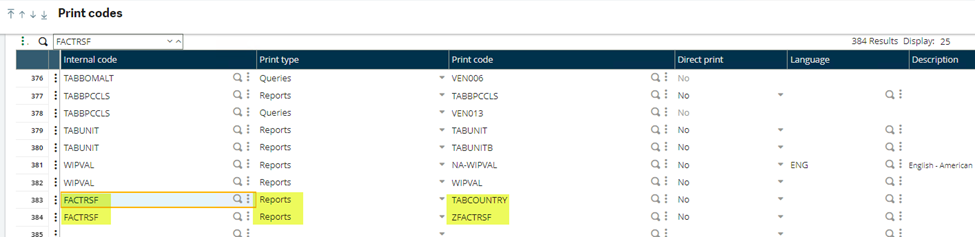
In addition to reports, we can also use queries, SQL queries, Exports and Business objects under print types.
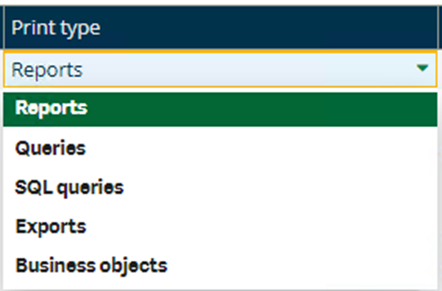
Optionally we can use the GESARV (Default values) function to propose default values. This function is used to store values by default for the print setups.
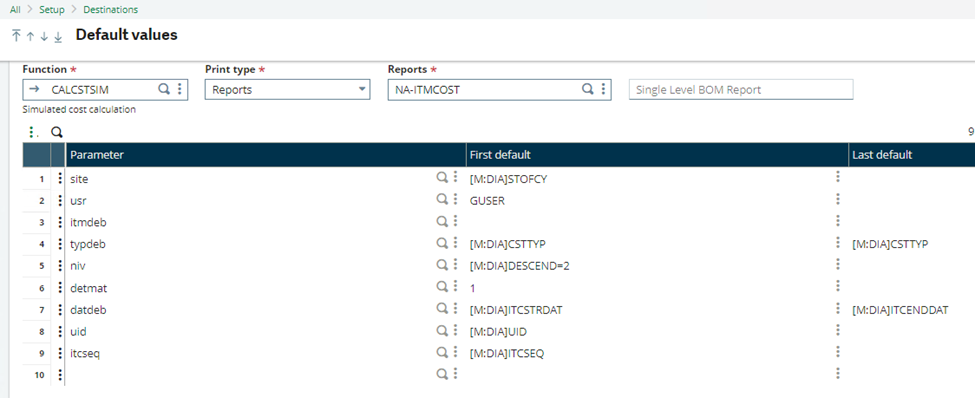
Finally, in Supplier BP invoices we can select a list of print codes.
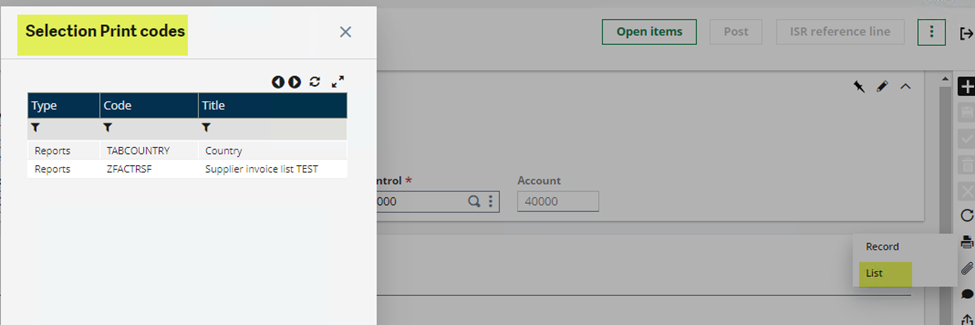
This is a simple process to add a report code to a function.

