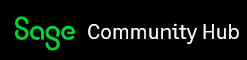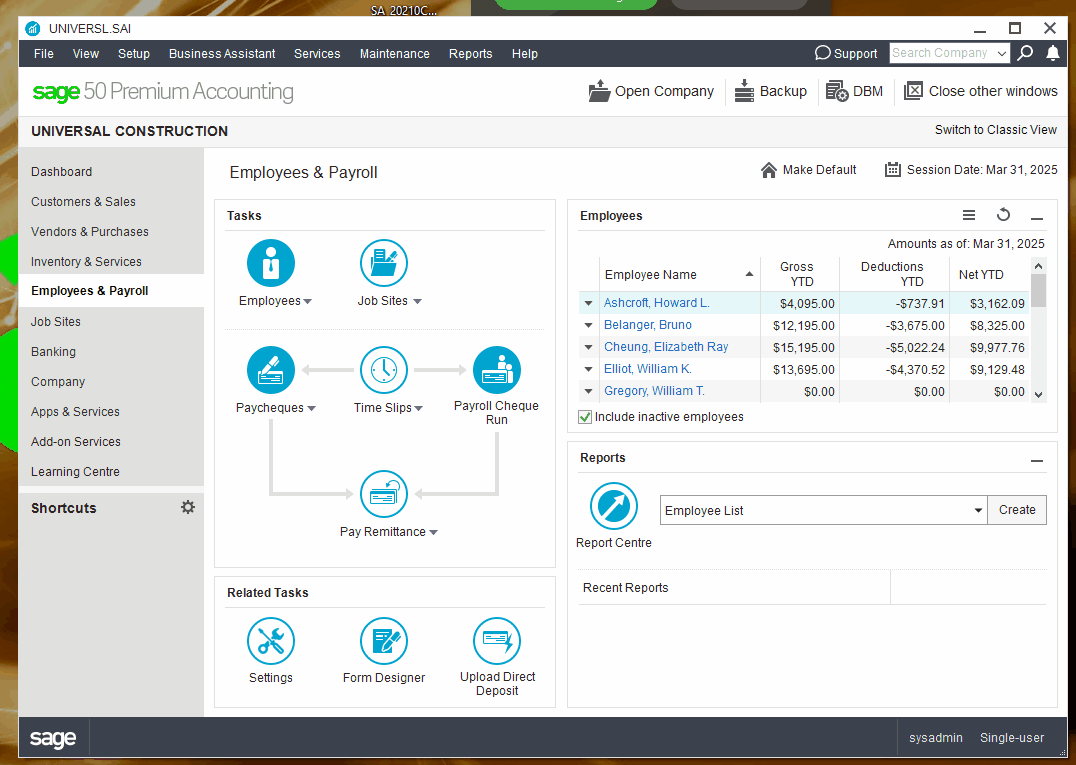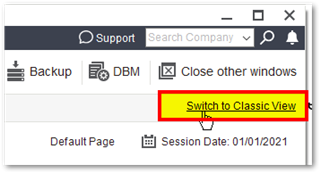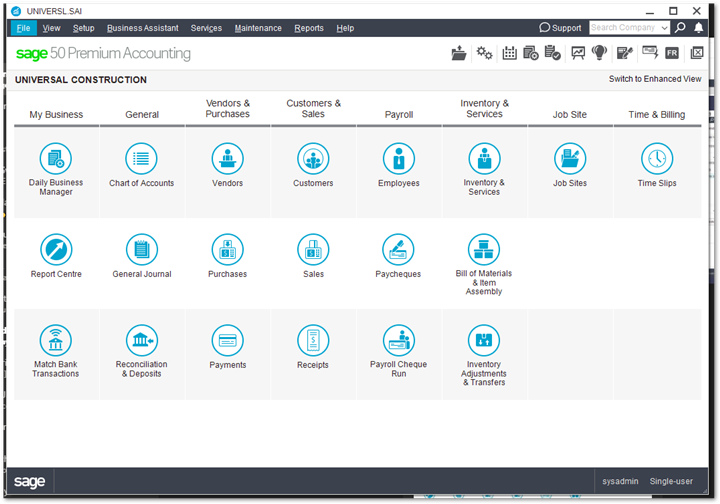Hello, I am working my way through the Chapters in the Pearson book "Using Sage 50 Accounting 2020" and in Chapter 8 payroll is starting. Create Paycheque and adjust paycheque are greyed out. I can use the Payroll Cheque run but then I cannot adjust anything. I did install the studentversion. I need help!
Thanks
Rosaly