I'd like to thank everyone for attending today's Sage HRMS Learning Series webinar 'Generating W-2s Using Aatrix'. Not only do we get to share our tips and tricks but customer's get to ask questions and share their tips. I'd like to share a tip from a customer on how to export the Aatrix preparer (looks like an Excel spreadsheet) into Microsoft Excel. We knew you could right click on a column heading and then copy and paste one column at a time into Excel, but this can be tedious when you have 20 columns to copy and paste.
Our customers tip was to use the Shft + mouse click to copy multiple rows and columns of information.
Here is how it is done.
1. Hold down the Shift button and click in the first column row 1.
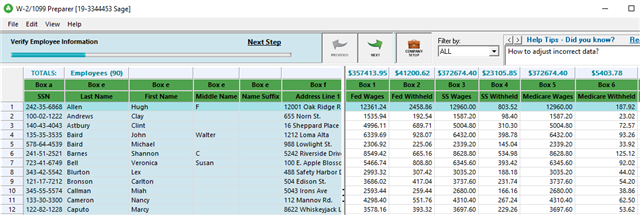
2. Release the mouse button while continuing to hold down the Shift key and click the mouse (in the first column) on the last row you want copied.
3. Release the shift and mouse button.
4. Do Ctrl + C to copy (Microsoft copy command)
5. Open Microsoft Excel and Ctrl + V to paste.
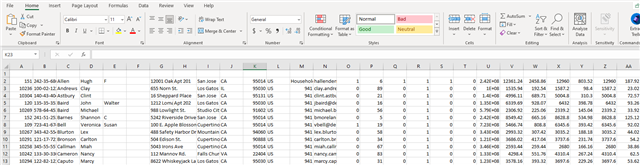
Now add your column titles and you are all set.

