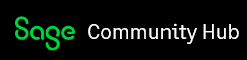Working with Web Scheduling with X3 for awhile now , I'd like to share four of the most common items we've encounted . I hope these insights can help everyone with learning the tool
1) Is the WebScheduling URL CASE sensitive?
Yes, it is absolutely. It is necessary to define URL using CASE sensitive otherwise it doesn’t work. If left at its default WebScheduling requires UPPERCASE for each first letter.
https://hostname/WebScheduling
If an incorrect character case is used the system will fail to login the user and will refresh the login screen
2) Is it mandatory to use a SSL Certificate?
Yes, it is required. The latest versions of Google Chrome, Edge & Firefox all required HTTPS, other browsers may work, but you might not be able to use all of the features so a certificate is required now. Self signed certificates are fine but the user will see notifications that the page is not secure.
To add a certificate to an existing installation:
You have to import a valid SSL certificate in IIS, add HTTPS binding to the Default Web site (or another if it was specified during the installation) and associate it to the just imported SSL certificate. Afterwards, all applications deployed under the Website will be reachable with HTTPS binding, but first Web Scheduling must to be modified according the new HTTPS binding.
IIS
Open IIS and under the ROOT node of the IIS > Server Certificates, select the HTTPS certificate. Double click on the certificate, go to Details tab, Thumbprint field.
Copy the code displayed without blank spaces.
Open [Installation Directory]\Shared\ACM\WebManager\appssettings.json file and paste the code in "SecuritySettings > CertThumbPrint".
Configure ACM Manager Application Pool Identity in order to have read permissions to the SSL valid signing certificate private key. To do this follow the following instructions:
Open Manage Computer Certificates > ... > Right click on the SSL Certificate > All tasks > Manage Private keys
Add ACM AppPool with read permission
Convert all the endpoints contained in the following file:
[Installation Directory]\Shared\ACM\WebManager\appsettings.json
Web Scheduling
Convert all the endpoints contained in the following files:
[Installation Directory]\SupplyChain\Nicim64\Scheduler_Web\Web\appsettings.json
[Installation Directory]\SupplyChain\Nicim64\Scheduler_Web\SelfHost\bin\SedApta.PP.Nicim.Server.S
ervice.exe.config
Edit endpoint settings in the Nicim Database: S_SYS_PAR_SIMPLE table.
Enable HTPS for Scheduler self-host
Stop the sedApta Scheduler service, add the certificate to the url using PowerShell as an administrator. The syntax of this command is as follows:
netsh http add sslcert ipport=0.0.0.0:12006 appid="{f17a65d9-adf1-455e-b240-fbcbe9658fdf}" certhash=[YOUR VALUE HERE]
Where:
ipport: IP address with the certificate followed by the port (12006) on which the certificate is to
be associated; This value is static for almost all installations
appid: unique ID for identifying the application. Use {f17a65d9-adf1-455e-b240-fbcbe9658fdf} as this value is static for almost all installations
certhash: Thumbprint value associated to the certificate. It is a 20byte, hexadecimal, without spaces value; This value can be seen from:
o IIS Manager (Root node > Server Certificates > Certificate > Details)
o Control Panel > Internet Options > Content > Certificates. Select the certificate (visible in Personal and in Trusted Root Certification Authorities) > View > Details > Thumbprint field.
o Copy and paste it
In order to see the list of installed certificates and confirm that it has been added write in the CMD: netsh http show sslcert
Instead to remove an already existing certificate write: netsh http delete sslcert ipport=0.0.0.0:12006
At the end, recycle all the Application Pools and the sedApta Scheduler service.
3) Why can’t I see my Work Order in Web Scheduling?
When you can’t find a specific work order on your scenario and there were no errors in the import, by far the common reason is due to its cycle time being zero. Check that your routing has a cycle time configured.
4) I’ve had an error while importing,what has happened?
If no details were specified in the error message you can find X3 Interface log file is this path [Installation Path]\SupplyChain\X3_Interface\Data By default, Web Scheduling Solution Applications trace all logs into C:/ProgramData/sedApta/logs/scheduler_web/logfile-AAAA-MM-DD.log. The .log file is created on the very first call and it is updated at every call