Today, I'll be demonstrating and discussing a troubleshooting step that some may be unaware of regarding the accounting task. What's this mysterious and obscure troubleshooting technique....so you say? Disclaimer, I would not consider this troubleshooting step as my first option when troubleshooting the V12 accounting task. However, I do consider this technique to be a useful tool in my tool bag, that I would like to share.
The V12 accounting task is a recurring task, therefore the manual recreation of the accounting task will be based upon the existing accounting task template. The recurring task template is "WACCBATREC" which should neither be ACTIVATED nor DELETED.
- NOTE: I would suggest exhausting all other options prior to attempting to recreate the accounting task. I've included a few troubleshooting steps below, keep in mind this list is not exhaustive. Also, reference our Knowledgebase for additional troubleshooting steps and information.
- Restart Batch Server
- Deactivate and active accounting task via VALPCE
- Check accounting task setup via GESBTC (i.e., verify Posting, Matching and Active is set to Yes and No. of records is > 0)
- Check recurring task start time and end time via GESABA
- Restart recurring task via GESABA
- Check query management (AREQUETE) for any hung tasks or errors
- Verify if any additional folders have an issue with the accounting task. If the issue is folder specific, try the steps below.
1. Deactivate the accounting task via VALPCE. (Usage, Batch server, Accounting tasks)
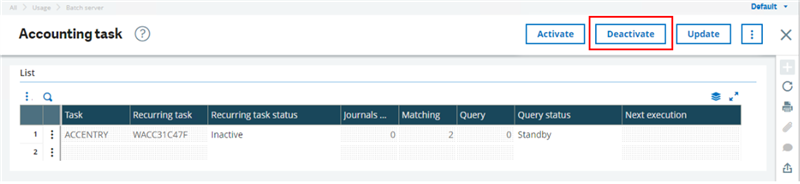
2. Navigate to ADPVAL (Setup, General parameters, Parameter values), expand CPT chapter, select appropriate folder, then select the ACC group. The MULBATCH parameter must be set to Yes.

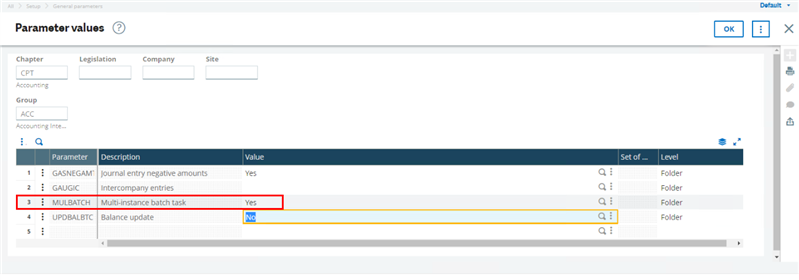
3. Navigate to GESBTC (Setup, Financials, Accounting interface, Accounting tasks). I would recommend that a screenshot be taken which can be used for reference purposes later. Select the Delete icon in the right-hand panel

4. A code cancellation message should appear, select Ok.
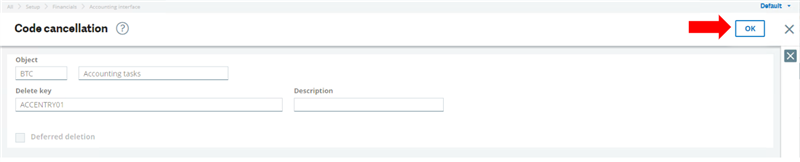
5. An information message should appear as well for the deletion confirmation.
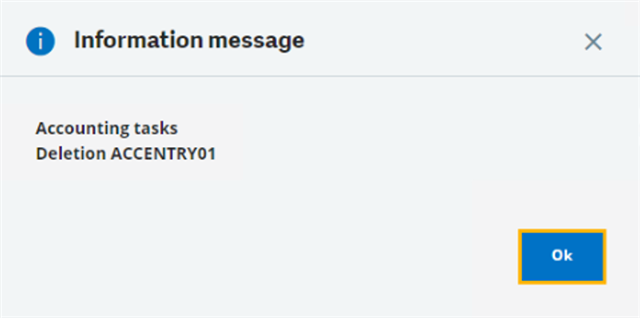
6. Next, we're going to click in the task field

7. The task field should prepopulate with the task and a NEW recurring task code. The Criteria defaults to CPY="XXXXX" which is basically any company within the respective folder, this criteria can be removed if desired. Set Posting and Matching to Yes. The number of records, should be > 0 (in SEED, the value is preset to 30, reference screenshot prior to deleting if necessary.). After, tabbing through the first line, a second accounting task will appear, select esc on the keyboard to remove, then Select Save.

Note: After saving, the description will prepopulate as well with the associated folder name and task code
8. Navigate to GESABA and select the new recurring task to modify the user, days and time range in which the recurring task should execute if necessary. DO NOT SELECT ACTIVE, as the task should only be activated and deactivated via VALPCE. If any changes are made be sure to select Save

9. Verify the batch server is running in Administration, Administration, Endpoints, Batch server

10. Finally, navigate to VALPCE to Activate the accounting task. A query number should populate along with the next execution details.

So that concludes our demo, I hope this has been an astute observation! (ingrained in my head from some random TV commercial ) Be sure to comment, if you have additional accounting task troubleshooting techniques that are not mentioned in this blog or in our Knowledgebase.
Into X3........................ annnnnndddd Beyond!

