Some people prefer to use the mouse for everything and some prefer the keyboard. Then there are those of us who use a combination of both. I think everyone has used CTRL+C and CTRL+V to copy and paste in Windows. Well, just like Windows, Sage X3 also has keyboard shortcuts. Want to know more?
All you have to do is search Online Help for Shortcuts.

You will see two articles listed, Shortcuts cheat sheet and Keyboard shortcuts. Both have useful keyboard shortcuts.
Keep in mind, there may be a few that don't work, it just depends on the version of Sage X3 you are using.
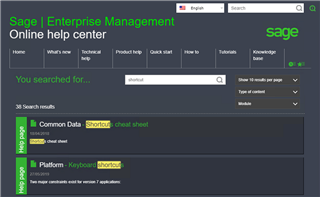
Common Data - Shortcuts cheat sheet has basic keyboard shortcuts that are used in the classic pages. It has shortcuts to open or close the left menu (ESC+H+L) or move to the previous record (ESC+J). Want to start a new record? Hit Esc+N. Just remember, a lot of the shortcuts on this page can only be used on the classic pages and can vary depending on the version you are using.
Here's just a sample of some of the shortcuts.
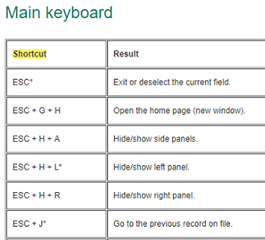
Platform - Keyboard shortcuts has more global keyboard shortcuts. One thing to remember, most of these shortcuts need to be combined with the ESC key. In Windows, you can use CTRL+P to print something. In X3, you can use ESC+CTRL+P to pull up the print record screen. Above, I told you you can use ESC+J to go to the previous record. You can also use ESC+Shift+J to go to the first record.
You will see some charts like the one below. Some of them are specific to the keyboard language.
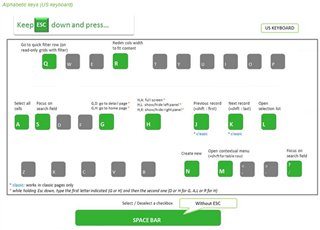
There are quite a few keyboard shortcuts you might find useful. Go to Online Help and search for Shortcuts. Hopefully, some of the shortcuts will make you more efficient with Sage X3.


-

Stephan Van Niekerk
-
Cancel
-
Vote Up
0
Vote Down
-
-
Sign in to reply
-
More
-
Cancel
Comment-

Stephan Van Niekerk
-
Cancel
-
Vote Up
0
Vote Down
-
-
Sign in to reply
-
More
-
Cancel
Children