I spoke with a customer who wanted to isolate items in the Left List. They wanted to slice the Left list data into pieces and be able to review it one piece at a time. They didn’t want to go into any fancy customizations. So, what would be a quick and simple way to go about it?
A very simple option is the filters at the top of the Left List columns. Clicking on the Funnel icons will display the following filter options: Contains, Starts with, Ends with, Greater than or equal to, Greater than, Less than or equal to, Less than, Equal to, or Not equal to.
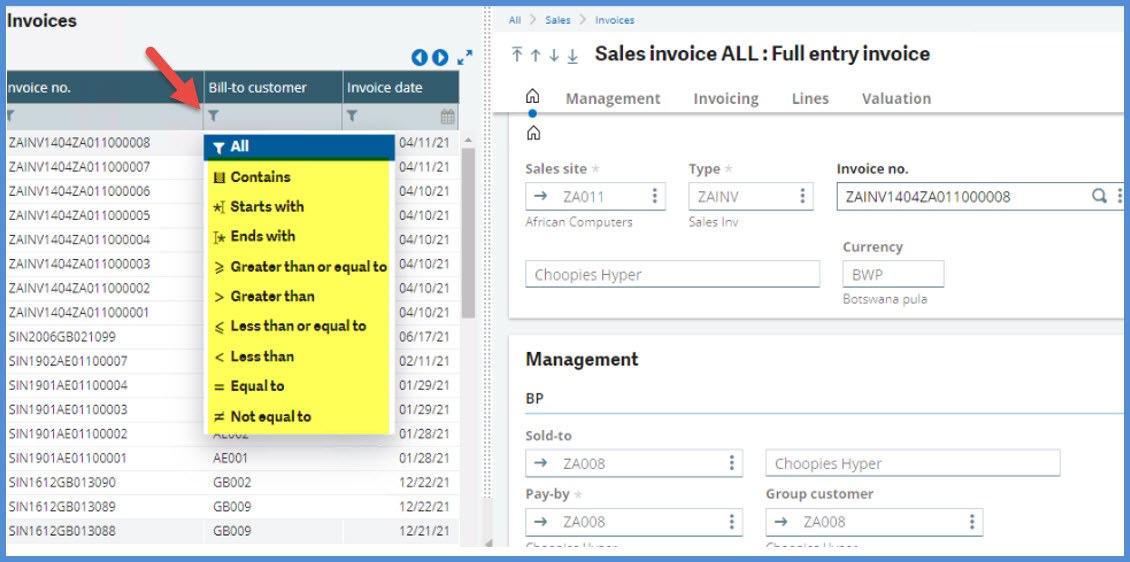
I only want to see invoices for Bill-to customer NA009. I can select the filter Equal to and enter NA009
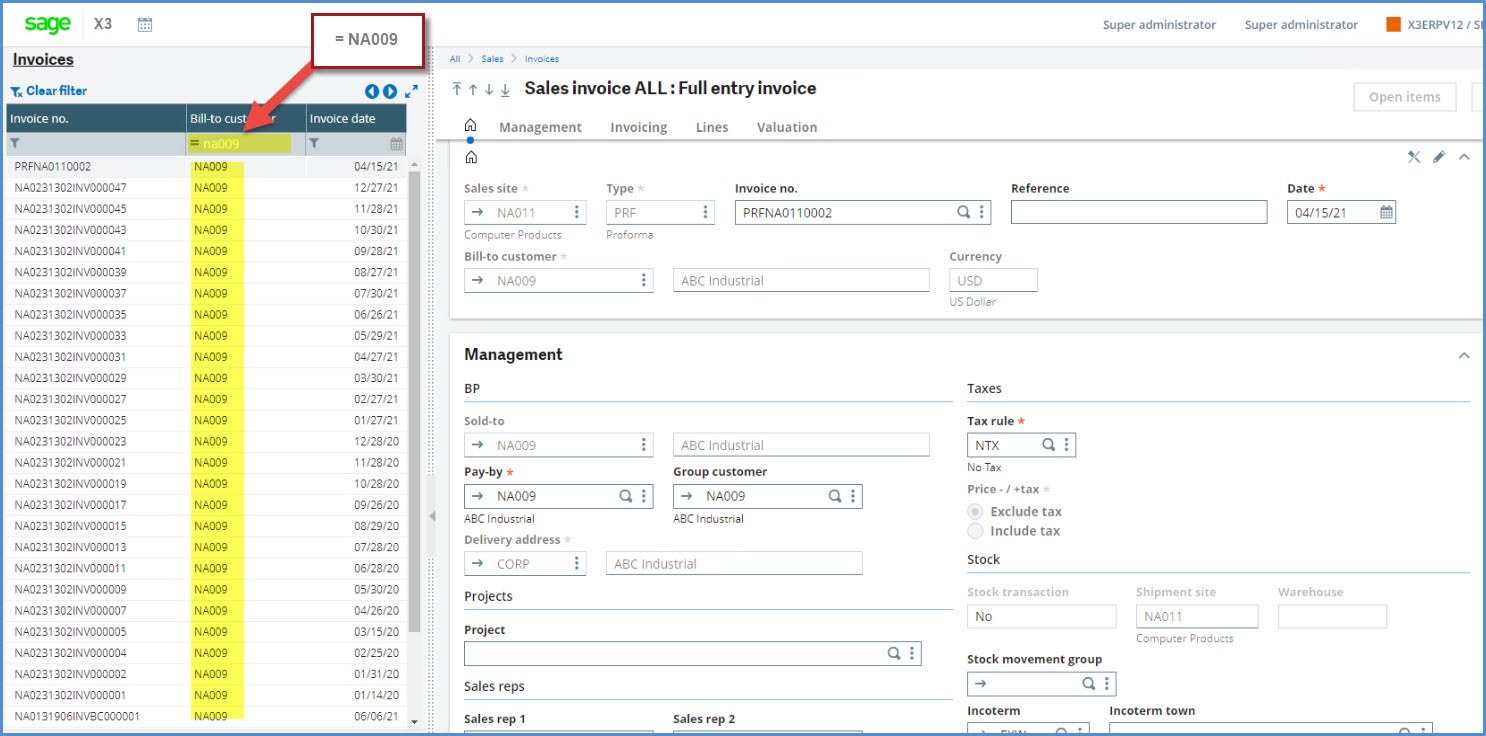
The problem with this solution is that its isn’t permanent and it is limited to visible columns.
Now let’s look something that we can save. Head to the Right box and expand Selection. From there, click on Advanced selection.
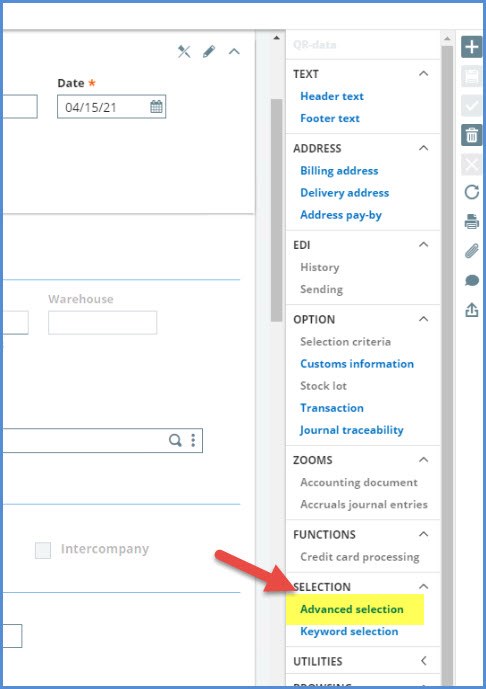
I’ve created the same filter for NA009 Bill-to customer in Advanced selection.
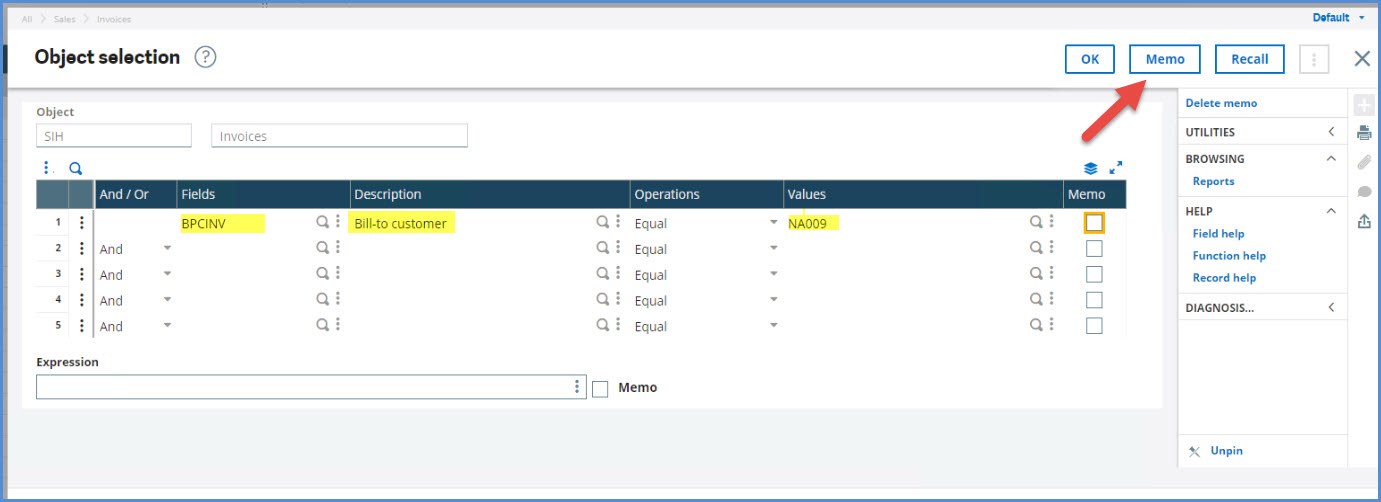
Next to Memo where I can save the filter.
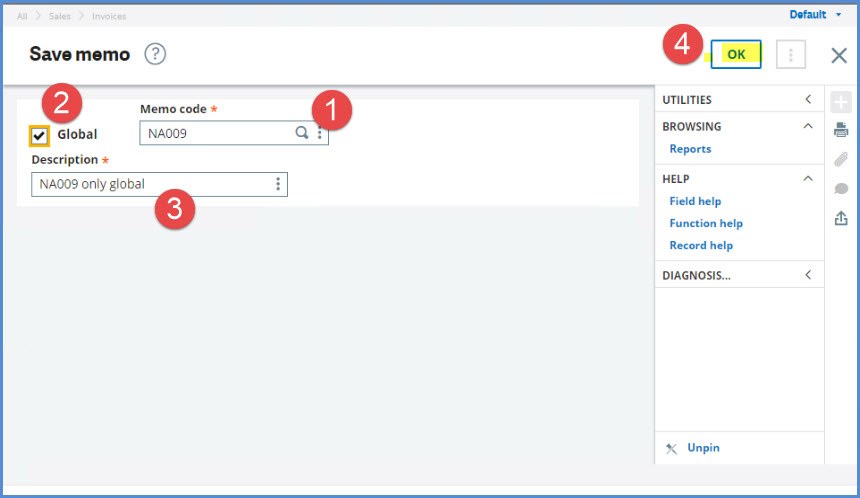
- Memo code: this is the name of the selection criteria that you will save. If you name the Memo code STD, this memo will be loaded every time you open the screen.
- Global: if this is selected, everyone will have access to this Memo code. If not selected, it is your own personal code.
- Description: Brief note that tells you what the Memo code
- Click OK to save the memo
Now, note that under Selection, I have the option NA009.
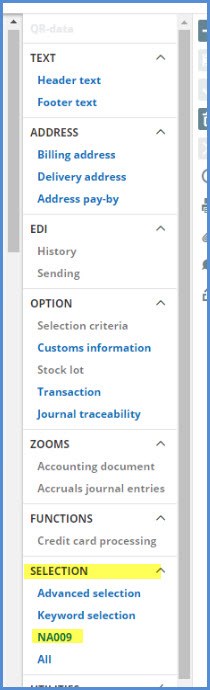
What if I want to show only unposted invoices for NA009? The posted status isn’t one of the visible columns in the Left list. However, I can add an “AND” line to the Object selection and by drilling down can select Field INVSTA with the Value Not posted.
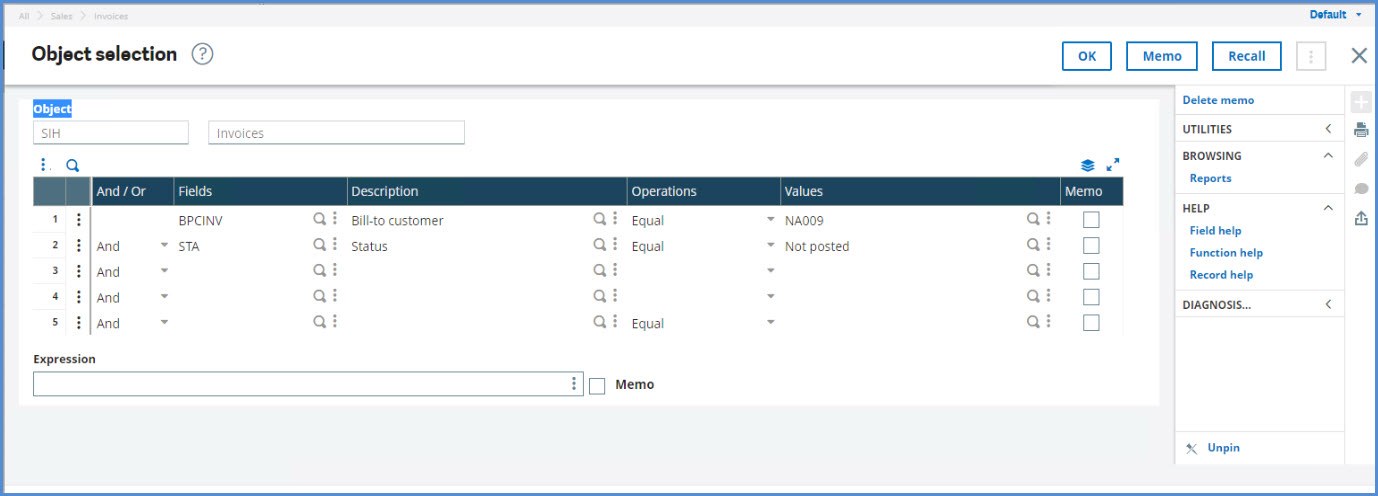
I’ve created a Memo for this, but it isn’t Global. It is just usable by me.
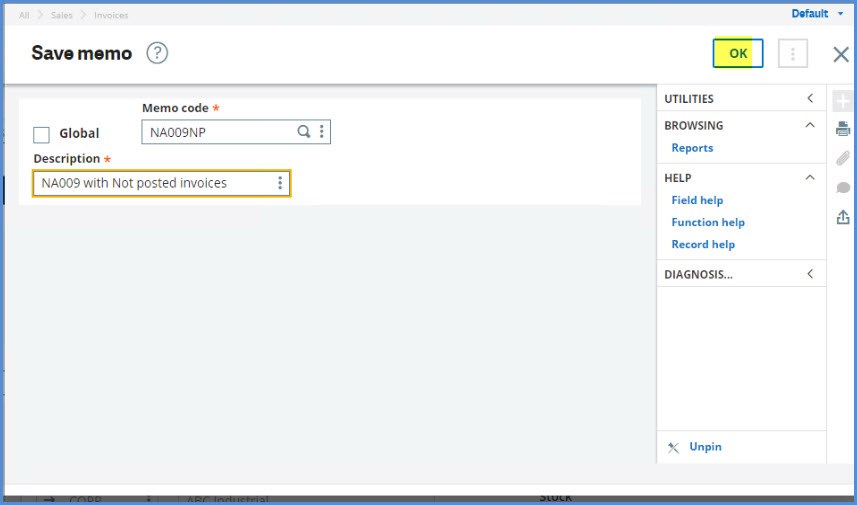
Now I have NA009 with Not posted… in my Selection section.
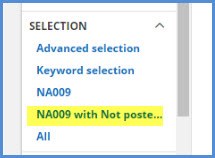
What if I want to see the Not posted status in my Left List? We will need to add it to the Invoices drawer. Off we go to Development, Script dictionary, Window management. If you aren’t comfortable modifying Windows, please contact your Sage Business Partner for assistance. As with any customization or modification, vet this thoroughly in your test environment before attempting in production.
We will select the Window OSIH. (Remember don’t select the Windows beginning with “W”. Those are system generated and will be overwritten upon validation) On the Browser tab, we will go to the Object grid and Jump to the SIH Object.
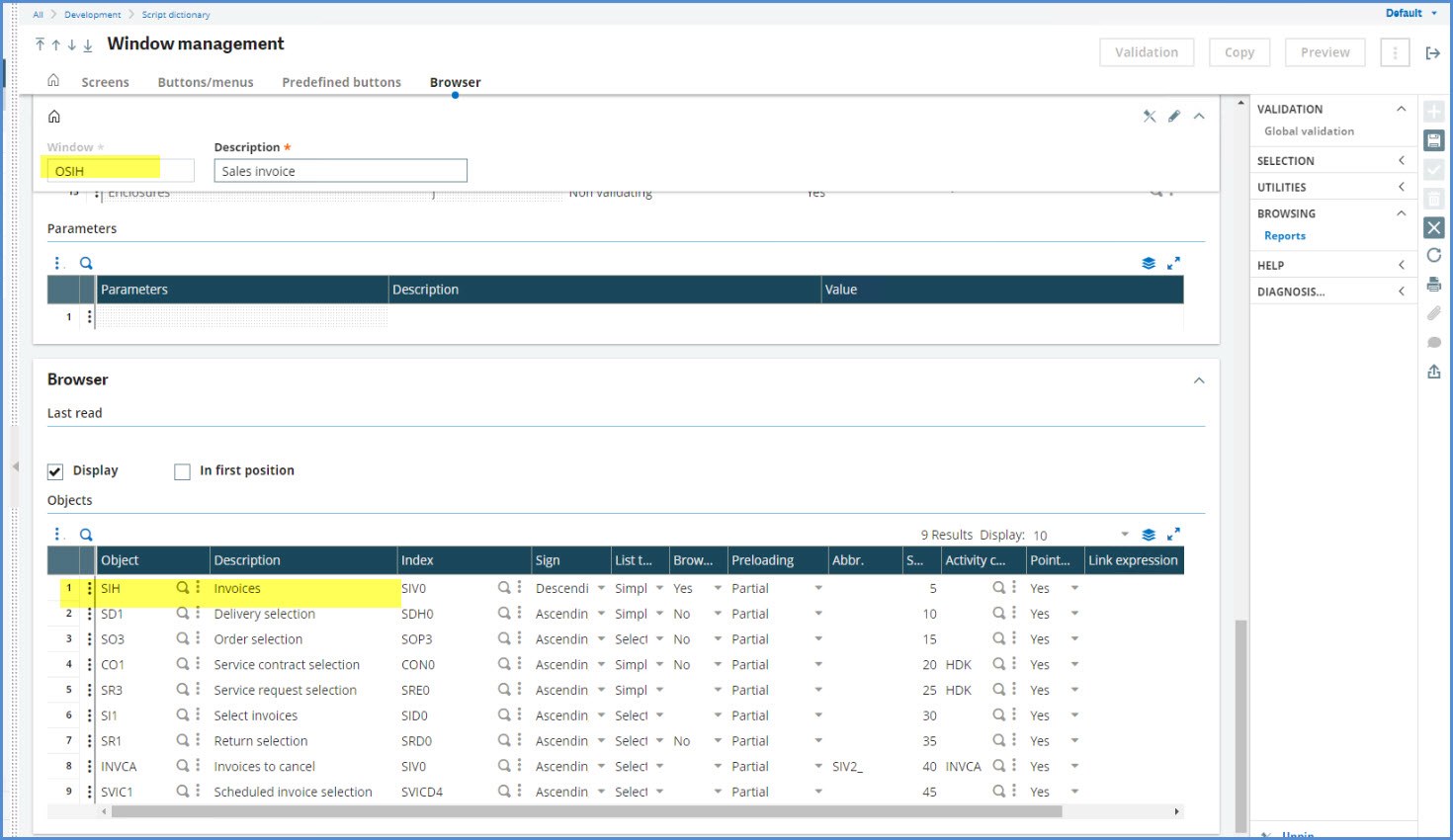
In the Selection screen grid, add Table INVOICEV with Field INVSTA. Click the Save icon and Validation.
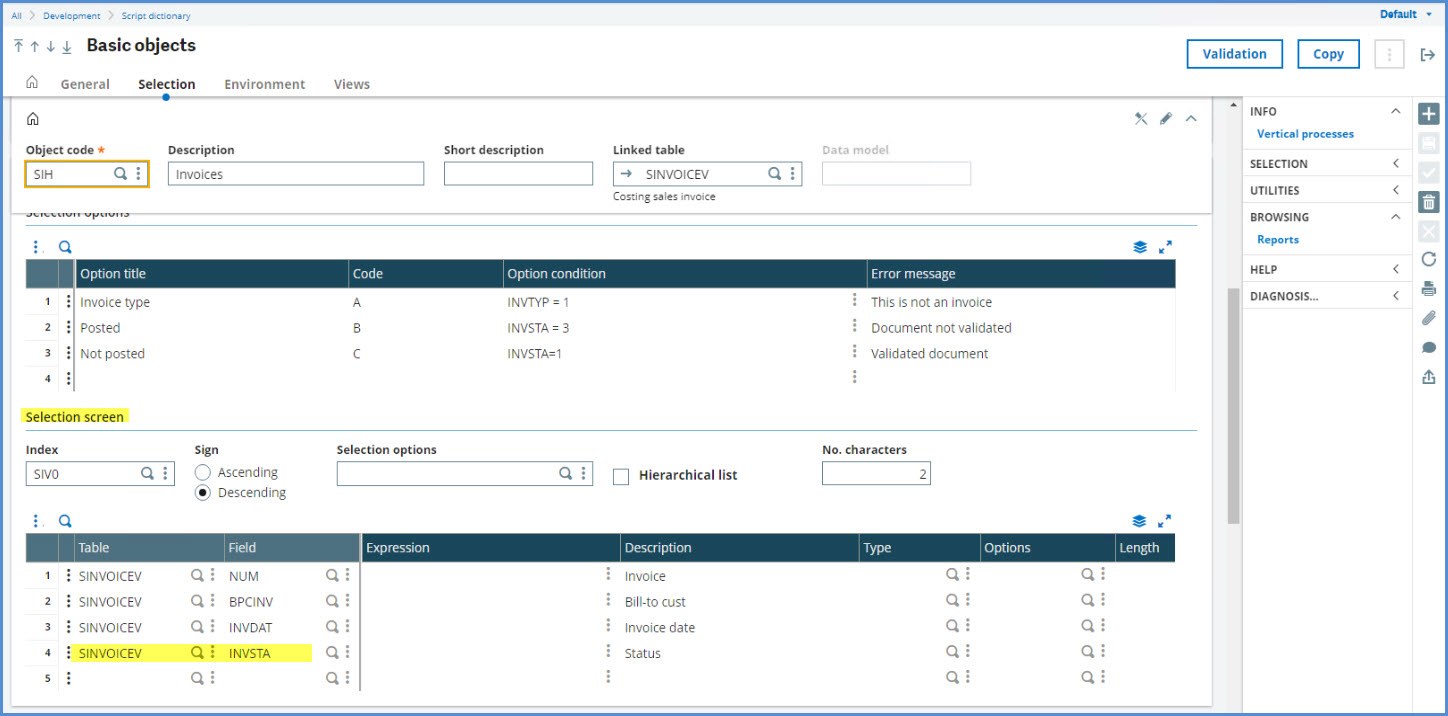
Return to Window management, click the Save icon and Validation.
Go to Sales, Invoices, invoices, expand the Left list and note that the Status column is now visible.
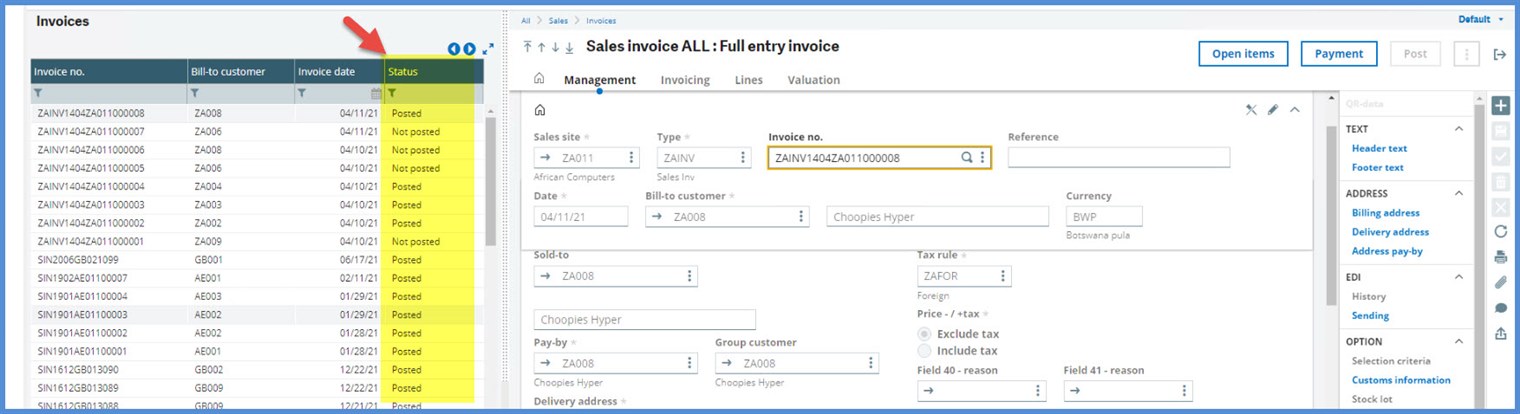
If I click on NA009 with Not posted…, you can verify that the selected invoices for NA009 are Not posted.

What if I want to see invoices that were created today for NA009? I don’t mean with today’s accounting date, but invoices that were actually created today. I entered a few invoices today with different accounting dates for NA009. On the Expression line of the Object selection, I entered CREDAT = Date$. The Expression field is linked to the other grid lines with “AND”.
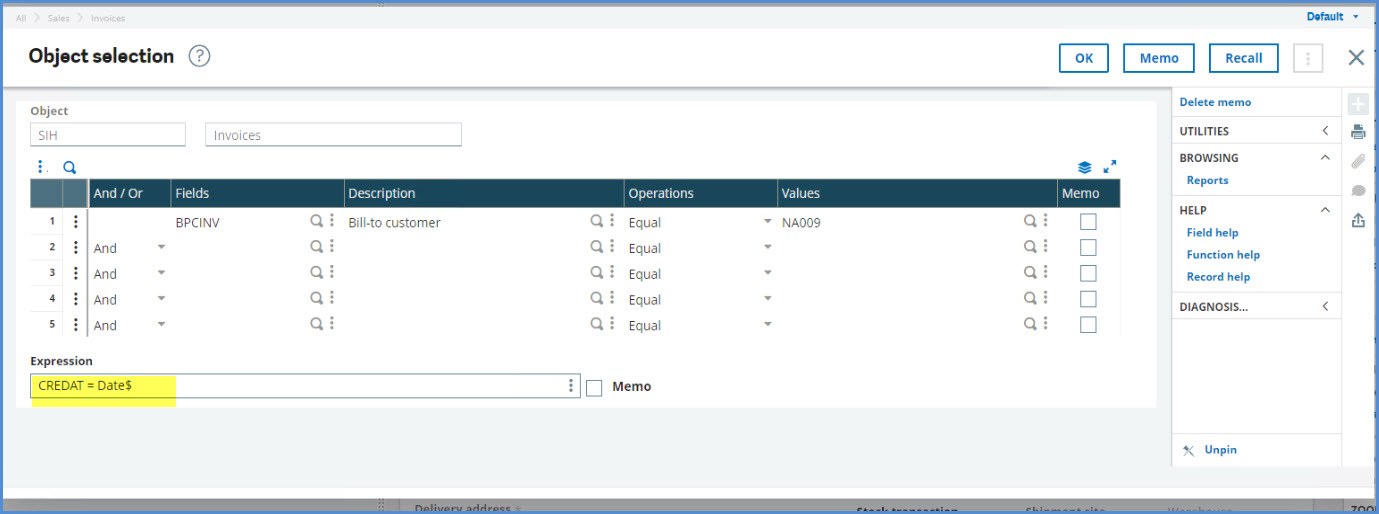
After clicking OK, you can see the 3 NA009 invoices I created today with various accounting dates. If I want invoices created yesterday, enter: CREDAT = Date$ - 1. This is great for spotting keying errors or checking dates on items coming over from a 3rd party system.
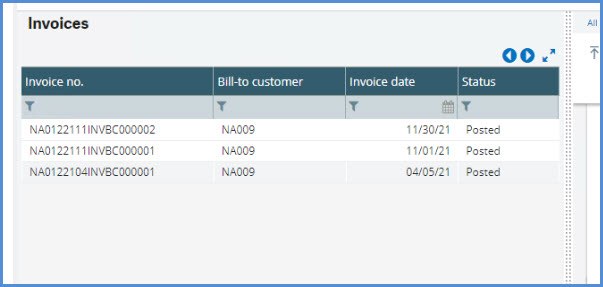
Now, I want to get rid to the Advanced selections. Click Advanced selection. Click Delete Memo on the Object selection screen.
This will bring up your personal Memo to delete (Global is not selected at this point). To delete the Global memo, select Global on the Delete memo screen and you will have a Memo selection screen. Select the Global memo that you want to delete.
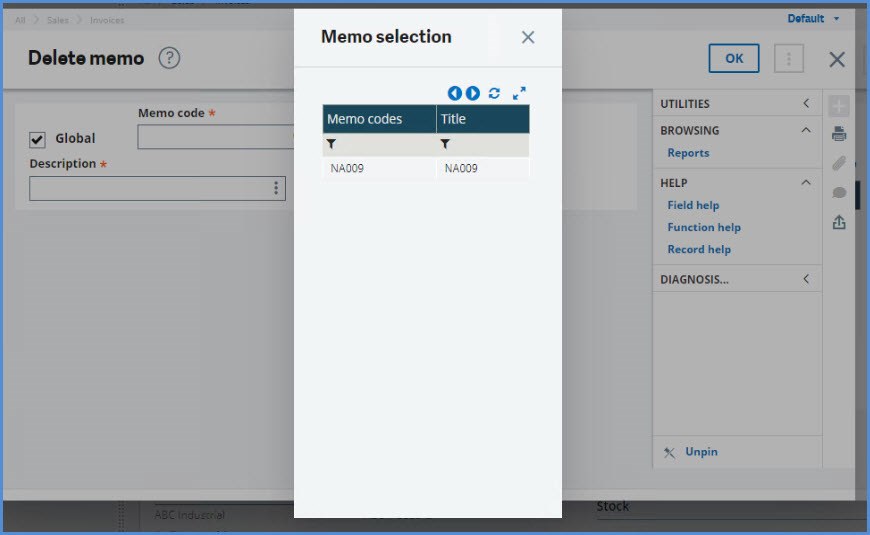
I hope this helps you to slice up the data in your Left list for easier review.
Take care my X3 friends. Stay safe!

