Hello all. In this blog I would like to show you a way to help improve the screen load times. This option helps reduce the time it takes to load a screen by loading less records into the left list area of a given screen. If the screen does not have a left list, this tip will not be applicable. Let's take a look at how this can be setup. As always, please make sure you are working in a test folder or environment, and confirm the results are what you expect!
For example, here is what the left list screen looks like for the Sales Order (Full Transaction) task. By default, there are 100 lines displayed (although the screen shot does not show that many)
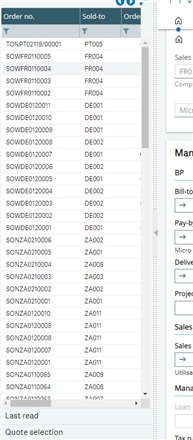
Out of the box, the default value for number of records to be displayed on a left is 100. It is quite possible you may have a larger value. But, are all those records really necessary? The number of records loaded can be restricted to a smaller number. Here are a couple of examples of how to accomplish this for one user or all users (in one folder):
To make the change that only affects your X3 login
- Go to Setup, Users, Users
- Select the X3 user account you wish to affect.
- Click on the Parameter definition tab
- Locate the SEL group line
- Click on the Action (3 vertical dots) menu and select Details
- Locate the LFTBOX parameter and decrease the value, in this example we will change it to 3
- Click the OK button
- Then, back on the Parameters screen, don't forget to click the Save icon
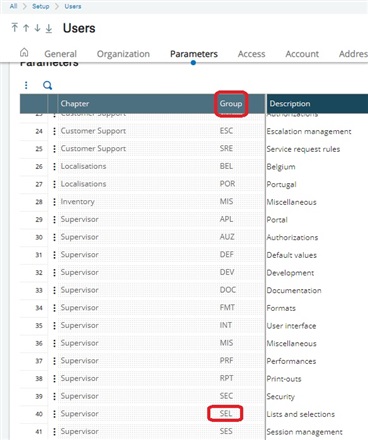
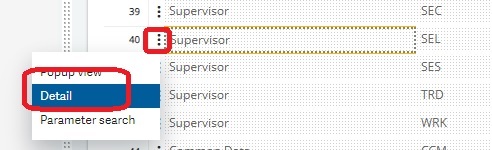

Here is what the left list screen looks like after the change. *Note, this change affects ALL screens that have a left list for the same login selected.
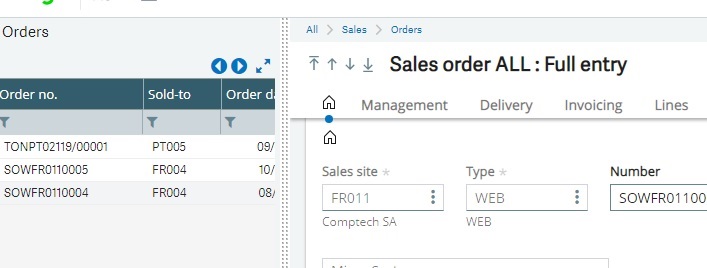
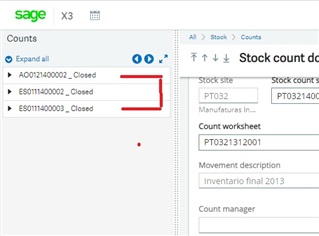
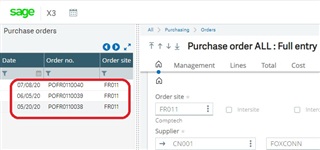
To make the change for all logins for a particular folder
- Go to Setup, General Parameters, Parameter values
- Go to the SUP Supervisor, expand Folder, click on SEED
- Locate the SEL "Lists and selections' record, and click the Action menu(3 vertical dots)
- Locate LFTBOX "Number of quickselect elements" and change the value, in this example we will change it to 3
- Click the OK button
- Then, back on the Parameters section, don't forget to click the Save icon
*Note, this will change the number of rows seen in the left list for all users in the SEED folder.
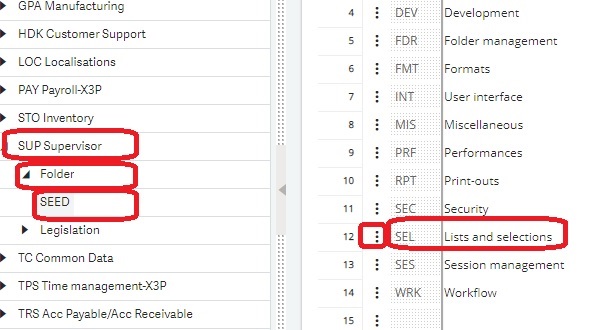
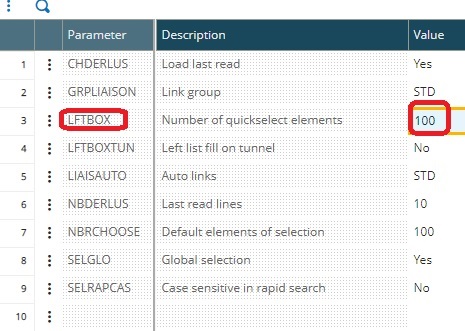
You may have also noticed the option for "NBDERLUS Last read lines". You could also decrease the number of rows that are loaded for that parameter as well using the same steps to save the change. Hopefully by making this either change, it will help your screen's loading times.

