Today, we'll be discussing a high-level overview of installing the ATP (Automated Test Platform) Client installer. An in-depth, well documented HTG can be referenced here: Installing and update the Sage X3 ATP library.
For those that are not aware, ATP is automated regression testing for work flow actions by the clients/end users (e.g., sales order creation, product creation, opening functions, right-panel actions) and customizations to simplify upgrades and new configurations.
ATP is based on Cucumber, an open-source component which supports behavior-driven development (BDD). Cucumber allows users to write and execute automated regression tests in a user-oriented language called Gherkin. In essence, ATP can simulate a user session for UAT testing or regression testing.
To utilize ATP, a Sage X3 license is required with the Test Robot activation parameter enabled (please contact your Sage business partner or Sage support to obtain this license)
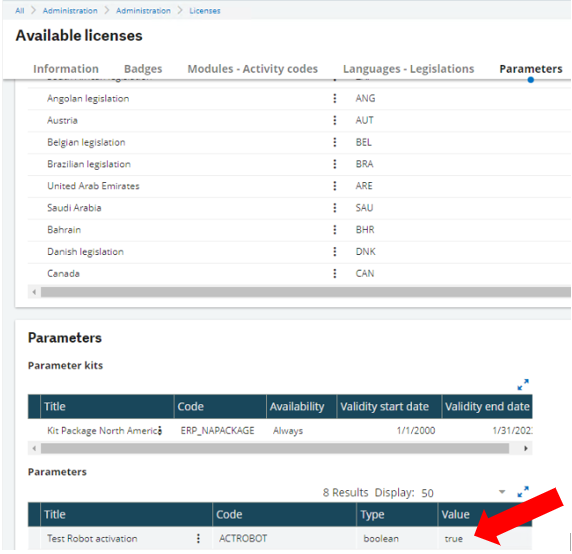
ATP is ONLY compatible with Sage X3 2021R1 (12.0.25) and above.
Another point of reference is that ATP should be implemented in a DEDICATED TEST ENVIRONMENT which is recommended here: ATP - User Guide / Methodology and recommendations
The dedicated test environment should meet the system requirements, as referenced below. We recommend an SSD disk drive and a minimum of 8 GB of RAM, but 16 GB is preferred. Along with an Intel core i7 CPU with 2.4 GHz or higher.
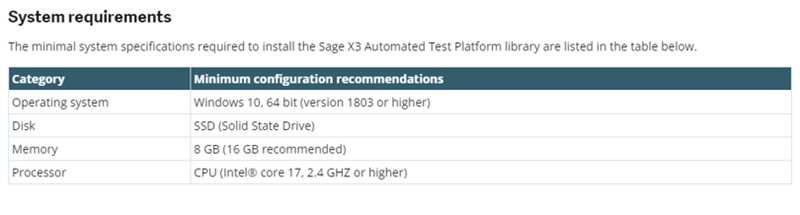
The test environment should also include:
- Google Chrome (version 89 or higher)
- Oracle Java 8 JRE (java runtime environment) or Azul Zulu 8 (LTS) JRE based on OpenJDK
The last requirement, which we typically take for granted in today's age is an Internet connection. An internet connection is required to download and install the Sage X3 ATP library.
Prior to installing ATP, you should create two folders called ATPInstallScripts and ATP in the C:\Users\xxxx\Documents Folder (xxxx = user account name)
The ATP installation file can be obtained from the Sage X3 Download portal for each respective patch. At the time of this post, ATP 2.4.0 is the latest available download (KB 112231).
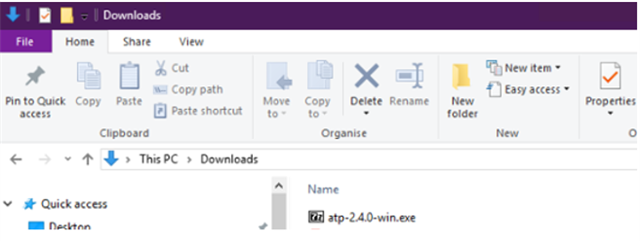
Once the zip file is downloaded, extract the contents into the ATPInstallScripts folder
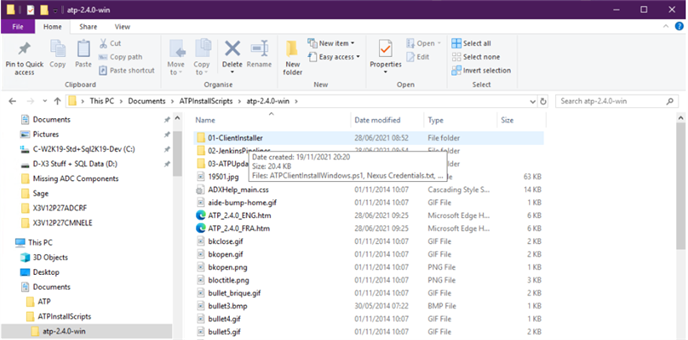
*IMPORTANT* Inside the 01-ClientInstaller folder the Nexus Credentials.txt is stored which will be necessary to download the ATP library for installation and update.
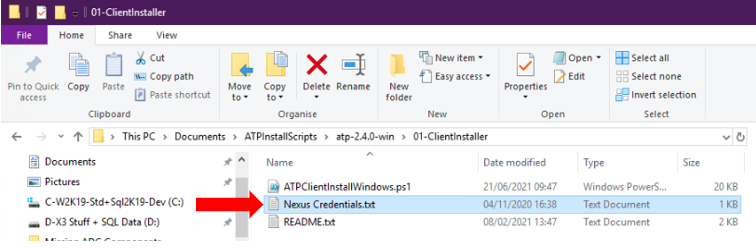
The installation process is straight-forward and is performed via PowerShell scripts. As mentioned previously, please refer to the HTG here: Installing and updating the Sage X3 ATP library for detailed steps with screenshots.
If additional information or training is needed, we offer a anytime learning course through Sage U: Installing and Configuring Sage X3 Automated Test Platform and also an instructor-led course for writing Test Scripts in ATP using Gherkin: Automated Test Platform: Writing Test Scripts for Sage X3
Hope this content has been informative!
Cheers!
Into X3........................ annnnnndddd Beyond!

