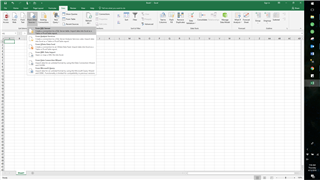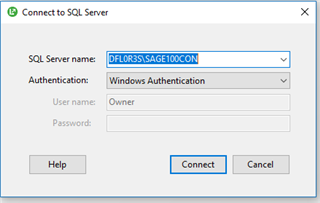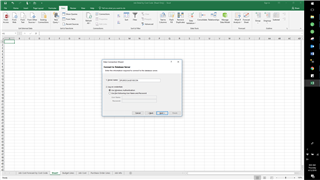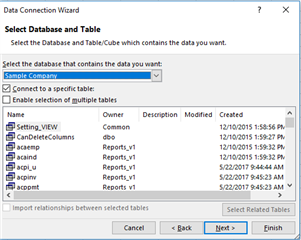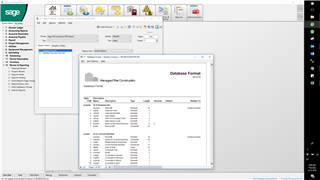Anyone have any luck modifying reports to be more Excel friendly? I'm used to pulling G/L details and Job Cost details into Excel to put them into PivotTables or Filter by specific jobs and/or codes, but the System reports have too many page breaks. It's very time consuming to manually delete all of the blank lines in order to work with a PivotTable or Filters. I'm considering taking a Report Writing training class on Sage University, but not sure if it will address my issue in order to help me.
Sage Construction & Real Estate
Welcome to the Sage Construction and Real Estate products Support Group on Community Hub! Available 24/7, the Forums are a great place to ask and answer product questions, as well as share tips and tricks with Sage peers, partners, and pros.
Sage 100 Contractor General Discussion
Excel Friendly Reports