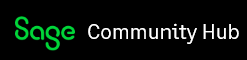Recently, I had a customer call in with this dilemma and was wondering what it meant and how to resolve it.
What is Compatibility Mode?
With newer version of Office coming out with new features, some of these new features cannot work in older/legacy versions of Office. So Office365 applications will open files from older versions in compatibility mode to ensure those new features don't accidentally get used. If you wish to use the new features, You will need to convert the file. This can be accomplished by going to File, Info and then choosing the Convert button. This will convert the file to the latest file format for that office document so that you take advantage of the new features, but once it's saved like that, you won't be able to use it in legacy versions of Office.
For what the customer was facing. We had to locate the template for word documents which can be found in C:\Users\<your user name>\AppData\Roaming\Microsoft\Templates.
Loaded the "Normal.dotm". It should open in compatibility mode. Once it does, convert the file by going to File, Info, Convert. Once converted, save it. Now when you start a new word document, it shall open without compatibility mode.