Sage Drive is a service that enables you to store a current copy of your company database in the cloud, then access it from any computer that has (preferably fast) internet connection and Sage 50—U.S. Edition installed on it. Sage Drive is an included feature in all currently supported versions of Sage 50—U.S. Edition, provided you have a currently active SAN (Sage Accountants Network) or Sage 50c subscription. It was designed to be used in two situations:
- Business owners who want to have access to their data from the office and from home.
- Small businesses where the accountant enters all, or nearly all, of the accounting information.
You certainly can use it in other situations, but if you choose to do that, the limitations to the service may outweigh the benefits. I'll explain those in more detail in the Troubleshooting section further down.
How does it work?
At the primary location, you initially share the data by going to File, Sage Drive, and Share Company. You sign up for a Sage ID, which is an online sign-on for Sage online-connected services. Once you activate your Sage ID, you activate your Sage Drive. Once both are activated, you can successfully share your company. Your company data is uploaded to a cloud location. Once the upload is complete, any changes you make are saved both to your local data and to the copy of your data in the cloud.
At the remote location, you do have to have the software installed. Once installed, go to File, Sage Drive, and Download Shared Company. Sign in with the same Sage ID (if you're a single user), and download the cloud copy of the data to the hard drive of the remote location.
The specific steps to take for the initial setup are well covered in the following knowledgebase articles, in the order in which they should be used:
- How do I activate Sage Drive?
- How do I share a company using Sage Drive?
- How do I download a company using Sage Drive?
Once the initial setup is done, changes made at the remote location are saved back to the cloud copy. Once the database is opened back at the original location, the changes saved to the cloud copy are downloaded to the local copy behind the scenes. The changes made at the original location are then saved back to the cloud copy and the process begins again.
Further options and information
- The most basic situation is that of a single user who shares their data between their office and their home, but it was also designed to be shared with an accountant or bookkeeper.
- To share data with other users, use the steps in How do I add users to Sage Drive?
- If you need to remove access from a user, use How do I remove a user from having access to my Sage Drive company?
- While the primary purpose of Sage Drive is to prevent taking backups back and forth between home and work, or to keep from the hassle of trading backups back and forth with your accountant, it is not designed to serve as a backup solution. Normally backing up your data is a single-user process, but it is a process that is available to be used while your data is shared on Sage Drive. See If I use Sage Drive, will I need to back up my company data?
- A common question is how to tell if a company you're opening is shared on Sage Drive. Learn how in our How to tell if I am opening a company shared with Sage Drive article.
- A small handful of tasks in Sage 50 are considered single-user processes (like data verification), but can be done using Sage Drive while the sharing is paused. See the articles How to pause a Sage Drive company and Single user tasks can perform when company is paused for more information.
- Some tasks cannot be done while the company is shared under Sage Drive, and sharing must be stopped altogether. See our Stop sharing my Sage Drive company article to learn how.
Troubleshooting
Most issues with Sage Drive can be traced to using the service in a way in which it was not designed to be used, or not understanding how it works.
Internet speed and Wi-Fi
The Sage Drive feature syncs data from your local drive to a copy of your data stored in a cloud location. Therefore, it requires that you have what we refer to as an always on internet connection. While you may have pretty reliable Wi-Fi for most applications, this is a database application, meaning any packet loss whatsoever can be damaging. It's not like streaming a TV show or movie. If you lose a couple of packets from the Netflix servers, your picture might flicker a bit and you will barely notice it. You can use Sage Drive over Wi-Fi, but we don't recommend it. If you have good internet speed (your wireless router is wireless-N or better, and the workstation or laptop you're using to connect to it has a direct line of sight to that router), sure, it's probably ok to use Sage Drive over Wi-Fi if you feel you absolutely have to. However, if your wireless router is wireless-G or older, and you're either on a different floor or two rooms over from the router, and you're losing your wireless signal every time your daughter walks across the room with her playground championship belt on, then no, it's probably not a good idea to use Sage Drive over Wi-Fi. To cite an example from an actual customer, trying to download your company for the first time to your laptop using an airport's Wi-Fi while walking through the terminal is not a great idea.
Large company databases
Sage Drive was really designed for the two situations mentioned earlier in the article, so the use cases didn't really envision huge databases. In addition, there is a data integrity feature that does a complete rebase (essentially saves the entire database again back to the cloud) every 300 transactions. For smaller companies with only one or two users, this integrity feature isn't that much of a hindrance. For Sage Drive users with large databases, getting hit in the middle of a work day with a forced upload that can take an hour or more is a huge inconvenience. If you need the ability to share your data in the cloud, it may be worth it to put up with that hassle, but as of right now, that integrity feature that resaves the entire database back to the cloud every 300 transactions cannot be turned off.
Multiple user networks
The license to share Sage Drive comes with the ability to add five additional users, but these users are considered separate from your Sage 50 users. While the early incarnation of Sage Drive meant only one user could be in the database at all, a recent update gave other users the ability to access the database in a read only state. However, there is a big caveat with using it. Once the user who has editing access has closed out of the database, the users who had read-only access are not notified, and the editable access does not automatically get passed on to the user who had signed on next. All users would then have to sign out and the next user would have to sign in to get editable access. I know users are eager for a true multi-user system shared or synced to the cloud, but Sage Drive was just not designed to do that.
Tips and Tricks for successful use
- If I had to pick the best tip, it would be use a wired connection to the internet.
- If I had to pick the second-best tip, it would be to understand that Sage Drive is a syncing feature. The transactions you save to your Sage 50 are instantly saved to your hard drive, but the syncing to the cloud copy might take a minute or so--longer if you have slow internet. If you're done entering data in your Sage 50 and you use Sage Drive, don't be so quick to power down your computer or laptop immediately. Give it a minute or two. If you want to be truly thorough, you can force the update to the cloud by going in your Sage 50 to Help, Customer Support and Service, Rebase Sage Drive Company. An error you might run into if the sync process does not complete is explained in article Error: "43 in [File]" when opening a Sage Drive company
- If you are sharing your data with another person, communicate. If you upgrade your program, call them and make sure they upgrade their program too. Attempting to open a Sage Drive company that is in a different version than you have installed can become a headache. See article Error: "An error occurred during restore. The restore process was unsuccessful. Please try again" when downloading a Sage Drive Company
- As mentioned earlier, Sage Drive will do a rebase every 300 transactions. If you have a large database, this can be a hassle during the work day. To prevent this from happening, pause sharing during data entry. After data entry is done, resume sharing, but don't log out of Sage 50 immediately--give the program time to sync the transactions you've entered. How to pause a Sage Drive company
Common errors and issues
Most issues with Sage Drive result from the cloud copy of the data not being completely updated from the last session. Using a wired connection to the internet while using Sage Drive will go a long way to preventing these issues, but slow internet can also be a culprit. Stopping sharing and re-sharing the data will be the most common fix, but see these specific articles for the steps to resolve.
- Error: "Your subscription to Sage Drive has expired or could not be authenticated"
- This email address already exists when adding a user to a Sage Drive Company
- Error: "The Company backup failed to upload to Sage Drive. Please close the wizard and try again"
- Error: "43 in [File]" when opening a Sage Drive company
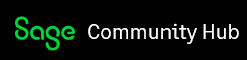

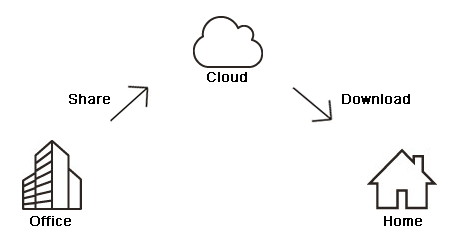
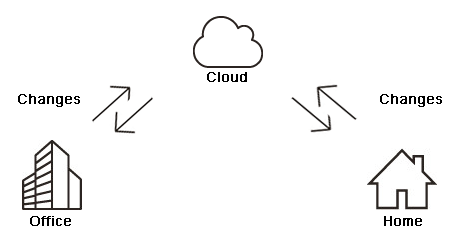





Top Comments
-

Jo-Anne
-
Cancel
-
Vote Up
0
Vote Down
-
-
Sign in to reply
-
More
-
Cancel
Comment-

Jo-Anne
-
Cancel
-
Vote Up
0
Vote Down
-
-
Sign in to reply
-
More
-
Cancel
Children