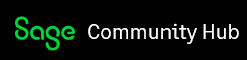Backups are now more important than ever.
- Backups are a critical part of protecting your business from catastrophic data loss.
- Data is vulnerable to loss due to unforeseen circumstances; theft, fires, floods, and as we are currently experiencing, national and global crises. Each of these scenarios can unexpectedly take away your access to the important data needed to run your business.
- Not everyone does this and the ones who do are not backing up frequently enough
- Making a regular daily full backup of your data will ensure that you have the information you need if a restore of your data must be done.
Doesn’t Sage 50 backup my data without me doing anything?
No. Sage 50 has backup utilities but you as the end-user need to use them and do so on a regular basis.
Sage 50 has several options for backing up important data
KB article - How do I create or make a backup? (10264) includes the following
- Open the company you wish to backup.
- Select File, and then click Back Up.
- Select Reminder box if you want to be prompted to back up in a specified number of days.
- Select Include company name box if you want to incorporate your company name in the backup file.
- Select Include archives in the backup, if desired.
- Select Include attachments in the backup, if desired.
- Select Back Up button to enter or select where you want to save your backup file.
KB Article - How do I perform an automatic backup? (10327)
- This article includes the steps and requirement for scheduling an automatic back up of your Sage 50 data.
KB Article - How to run an Office 365 cloud backup (95042) - (requires a Sage 50 Cloud subscription and Microsoft Office 365)
- This article provides the steps for creating and scheduling a cloud backup of your Sage 50 data.
How do I identify a Sage 50 backup? A backup file created within the Sage 50 Accounting – U.S. Edition program will have the file extension .PTB
- Make sure you are aware of where you store your backups. If you are not sure, you can run a search in Windows file explorer for *.PTB
- This will find any file with that extension and you want to be able to locate the most recent one made to minimize the amount of rekey work you must perform.
- Backups should be stored on a media separate from your desktop, laptop, or server. For example, a separate external drive or flash drive which is kept safely in your possession.