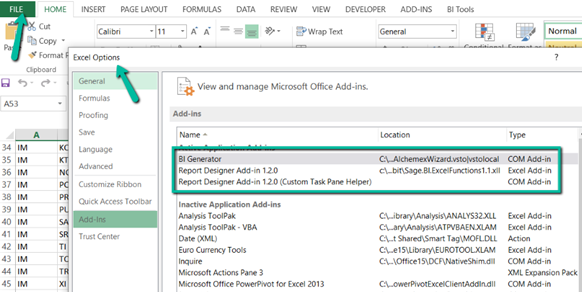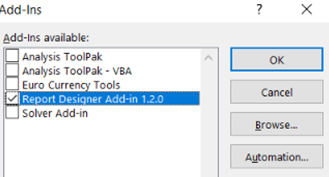was working with Sage 500 2019 on this Windows 10 workstation - then the task pane stopped working and the add-in's were not showing for Report Designer Add-in 1.2.0 and Report Designer Add-in 1.2.0(Custom Task Pane Helper) - tried selecting it after fix of excel and un-install and reinstall of SI and cannot get it working.
Microsoft Excel 365 (version 2203 Build 16.0 15028.20152) 32 bit