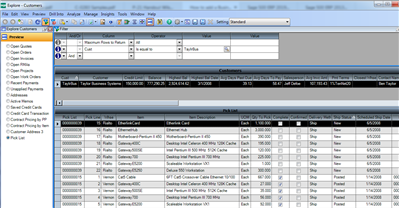You can use Maintain Business Insights Views / Context Menus to add a Business Insights Explorer option to the Preview Navigation bar. In the following example a Pick List preview is added to an existing BIE Customers task. You can create your own BIE task after creating a new SQL view and add that new task as a preview to an existing BIE task (where it makes sense).
- Expand System Manager/Maintenance/Maintain Business Insights Views / Context Menus
- Select existing Business Insights View 'Customer' and switch to Navigation Tasks tab
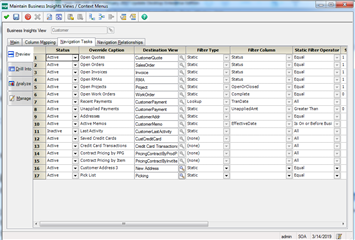
- As shown in the screenshot above using the toolbar on the top add a new line with Status=Active, Override Caption=Pick List, Destination View=Picking (use lookup to select vdvPicking), Filter Type=Static, Static Filter Operator=Equal
- On the Navigation Relationships tab use toolbar to add a new line as: Source Column=CustKey, Destination View=Picking, Destination Column=CustKey
- Save the record and exit Maintain Business Insights Views / Context Menus.
- Launch BIE Customers task, select any customer with the existing pick lists, select 'Pick List' radio button from the Preview navigation pane, and browse thru the listed pick list detail lines.