In Accounts Payable, Maintenance, Maintain Vendor, Users have to create a Vendor that will be used as a Credit Card Vendor, for example (VISA, Mastercard, Amex, Discovery, etc.)
Under the Main tab, enable the 'Credit Card Vendor' box as seen below.
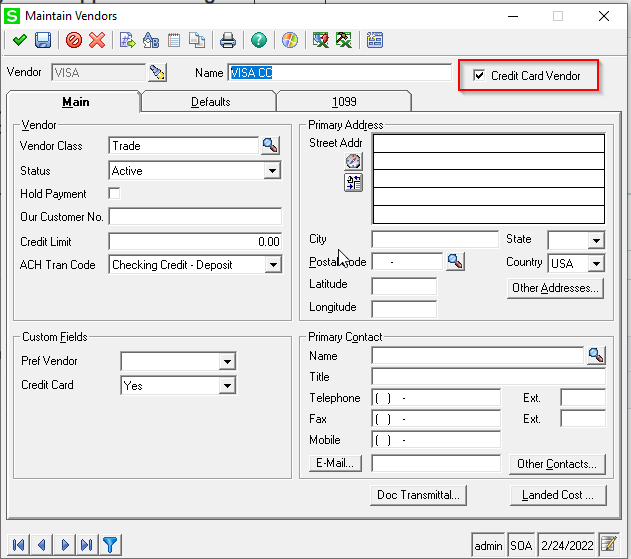
This feature was added in a later version of 2018. This feature where Users able to create a Vendor and treat it as a Credit Card Vendor. This means that when you create a Voucher for an ordinary Vendor, and the User wants to pay this Vendor using their Credit Card (Mastercard, Visa, Amex, etc), as seen below in the 'Process Voucher' task.
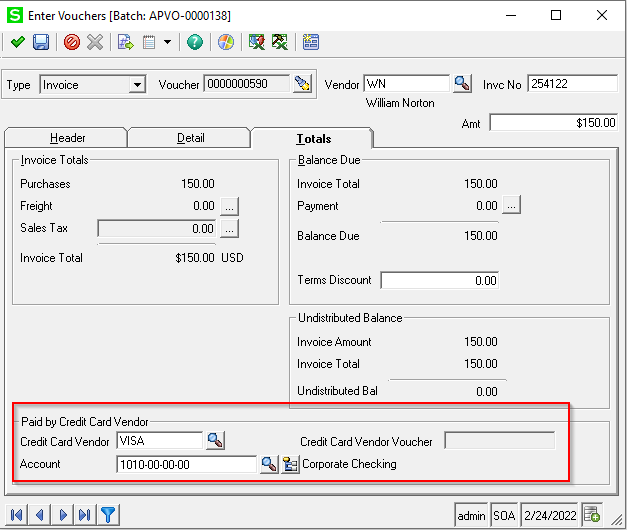
When doing a Register / Post, we recommend reviewing the Register before posting, especially the Voucher Register as seen below
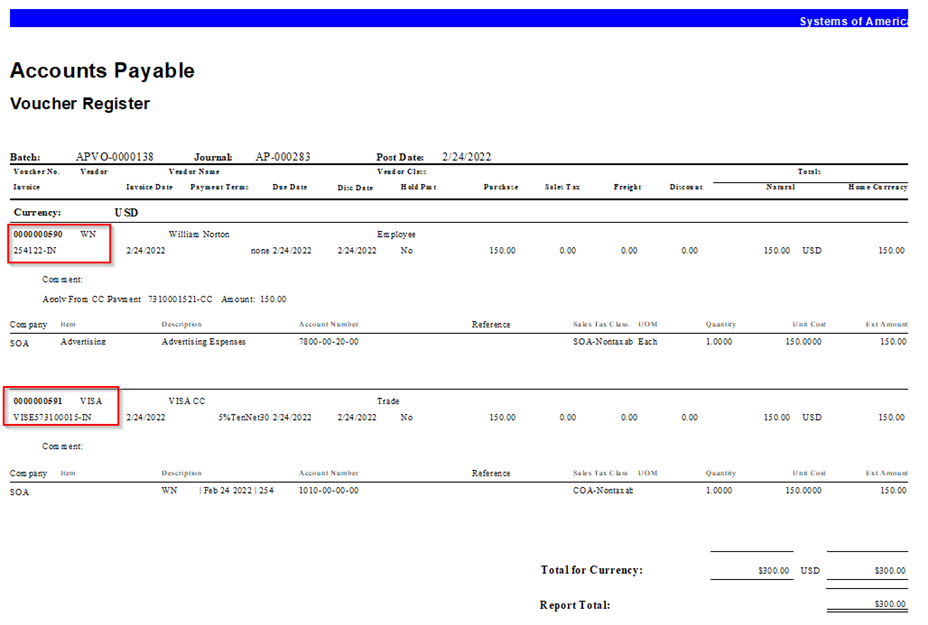
You will notice that upon Voucher posting, the original Voucher for the Vendor (Voucher# 590), Sage 500 will create another Voucher (Voucher# 591) for the Credit Card Vendor.
We strongly recommend having a copy or printout of this specific Register before posting the batch, where we'll discuss the use of this in succeeding steps.
When processing 'Process Invoices for Payments' for the Credit Card Vendor: 'VISA', the Voucher number that will show is the Voucher created for the CC Vendor (Vouch# 591), and ready for payment.
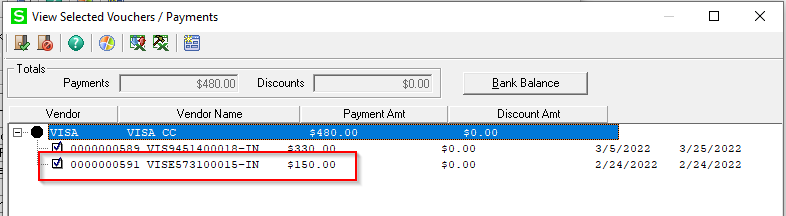
You will not see the Voucher (Vouch# 590) from the original Vendor, for this has been paid by an actual Credit Card. The payment being processed now is for the CC Vendor.
Once the check is printed and the payment batch is posted. Here are the things you should expect.
Run the following Reports to understand how all this process has transpired.
- Vendor Status
- Run Vendor Status for the Original Vendor, you will see the payment for the actual Credit Card

- Vendor Status for the CC Vendor will show the payment check that was posted.

- Explorer - Voucher Lines, filtered by Vendor 'Visa' - - This will give a detailed description of Vendor, Date, and Invoice Number from your Vendor that has been paid through your Credit Card.
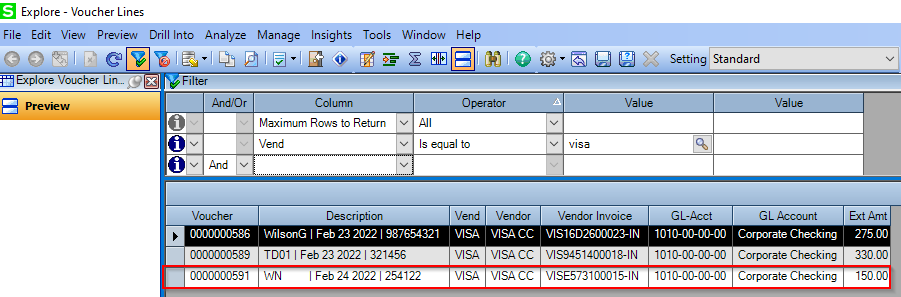
Another thing, we have mentioned making a printout of the Voucher Register before posting. This Report will help Users when doing a Payment to the Credit Card Vendor, for its details or shows the original Voucher number for the actual Vendor, and this will help them determine and select what CC Vouchers to select for Payment.
Also, you can use the 'View / Edit Voucher' to help in getting the Invoice# from the Vendor by pulling up the posted CC Voucher as shown below.
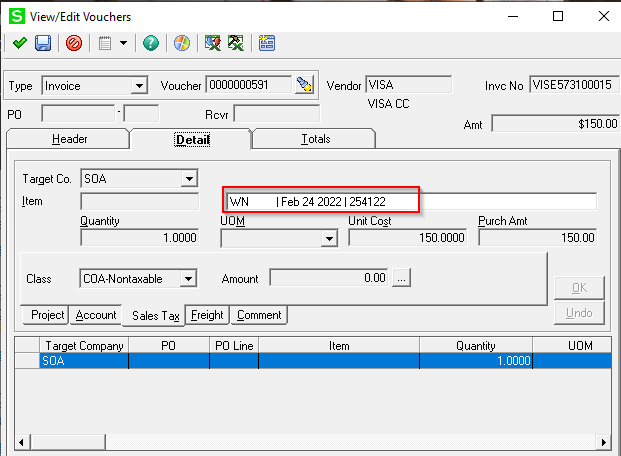
In some scenarios:
Voucher posted and not paid, need to have the Voucher in Vendor's aging and not under the Credit Card Vendor.
In this scenario, when creating a Voucher for the Vendor, under the Total tab, don't fill out the 'Paid by Credit Card Vendor'
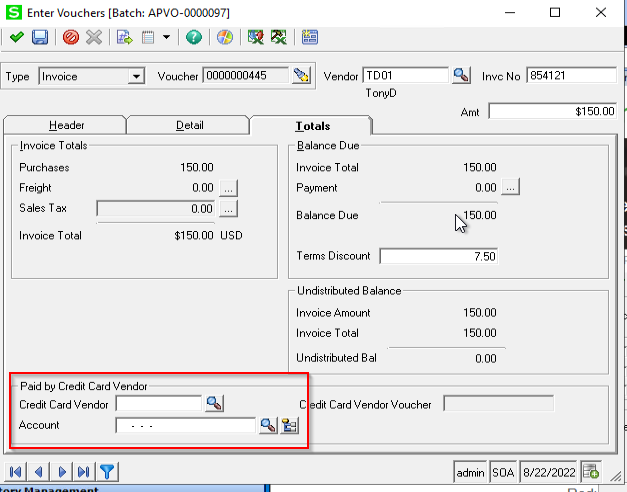
Upon posting, this Voucher will be under the Vendor's Aging Report.
To pay this Voucher under the Credit Card Vendor:
Go to AP > Activities > Process Credit Card Transfer > Select For Transfer

Then, select the Credit Card Vendor
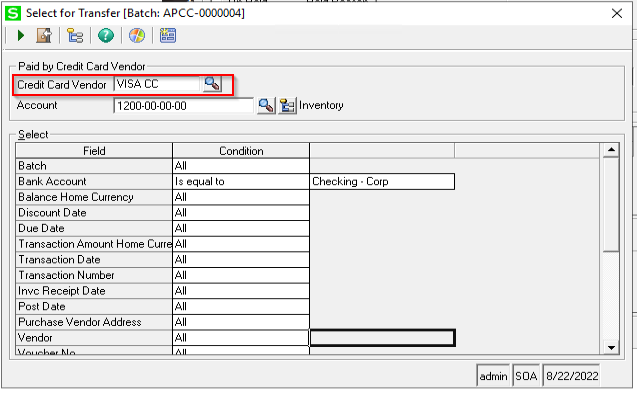
This will show all the Vendor vouchers that the Credit Card Vendor will pay on behalf of the Vendors.
We know that this feature is pretty much new. If you think of something that we can enhance to this feature, please let us know or click on the Link for our Shared Ideas at Sage 500 ERP Ideas

