Sage 300 2022 Activating Licenses (Editions Matter)
In this blog, we will cover the best way of installing and activating your Sage 300 licenses.
A very important tip before getting started is checking your details.
When issued your license details, they will look like the below screenshot. (All details in this blog are made up for examples sake only.)

As we can see in the System Manager it clearly states the edition our licenses are compatible for. In this instance it is Premium.
Therefore, considering editions are very important so that the license matches with the installation edition. Your Sage 300 installation must match the license it is compatible with or else the activation of the license will not work. The important thing during the installation is to make sure license details and edition is matching to prevent any issues with licensing not working after the installation is completed.
Find more info on how to get started with our installation guide. If you would like to check the Compatibility Guide beforehand you can find it here.
When reaching the section in installation process when prompted to add your Client Information you will see the following steps. Make sure Client ID and Company is the same as in the details sent from the operations team during the installation.
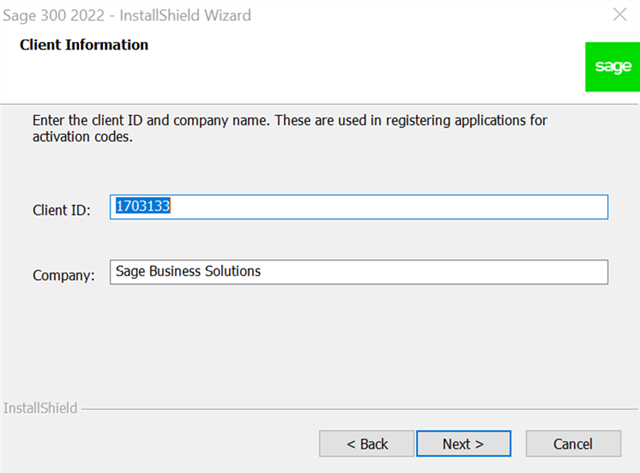
Fill out your Contact, Dealer and C.C options.
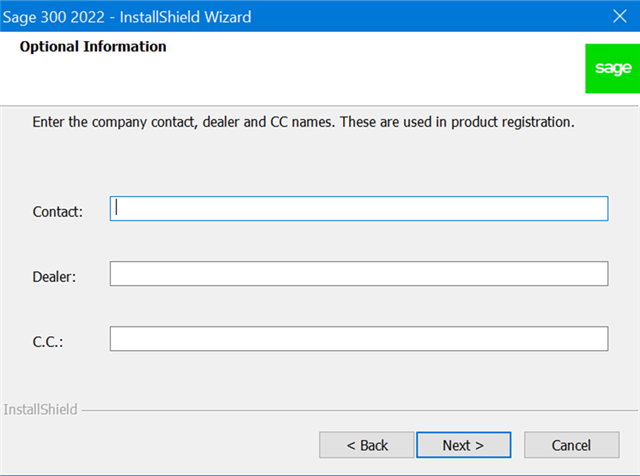
Then select the correct edition.
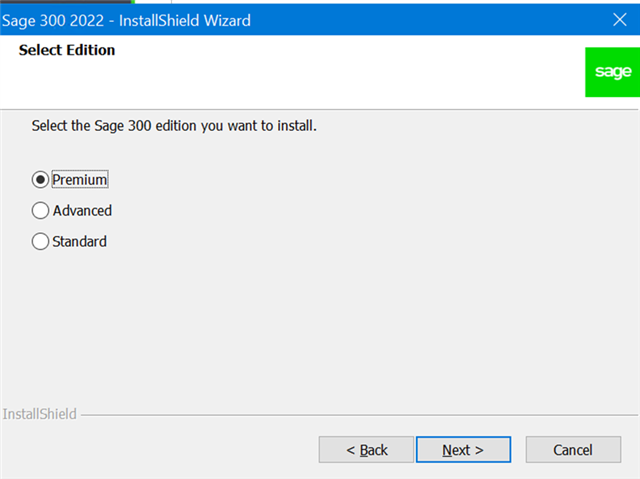
Once installation is complete, Sage 300 License Manager will automatically prompt for you to add all remaining information should it be needed.
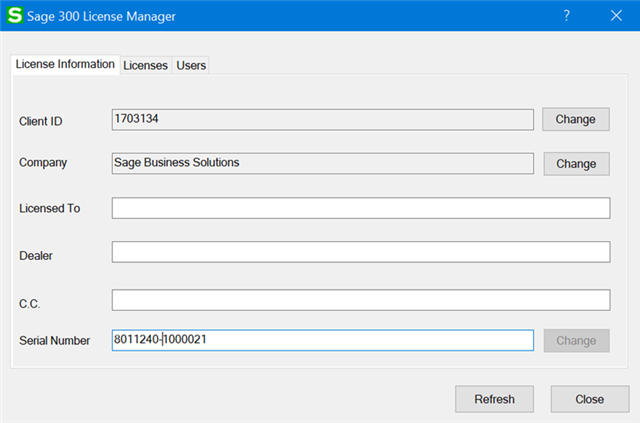
*When adding your serial number, remove the dash in the middle.
Should the installation run smoothly you will see that all your modules would be installed and valid.
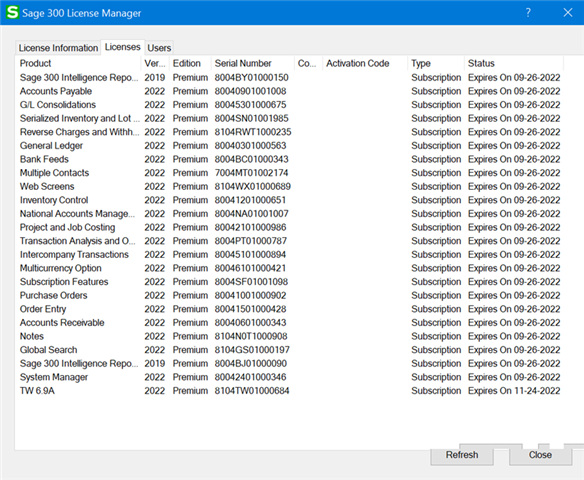


-

kkyle2
-
Cancel
-
Vote Up
0
Vote Down
-
-
Sign in to reply
-
More
-
Cancel
Comment-

kkyle2
-
Cancel
-
Vote Up
0
Vote Down
-
-
Sign in to reply
-
More
-
Cancel
Children