Sometimes, an order was created but users may not ship the order right away. In the case that we don’t allow “negative inventory”, we need to make there are enough on hand for the order to ship at a later time. In O/E options in O/E Setup, there is an option called “Default Quantity Committed”. This option allows Order Entry automatically copies the number you enter in the Quantity Ordered field into the Quantity Committed field on transaction entry screens.

Selecting this option ensures that quantities you enter in orders are automatically committed if available in inventory, which ensures that items are available when you ship them (unless you allow negative inventory quantities).
If a quantity is already committed to an order, you can ship another order for the same items only if there is a sufficient quantity in inventory in addition to the committed quantity.
If the “Default Quantity Committed” is checked, users don’t need to manually commit quantities to in O/E Order Entry or Shipment Entry with “Default Quantity Committed” because the program will do it for you automatically. But with this option off, users can manually assign the quantities in Quantities Committed field to reserve the quantities for the order.
Look at this example in I/C Location Detail, for this item A1-105/0 at Location 1, there are 68 Ea on hand. Quantity Available for this item shows 68 Ea and The Quantity Committed shows 0.
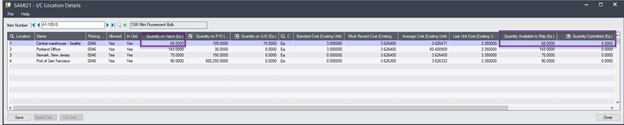
We created an O/E order to order this item at Location 1 for 5 Ea. Users are not ready to ship yet. So Qty. Shipped field is 0 and we want to reverse 5 units for this order. Then, we entered 5 Ea in Qty. Committed field. Posted the order.
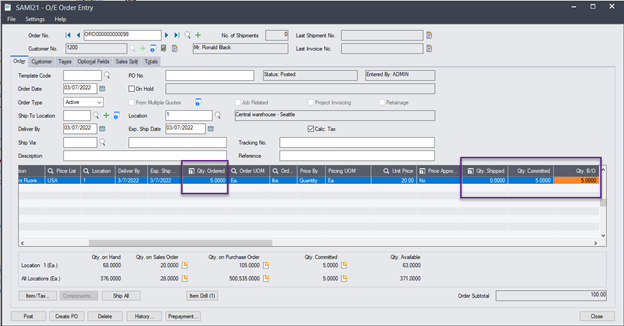
In I/C Location Detail, there are still 68 Ea on hand because we haven’t shipped this item yet. Quantity Available for this item now shows 63 Ea instead of 68 Ea and the Quantity Committed now shows 5.
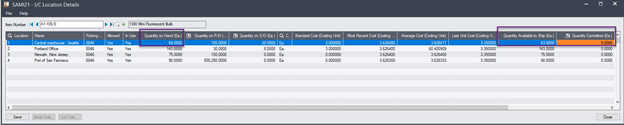
In this case, 5 Ea are reversed to ship later for this order and only 63 Ea are available to ship if negative inventory is not allowed at this location for this item.
There are a few ways to check which order has the quantities committed with more information.
- Users can go to I/C Location Detail and click the Drilldown button to the right of the Quantities Committed field to display more information (such as the customer and the expected ship date).

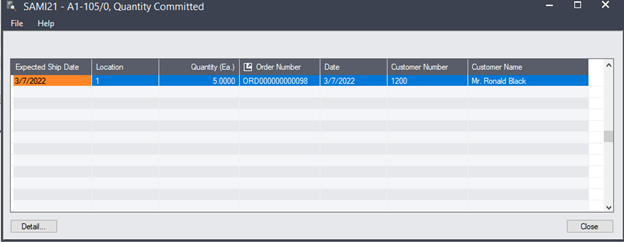
2. Another way is to click the same drill down button on the actual order and click Qty. Commited at the bottom.
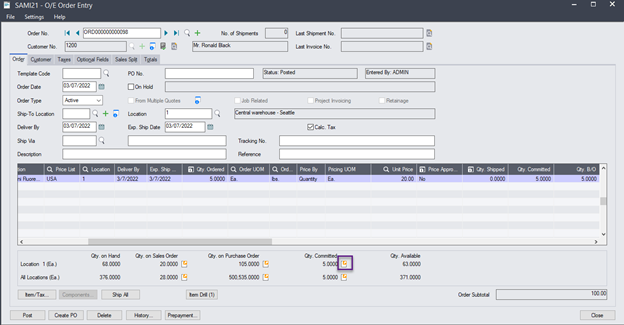
When the order is ready to ship, the Qty On Hand will be updated to 63 Ea. The Quantity Available for this item now shows 63 Ea and the Quantity Committed changes back to 0.

Hope these information help.

